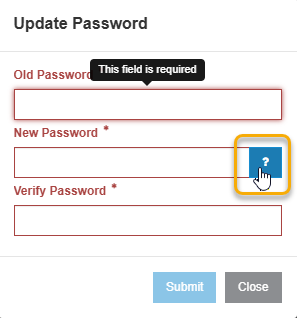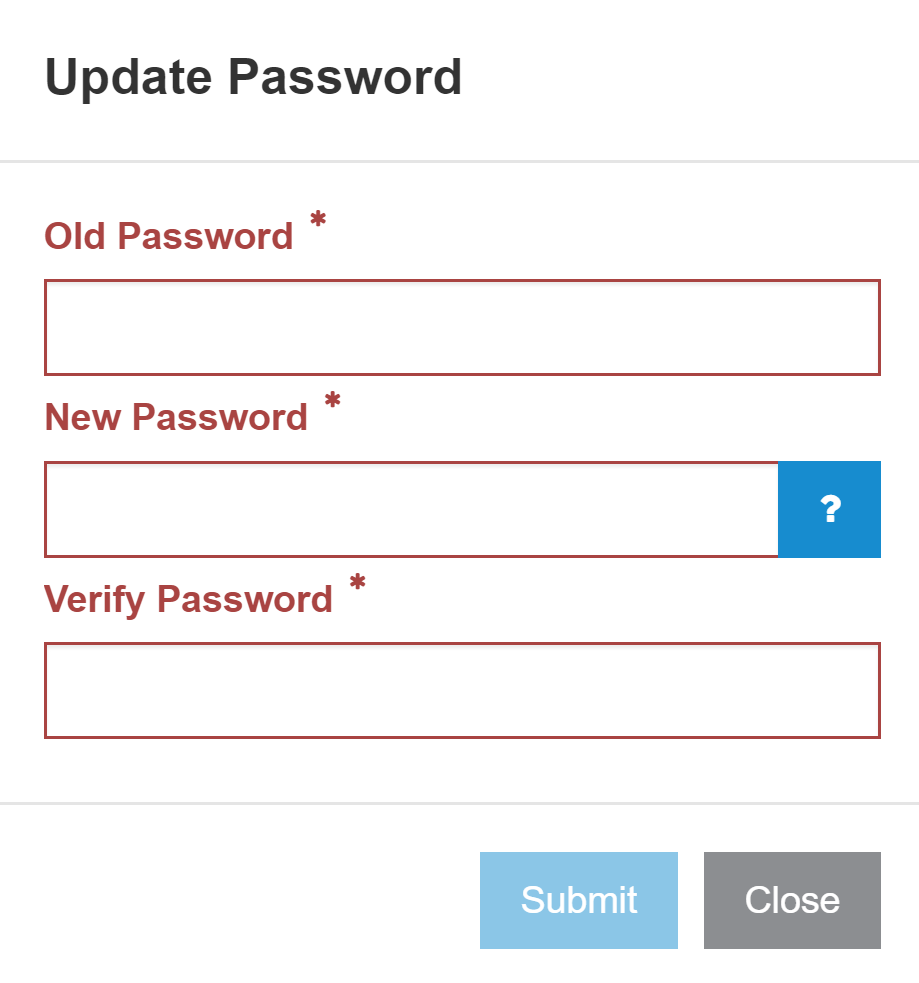Change Password
The Change Password screen allows you to change a user's old password to a new password. The new password takes effect immediately after clicking the Save button.
IntelliDealer issues a warning seven days before your password expires. Passwords expire every 60 days. For ASP Cloud dealers password criteria are:
-
Must be between 12 and 128 characters long.
-
Cannot contain the complete user profile name in consecutive positions.
-
Must contain characters from at least three of these categories:
-
Uppercase letters
-
Lowercase letters
-
Numbers
-
Special characters such as $, @, #.
-
-
Cannot be the same as the last 24 passwords.
These rules pertain to ASP Cloud dealers only. For on-site dealers, password management is handled by user-defined criteria.
Both ASP Cloud dealers and on-site dealers can click the help icon located next to the New Password field on the Update Password page to see the password rules that are currently in effect.
Note: The password rules are defined in the iSystem Values. There are a number of rules you can set such as password expiration, length, etc. For more information about the iSystem Values, please speak to your system administrator or contact VitalEdge support.
Note: This option is unavailable for ASP dealers.
Topics in this section are:
Changing a User's Password
-
From any IntelliDealer screen, click the
 icon, located in the upper right corner, then select Profile > Change Password.
icon, located in the upper right corner, then select Profile > Change Password. -
Enter your Old Password, a New Password and then Verify Password.
-
Click the Submit button.
A message appears at the top of the screen verifying the change.
Screen Description
The fields on the Change Password screen are:
| Field | Description |
|---|---|
| Old Password | The existing user password. |
| New Password | The new user password. |
| Verify Password | The new user password, repeated for verification. |
Use these buttons to complete your work on the Change Password screen:
| Button | Function |
|---|---|
| Save | Changes the user's password from the old password to the new password. |
| Close | Closes the Change Password screen without saving changes and returns to the previous screen. |
Security: 994 - WebAdmin, Access Maintain User Profiles
Revision: 2025.02