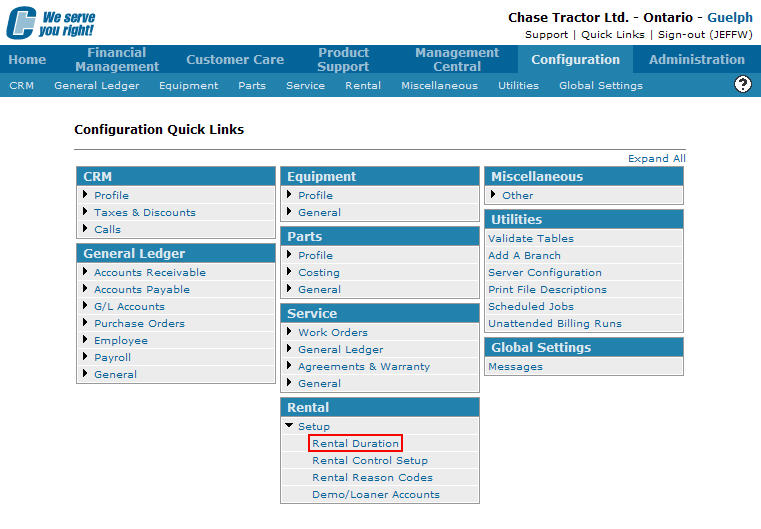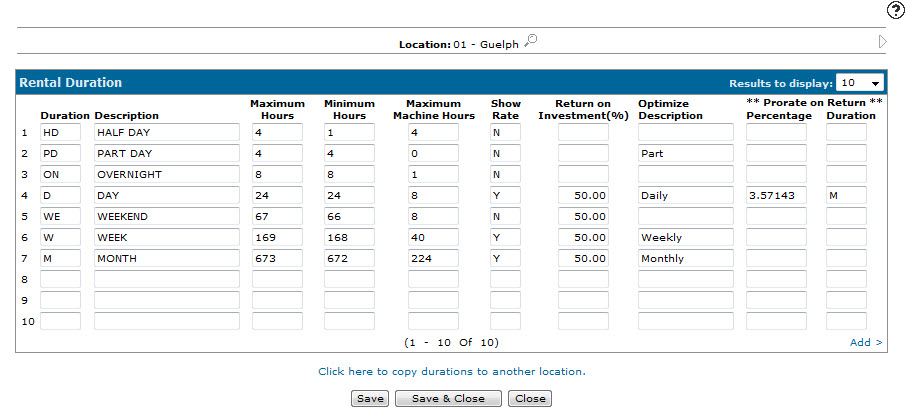Adding Rental Durations
-
From any IntelliDealer screen, click on the Configuration tab.
The Configuration Quick Links screen will appear.Configuration Quick Links screen
-
From the Rental list, click the Setup link and select Rental Duration from the drop down list.
Configuration Quick Links screen
-
The Rental Duration screen will appear.
Rental Duration screen
Note:
Click on the Previous or Next
or Next  icon to scroll to the next location or back to a previous location.
icon to scroll to the next location or back to a previous location. -
On the Rental Duration screen, In the next blank row, begin entering data to set up the new duration:
Duration is a one or two character (alphanumeric) field which represents the duration period. This code will be used on the rental contract to indicate the rental charge. Example durations include the following: H (hour), D (day), WE (weekend), W (week), 4W (4 weeks), M (month), etc.
The Description for each duration code may be keyed on this field. The descriptions will appear on the various rental transaction printouts if rates are set to print.
Maximum Hours/Minimum Hours pertains to how long a certain duration should last. If you wish to allow your customers some “grace time” in the Rental Duration before the system calculates additional billing in the optimization process, you can set the Maximum Hours to whatever larger amount you desire (e.g., to allow for a customer to return a machine up to one hour later on a daily rental, you would set the Minimum Hours to 24 and the Maximum Hours to 25).
Maximum Machine Hours is used to determine if an overtime charge should be applied to the rental. While a one day rental is considered to be 24 hours, it is normally assumed that the machine will not be used for all of that 24 hours. Machine use can be determined here based on each duration. For example, in a one week rental, a machine should normally be used to a maximum of 40 machine hours. If a machine is returned within the week, but with 50 hours used on the hour meter, 10 hours will be considered overtime. For each category, class, subclass, and duration, the hourly charge for overtime hours can be set.
Show Rate can be used his field in one of two ways: First, it can be used to determine which durations are to be shown and printed as the standard rates for each machine, and the first four durations coded with a Y will be used for this purpose; Second, only durations coded with a Y will be used during the optimization process. For example, the dealer wouldn't normally want a midweek two day rental to be charged at the weekend rate (therefore, a code of N would be given for durations not to be used). A code of S, or static, indicates that the rate should never be changed to an optimized rate and will never be used as an Optimized rate.
Return on Investment (%) is used for overrides to the pre-established rental rates when creating contracts, or reservations, etc., where it may be useful to set a limit as to how low the overrides may go. For each duration, an ROI% can be set which disallows users to rent at below the desired rates. The ROI% is calculated as: the rental rate divided by the current cost of the unit being rented. For example, an ROI% set at 60.00 (60%) for the duration of Year would mean that the user would have to get authorization to rent a machine for a one year period at less than 60% of the machine’s current cost.
Optimize Description refers to the description of the optimization method used, where the contract can be configured as per a variety of dates and times separate from the current system values. These dates and times can, for example, be used to produce an invoice for more than one rental period. Rental billings may not have not been run frequently enough and contracts now need to be optimized to the point where billing needs to be done for two—rather than one—month.
In cases where prorating is required, the Prorate on Return Percentage and Prorate on Return Duration fields are used to calculate prorating charges for the selected duration code by multiplying the Prorate on Return Duration code's rate by the Prorate on Return Percentage.
-
Once you have completed entering your duration information you may complete your work in one of the following ways:
To: Do This: Save changes made to the Rental Duration screen. Click on the Save button. Save the duration entries on the Rental Duration screen and close the screen. Click on the Save & Close button. Close the Rental Duration screen without saving recent changes. Click on the Close button.