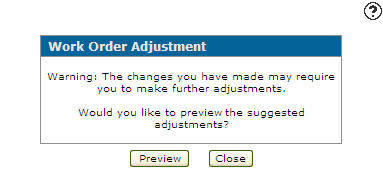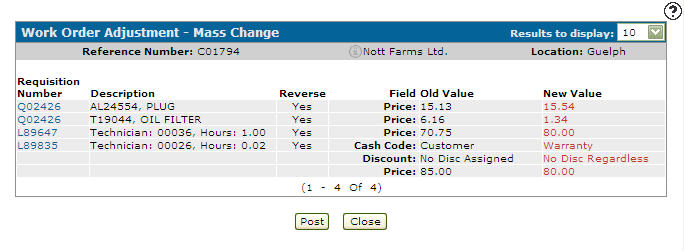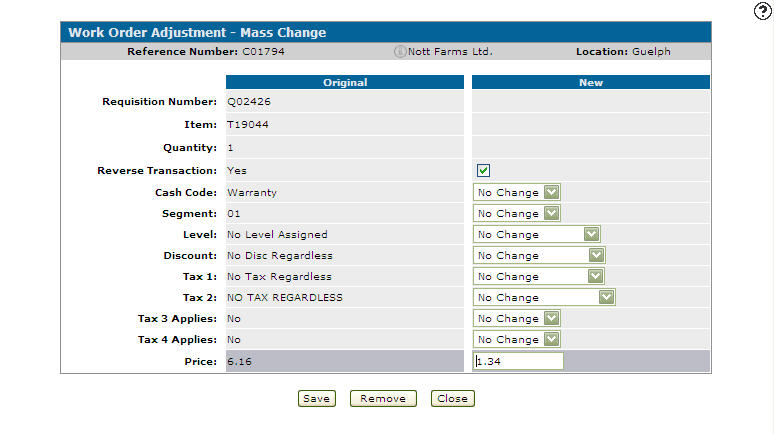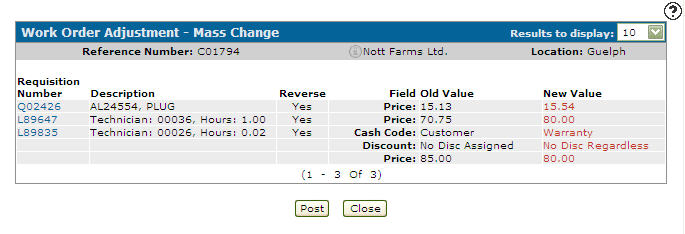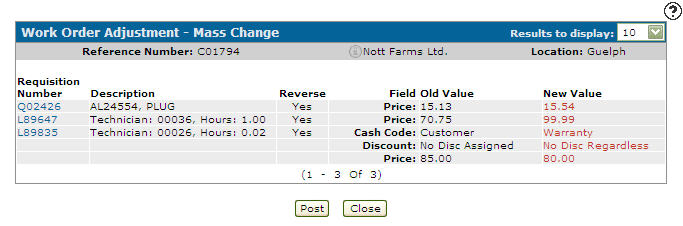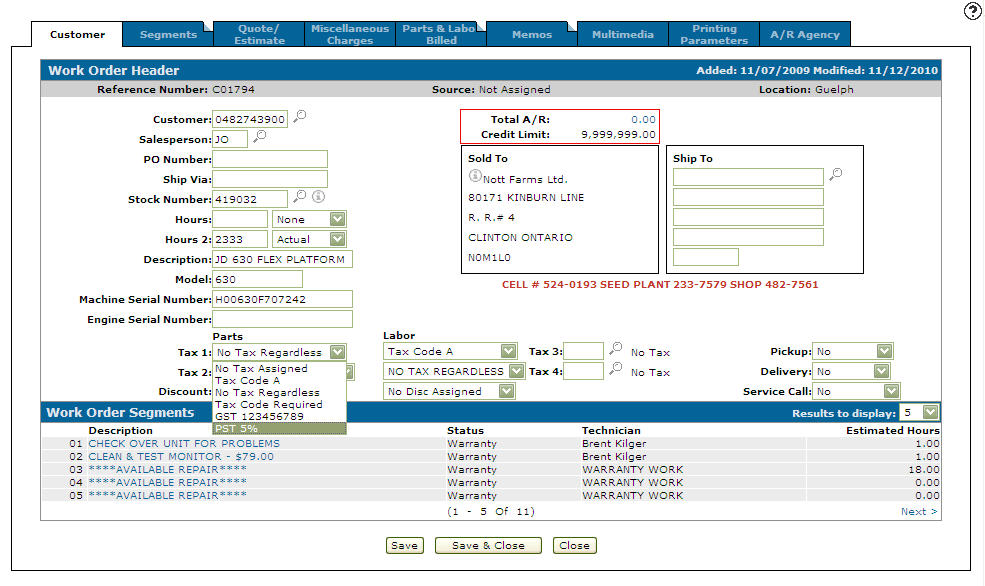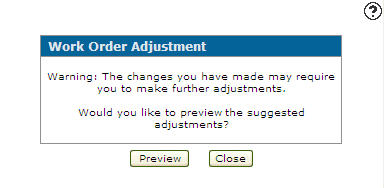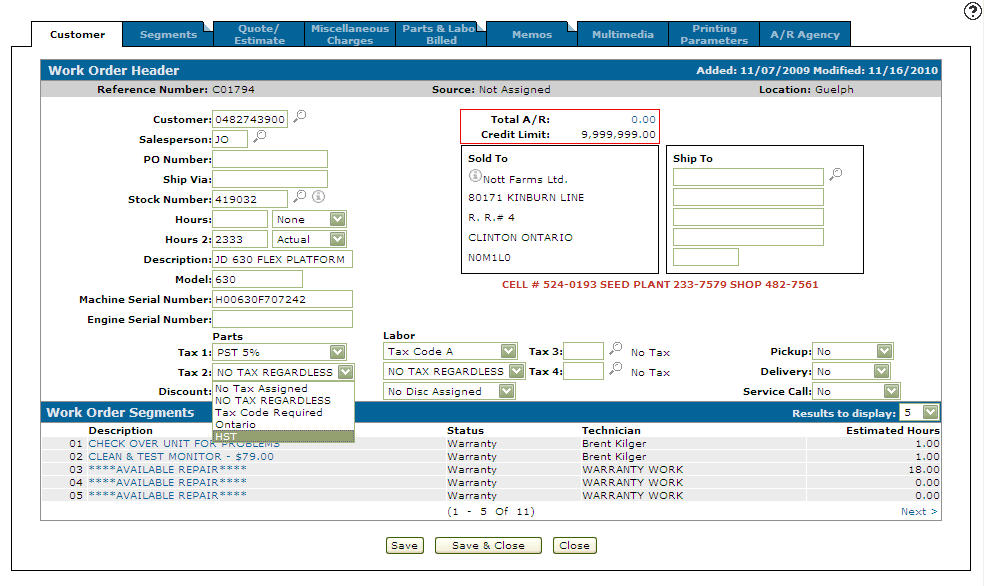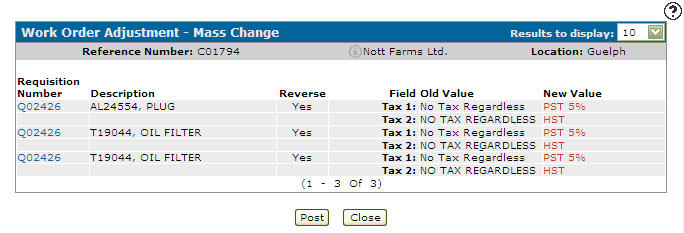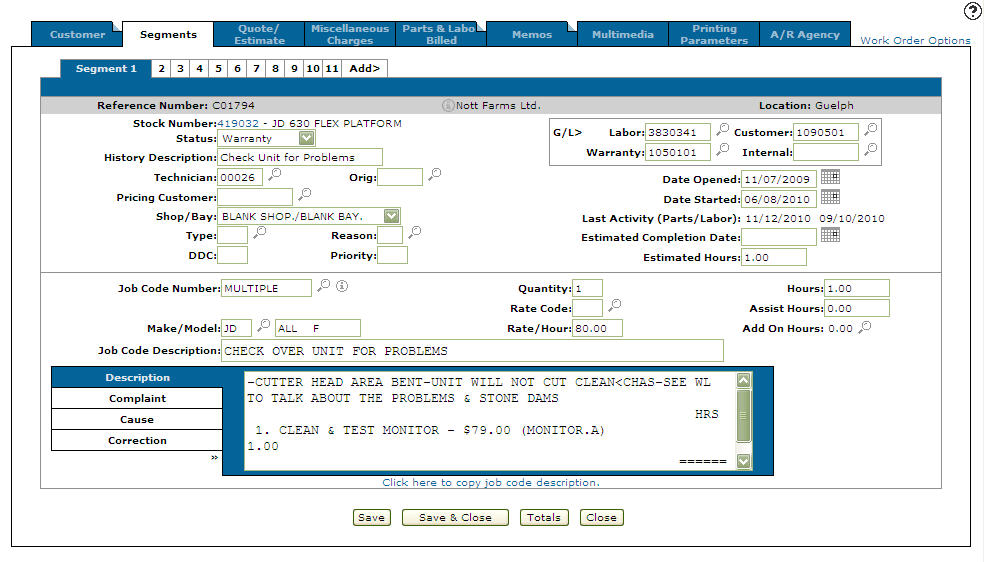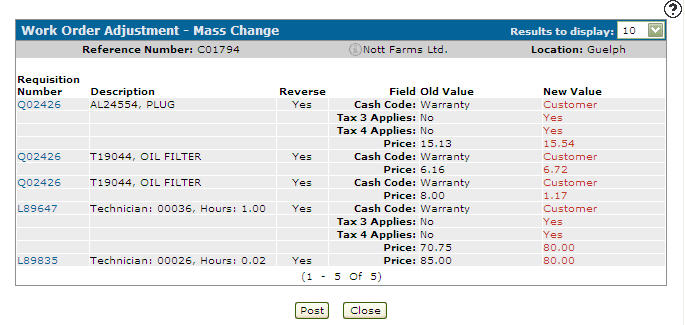Automatic Work Order Adjustments
Overview:
Changes to one of the following field values on a work order will trigger the Automatic Work Order Adjustments system: Customer Number, Tax 1 (parts or labor), Tax 2 (parts or labor), Discount (parts or labor), Pricing Customer Number, Rate/Hour, Type, and Status.
The following is a description of how the system suggests adjustments for the work order based on the field value that was adjusted:
Note:
Miscellaneous parts (Vendor = GL) are not automatically re-priced.
The system will not suggest an adjustment if it can easily determine that the change you have made does not apply. For example, if you change a labor tax code and no labor has been charged to the work order.
| Field | Adjustment |
|---|---|
| Customer Number |
The system suggests that all transactions are re-priced according to the pricing attached to the new customer number. Note:
|
| Tax 1 (Parts) | The system will set all parts on the work order that are not currently using the new Tax 1 code to the new code specified. |
|
Tax 2 (Parts) |
The system will set all parts on the work order that are not currently using the new Tax 2 code to the new code specified. |
|
Tax 1 (Labor) |
The system will set all labor entries on the work order that are not currently using the new Tax 1 code to the new code specified. |
| Tax 2 (Labor) | The system will set all labor entries on the work order that are not currently using the new Tax 2 code to the new code specified. |
| Discount (Parts) |
The system will set all parts on the work order that are not currently using the new Discount code to the new code specified. |
| Discount (Labor) | The system will set all labor entries on the work order that are not currently using the new Discount code to the new code specified. |
| Pricing Customer |
The system suggests that transactions for the work order segment you are editing are re-priced according to the pricing attached to the new Pricing Customer number. |
| Pricing Level | The system suggests that the pricing level that is set at the Customer Profile level is re-priced according to the new Pricing Level number. |
| Rate/Hour | The system suggests that labor on the segment you are editing is re-priced according to the new Rate/Hour code selected. |
| Type | The system suggests that labor on all segment you are editing is re-priced according to the newType code selected. |
| Status | If the status on a segment is changed to either Customer, Warranty, or Internal all transaction on the corresponding segment are re-priced according to the new status selected. |
How it Works:
If you apply an adjustment to one of the following fields on a work order; Customer Number, Tax 1 (parts or labor), Tax 2 (parts or labor), Discount (parts or labor), Pricing Customer Number,Pricing Level, Rate/Hours, Type, and Status the Work Order Adjustment screen will appear indicating that the adjustment applied to the work order can affect the parts or labor already posted to the work order.
Note:
Even if this screen appears, it does not guarantee that an adjustment will be found. You must select the Preview button in order to see if the system can find any recommended adjustments.
Work Order Adjustments screen
The Work Order Adjustment screen will caution the user that changes may affect the transactions on the work order and may require further adjustments to be made.
Click the Preview button to open the Work Order Adjustment - Mass Change preview screen to view the suggested adjustments the system has identified.
Click the Close button discard or cancel all system suggested adjustments.
Work Order Adjustment - Mass Change preview screen
The Work Order Adjustment - Mass Change preview screen will display changes by Requisition Number and list out the Field, Old Value, and New Value.
Note:
Depending on whether or not the system finds any transactions that require adjusting, it is possible that this screen may appear blank.
On the Work Order Adjustment - Mass Change preview screen, select the Post button to apply system suggested adjustments to the work order or select the Cancel button to discard the adjustments.
To remove or edit a suggested adjustment, click on a Requisition Number and the Work Order Adjustment - Mass Change edit screen will appear.
Work Order Adjustment - Mass Change edit screen
To remove a system suggested adjustment, click on the Remove button. The suggested adjustment will be removed from the list of adjustments.
Work Order Adjustment - Mass Change preview screen
To edit a system suggested adjustment, identify the field you wish to adjust and apply the appropriate adjustment and click the Save button. The adjustment will appear on the Work Order Adjustment - Mass Change preview screen.
Work Order Adjustments - Mass Change preview screen
Special Considerations:
If suggested adjustments to fields on the Customer - Work Order Header tab (e.g. Taxes and Discount fields) are discarded (not applied), these adjustments will be included on the Work Order Adjustment - Mass Change preview screen when applying future adjustments to the Customer - Work Order Header tab. These adjustments will not be listed when applying suggested adjustments to fields on the Segments tab (Pricing Customer, Pricing Level, Rate/Hour, Type, or Status fields).
Note: If the Pricing Level is changed on the Customer Profile it could trigger a suggested adjustment on the work order.
Conversely, any changes made to the Segments tab will not pick up previously discarded changes on the Customer - Work Order Header tab.
Example:
On the Customer - Work Order Header tab, change the Tax 1 code field value.
Customer - Work Order Header tab
Click the Save button triggering the Automatic Work Order Adjustment system.
On the Work Order Adjustments screen, discard the system suggested adjustments by clicking on the Close button.
Work Order Adjustments screen
On the Customer - Work Order Header tab, change the Tax 2 code field value.
Customer - Work Order Header tab
Click the Save button triggering the Automatic Work Order Adjustment system.
On the Work Order Adjustments screen, click the Preview button.
Work Order Adjustments screen
The Work Order Adjustment - Mass Changes preview shows both the discarded Tax 1 code changes and the current Tax 2 code changes.
Work Order Adjustment - Mass Change preview screen
However, if you make an adjustment to a field on the Segments tab.
Segments tab
Any previously discarded adjustments on the Customer - Work Order Header tab will not be listed.
Work Order Adjustment - Mass Change preview screen