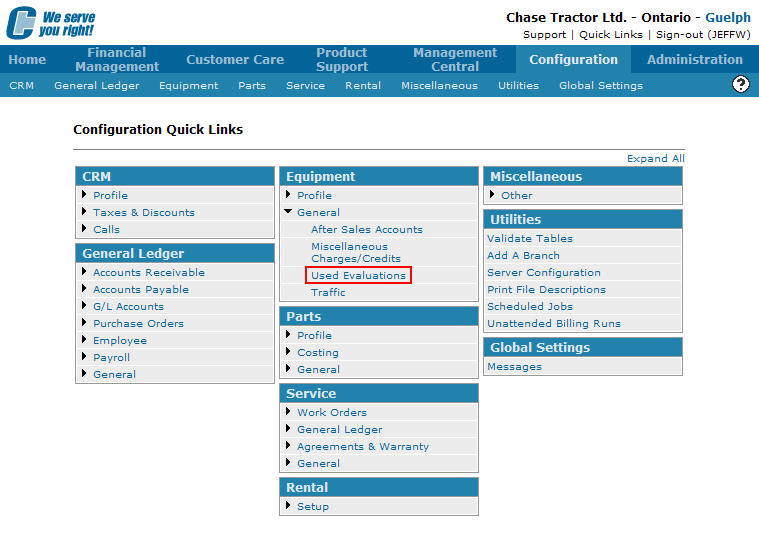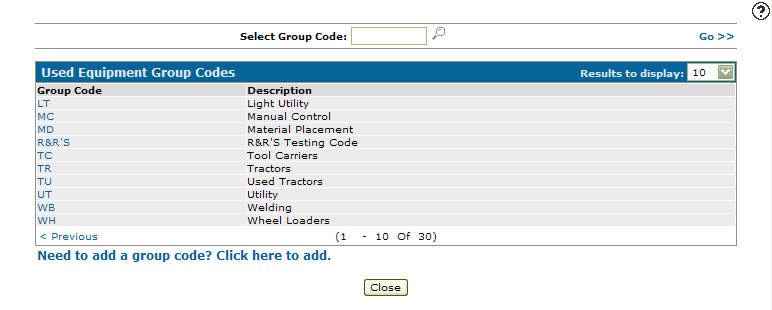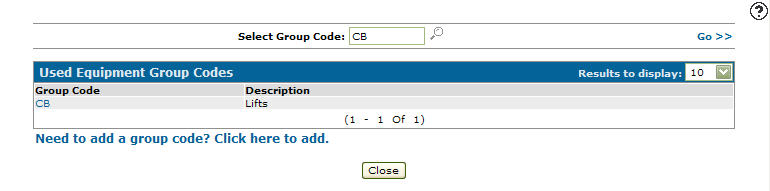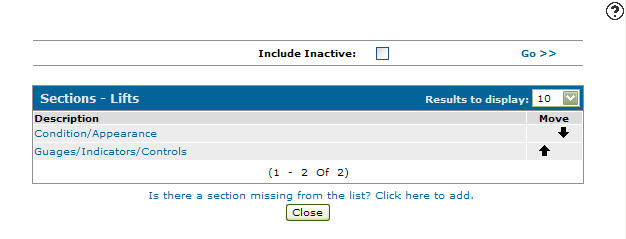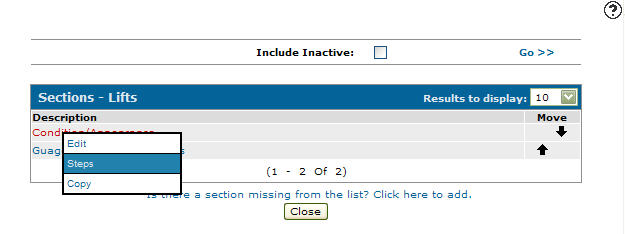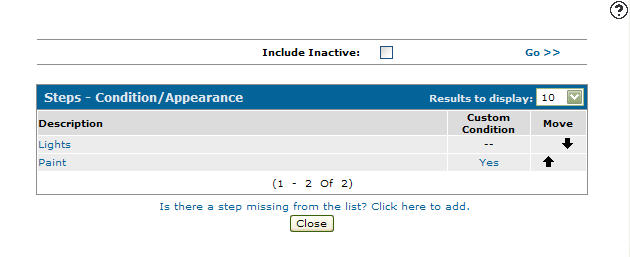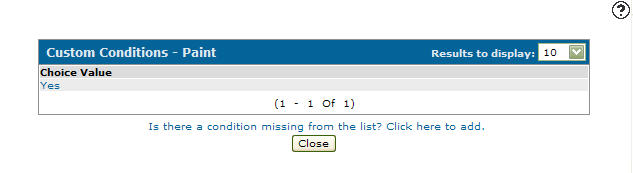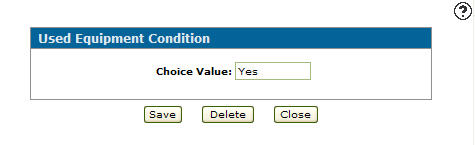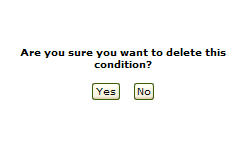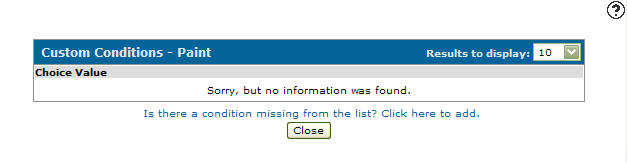Deleting a Custom Condition
-
From any IntelliDealer screen, click on the Configuration tab.
The Configuration Quick Links screen will appear.Configuration Quick Links screen
-
From the Equipment list, click the General link and select Used Evaluations from the drop down list.
Configuration Quick Links screen
-
The Used Equipment Group Codes screen will appear.
Used Equipment Group Codes screen
-
On the Used Equipment Group Codes screen, fill out the appropriate fields and click the Go >> link.
The Used Equipment Group Codes screen will refresh listing the generated search results.Used Equipment Group Codes screen
-
Click on the Group Code.
The Sections screen will appear.Sections screen
-
On the Sections screen, move the cursor over a Description and select Steps from the pop-up menu.
Sections screen
-
The Steps screen will appear.
Steps screen
-
On the Steps screen, click on the Yes link under the Custom Condition field.
The Custom Conditions screen will appear.Custom Conditions screen
-
On the Custom Conditions screen, click on either the Choice Value link or the Percentage link, depending on how the condition has been set up.
The Used Equipment Condition screen will appear.Used Equipment Condition screen
-
On the Used Equipment Condition screen, click the Delete button.
The Confirmation screen will appear.Confirmation screen
-
On the Confirmation screen, click the Yes button.
The Custom Conditions screen will appear no longer listing the deleted condition.Custom Conditions screen