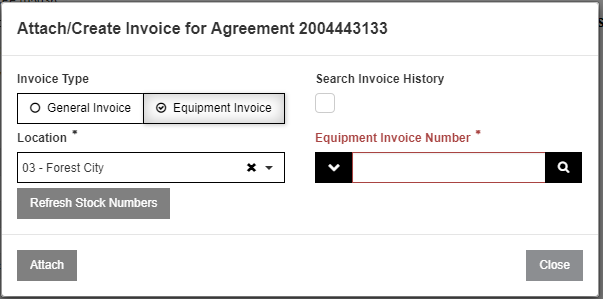John Deere Proactive Jobs - Attaching Invoices
1. When you are in the attach/create window, select the Equipment Invoice button at the top of the window.
2. Enter in an Invoice number or select one from the selection screen.
- Your equipment invoice will need to have the following information to be successfully attached:
- A miscellaneous charge for the total value of the Proactive Jobs agreement.
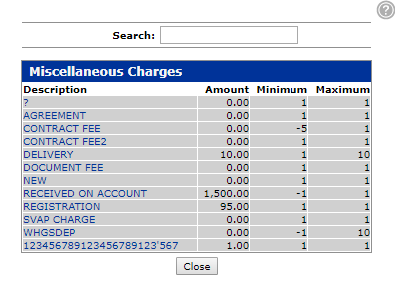
- A customer matching the currently mapped CKCID if such a mapping exists.
- The Machine Serial number should match any machine serial number that has been added from the Proactive Jobs side.
- A miscellaneous charge for the total value of the Proactive Jobs agreement.
- Your General Invoice will need to have the following information to be successfully attached:
- The account that has been configured for the Proactive Jobs accrual process as well as stock numbers for classifying equipped Proactive Jobs agreements.

- The account that has been configured for the Proactive Jobs accrual process as well as stock numbers for classifying equipped Proactive Jobs agreements.
3. After you have selected an Invoice a drop down will appear with stock numbers. In order to attach the invoice you will need to select one of these stock numbers.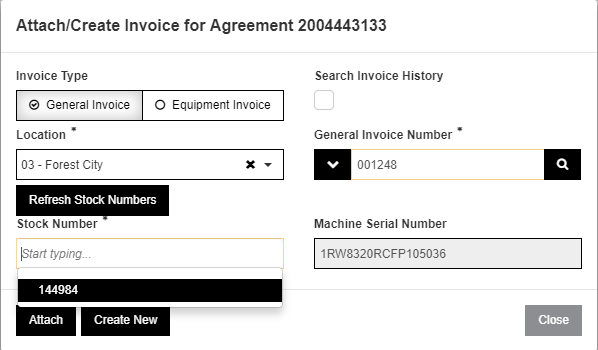
4. When you have selected the stock number you can see the serial number in question and you can validate it against the serial number from your Proactive Jobs agreement.
5. Then click the attach button.
Security: 802 - Equipment Invoicing
Revision: 2024.09