Setting up JDLink Machine Data Integration (AEMP 2.0)
The John Deere JDLink Machine Data Integration (AEMP 2.0) is a direct replacement for the JDLink AEMP 1.2 interface, as the JDLink AEMP 1.2 interface is scheduled to be disabled by John Deere in June 2019. All dealers currently using the JDLink AEMP 1.2 integration will need to switch to the AEMP 2.0 integration in order to maintain access to the interface functionality.
Before you access the JDLink Machine Data integration, you must have set up a username, password, and organization for your dealership through MyJohnDeere or JDLink™
The JDLink Machine Data Integration is an automated job that runs through the new IntelliDealer architecture. It does not require any legacy jobs, and all legacy jobs associated with the deprecated JDLink BAPI interface should be disabled. The JDLink Machine Data Integration will run approximately every 8 hours, with some randomization on the time to prevent all dealers from hitting the John Deere servers at the same time.
Video demonstration of setup.
The JDLink Machine Data Integration retrieves machine data, including equipment hours and location, from John Deere. As an automated process, units are matched on Serial Number and JDLink information is imported into IntelliDealer. For JDLink information to be downloaded for a particular equipment unit, the JDLink serial number must be matched to either the equipment unit's serial number (any serial number field), or the mapping on the GPS tab in equipment profile. Further details on the information retrieved through the JDLink integration can be seen below.
Setup Requirements
- You must have feature PFW.6186 - JDLink licensed in order to access the JDLink Machine Data Integration. This is already licensed if you are currently using the JDlink 1.2 integration.
- Navigate to Configuration > Interfaces > John Deere > JDLink AEMP. This is the same screen used for the JDLink AEMP 1.2 integration.
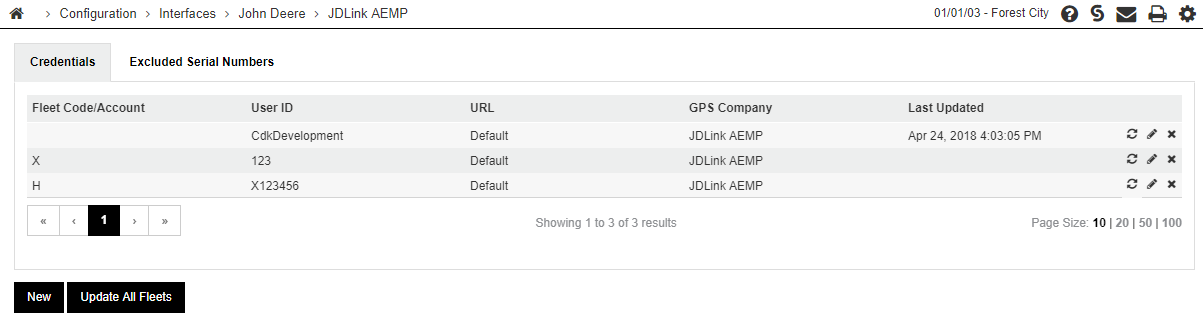
-
If you currently use JDLink AEMP 1.2, you will see your list of configured fleets here with a GPS Company labelled "JDLink AEMP".
-
To activate the JDLink Machine Data Integration, choose New.
-
On the popup, select JDLink Machine Data API from the drop-down menu. Fill in the John Deere Account number you wish to retrieve fleet data for. Please note that the John Deere Account number X123456 shown below is only an example. You must use your own account number. Every account with a JDLink fleet tied to it must be configured as its own entry on the configuration screen in order to retrieve data. Most dealers will only have a single account, though some larger dealerships may have multiple.
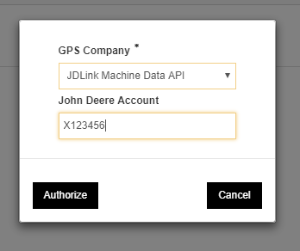
- Click Authorize. You will be taken to the John Deere sign in screen in a new tab. You MUST sign in to the account you are attempting to authorize for access to the JDLink Machine Data Integration.
- Once you have signed in, you should see a screen that looks similar to this:

-
Click Authorize. You will return to IntelliDealer.
-
If the authorization was successful, you should see the screen refresh, and your fleet will be shown in the list as activated for the JDLink Machine Data Integration. The GPS Company will be labeled as "JDLink Machine Data API".
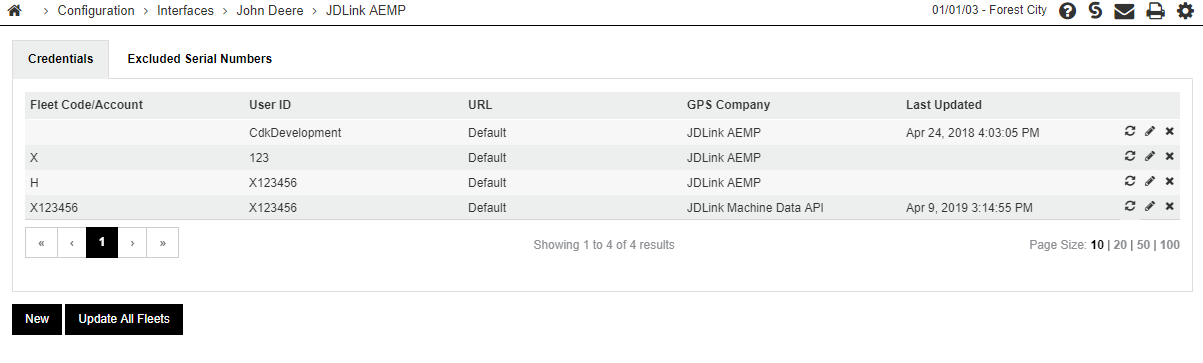
- You may see this error message during the authorization process. The timestamp verification on authorization for the JDLink Machine Data API is very sensitive, and a server that is a few minutes behind real time may cause an authorization failure message similar to this. In most cases it should not prevent the interface from being activated. Continue with step 10 to complete the activation of the interface. If you find that the interface is not updating your JDLink units after following the steps below, please contact VitalEdge support and let them know if you got this error message:

- You may see this error message during the authorization process. The timestamp verification on authorization for the JDLink Machine Data API is very sensitive, and a server that is a few minutes behind real time may cause an authorization failure message similar to this. In most cases it should not prevent the interface from being activated. Continue with step 10 to complete the activation of the interface. If you find that the interface is not updating your JDLink units after following the steps below, please contact VitalEdge support and let them know if you got this error message:
-
Once your authorization has been successful, you can click the refresh button on the right side of your JDLink Machine Data API configuration to attempt to update the fleet. If the update was successful, you should see the "Last Updated" timestamp update. Note: on very large fleets, this process may take some time to complete.
-
You can also spot check a few units to see if they were updated with the JDLink Machine Data API. To do this go to Equipment Profile, select a unit that is tracked by JDLink and to the Telematics tab to display the GPS data. The Data From: should display "JDLink Machine Data API"
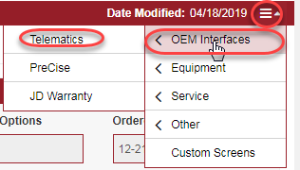
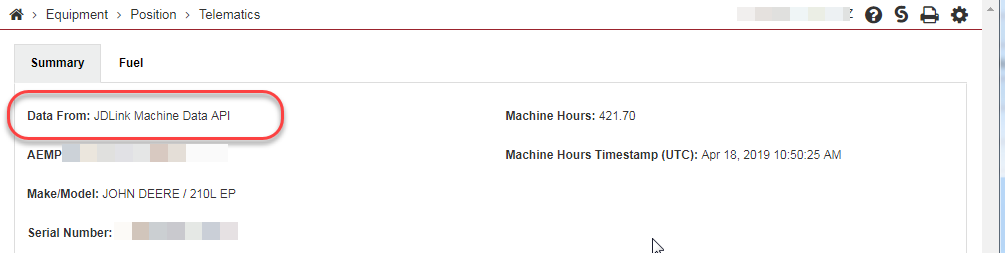
-
When you have confirmed your new JDLink Machine Data authorization has completed successfully, you can delete the old "JDLink AEMP" configuration lines using the X button on the right side of the row near the refresh button. Your equipment will now be updated through the JDLink Machine Data Integration just like it was through the old JDLink AEMP integration.
-
To set up additional fleets, follow the process from step 4 onwards, but be sure to log into a different John Deere account in order to ensure you are activating a different account for access instead of the one you have already configured. Whatever account you log into on steps 6 and 7 will be the account authorized for access.
-
If you wish to see what units are being updated by the new JDLink MAchine Data API interface, you can query the file EQUPOS in Data Miner and select the field EQPRC = 'JD2'. These units should have recent update times.