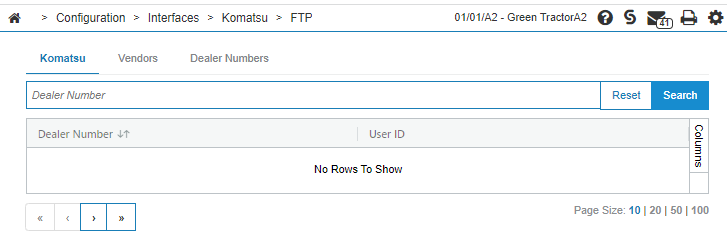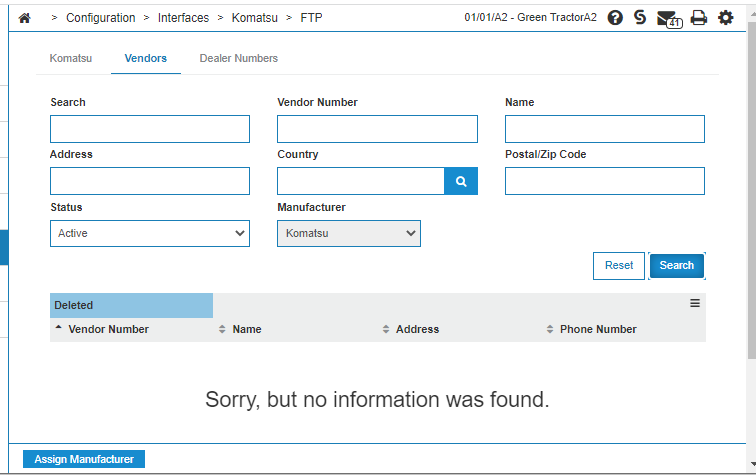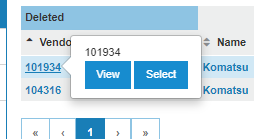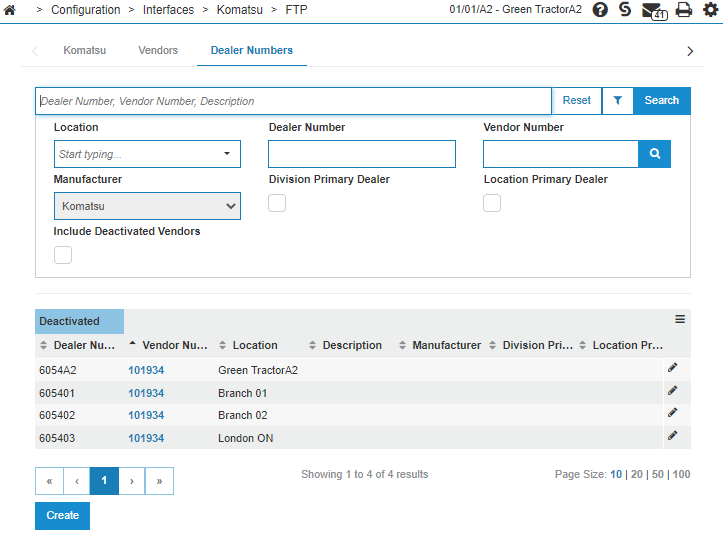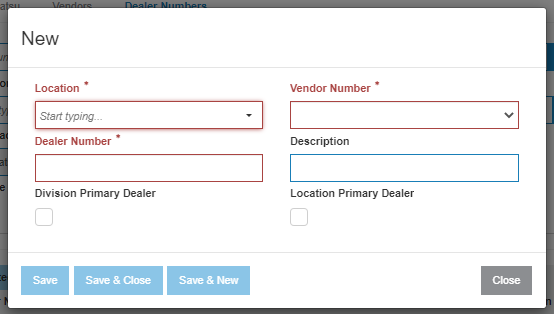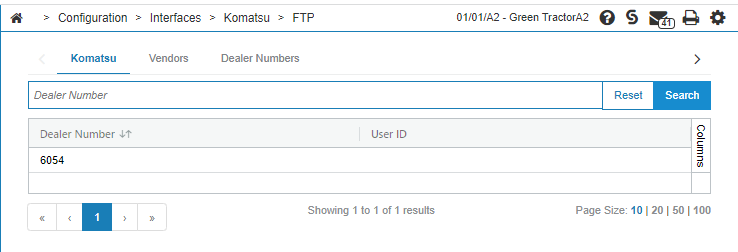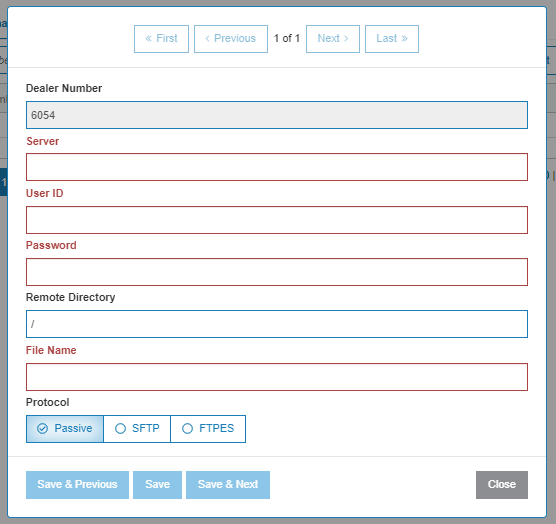Komatsu: FTP
Many of the Komatsu interfaces require using SFTP to send and receive files. Use these instructions to setup FTP for those interfaces.
-
From anywhere in IntelliDealer, navigate to Configuration > Interfaces > Komatsu > FTP.
-
If no dealer numbers are listed, perform these steps:
-
Click the Vendors tab.
-
If no Vendors are listed, click the Assign button.
-
Search for your Komatsu vendor. Hover over the vendor number, then click the Select button from the pop-up.
-
Click the Dealer Numbers tab.
-
Enter any of your missing KAC dealer numbers using the Create button.
-
-
Once all of your dealer numbers have been entered, go back to the Komatsu tab. You should see one entry for each unique 4 digit KAC number (first 4 characters of the 6 digit ones you entered on the dealer number tab).
-
For each record that is missing a User ID, perform these steps:
-
Click the record that is missing a User ID.
-
Enter these values in the pop-up:
-
Server—an SFTP server. This is usually: sftpsi.komatsuamerica.com
-
User ID—your Komatsu FTP user ID (usually ka_XXXX where XXXX is your 4-digit Komatsu dealer code).
-
Password—a password Komatsu supplied.
-
Remote Directory—it should be /
-
File Name—any value can be supplied. Komatsu does not use this value.
-
Protocol—use SFTP.
-
-
Click one of the save buttons, based on whether you have more records to update.
-
When you are done updating records, click Close.
The Dealer Numbers should now have a User ID associated with it.
-