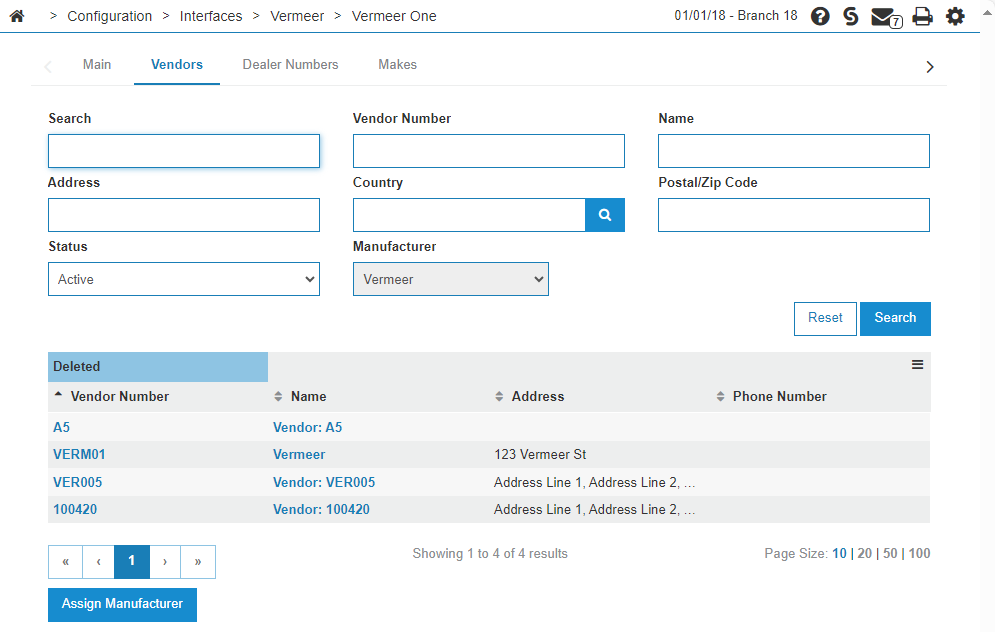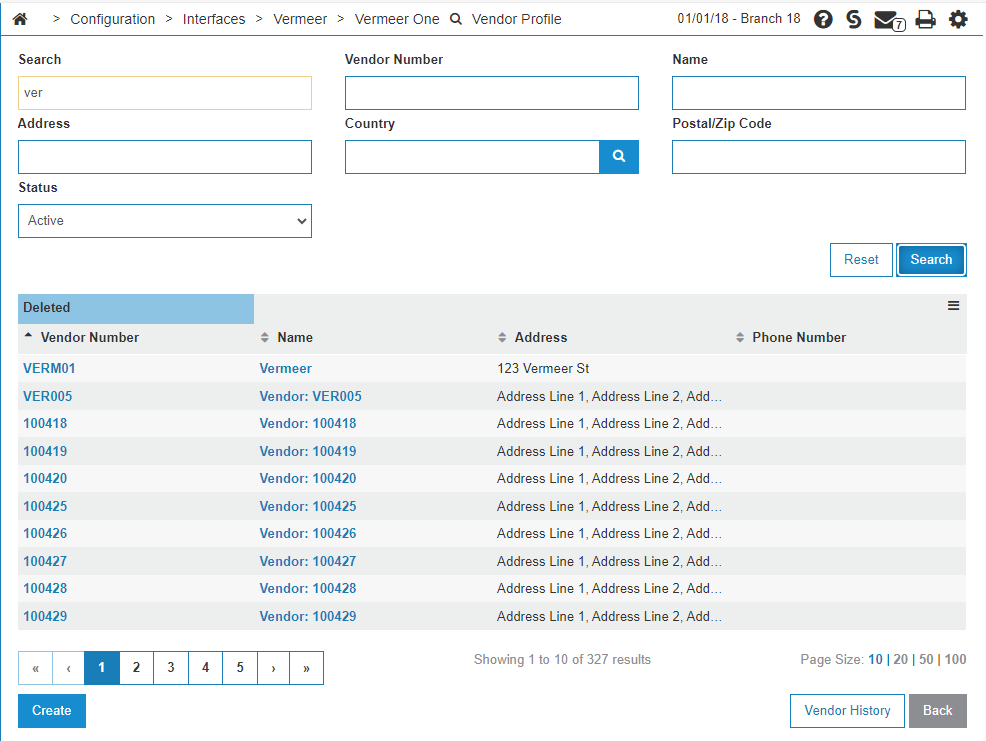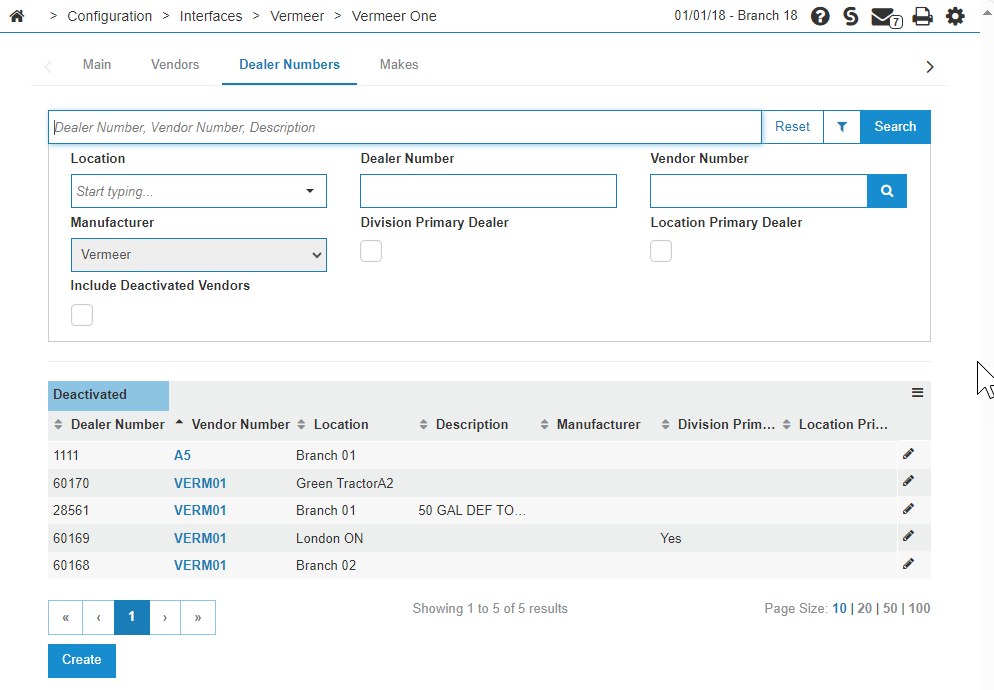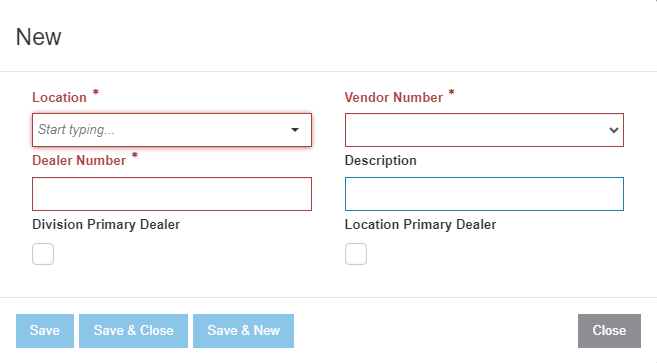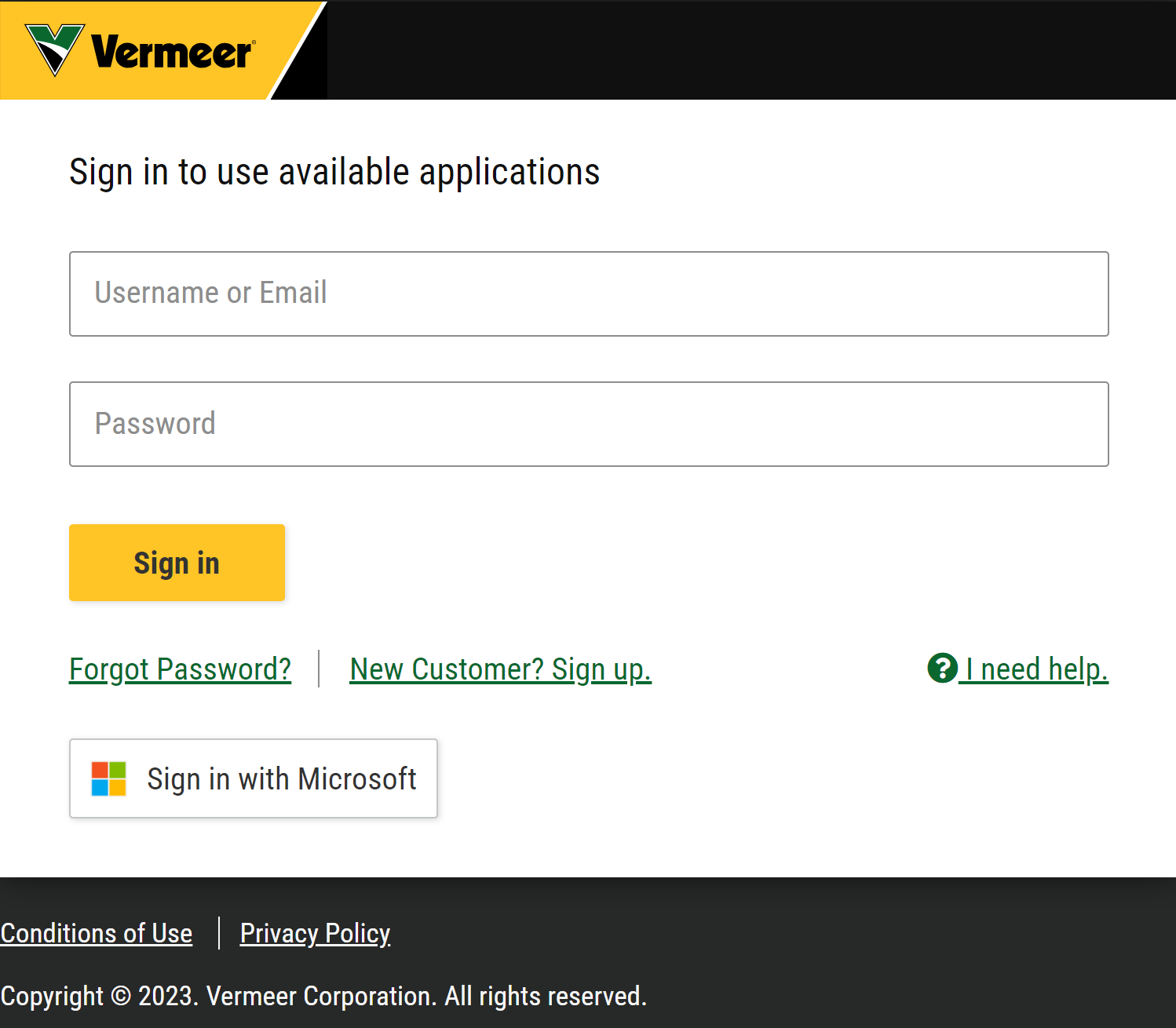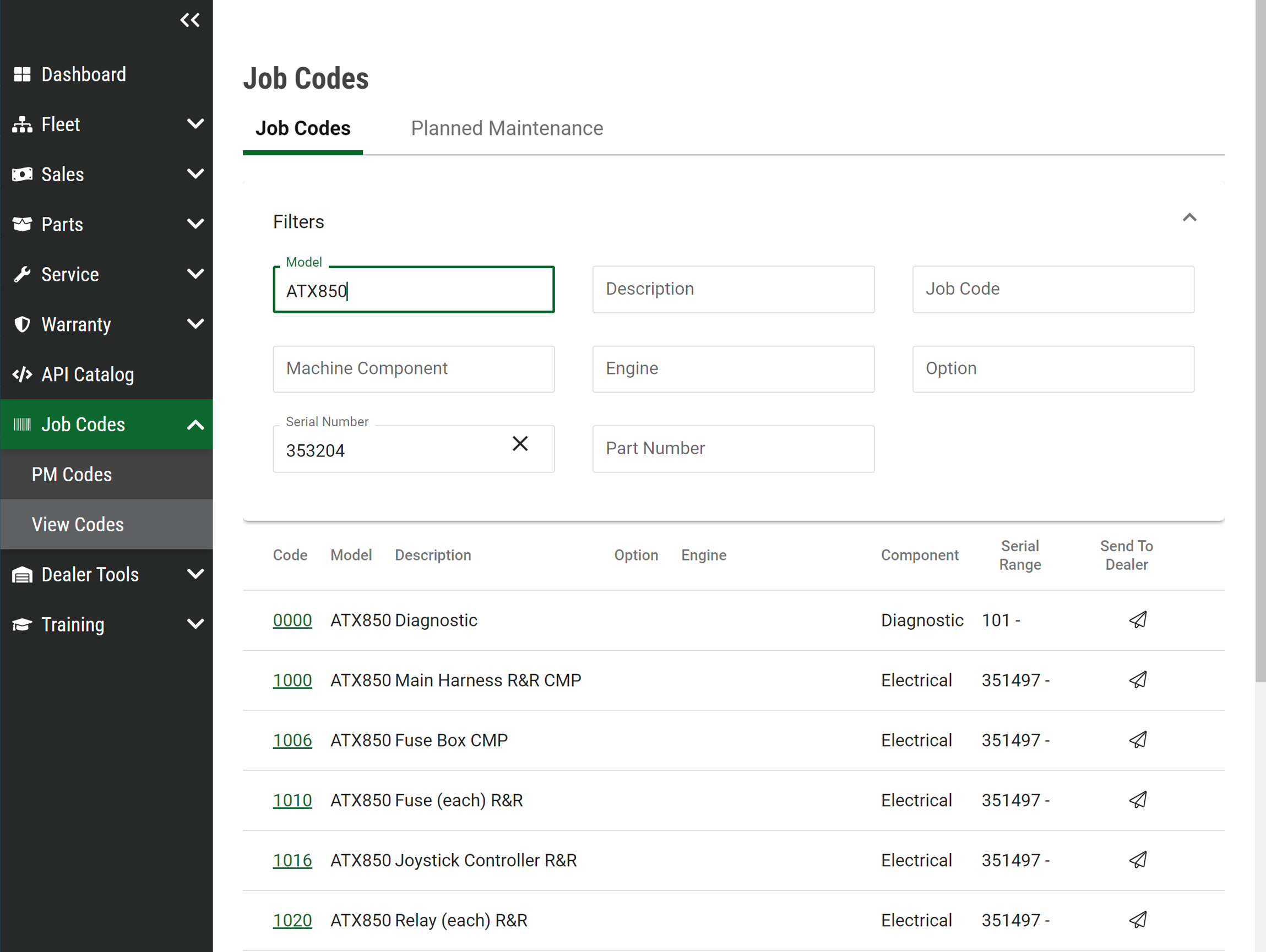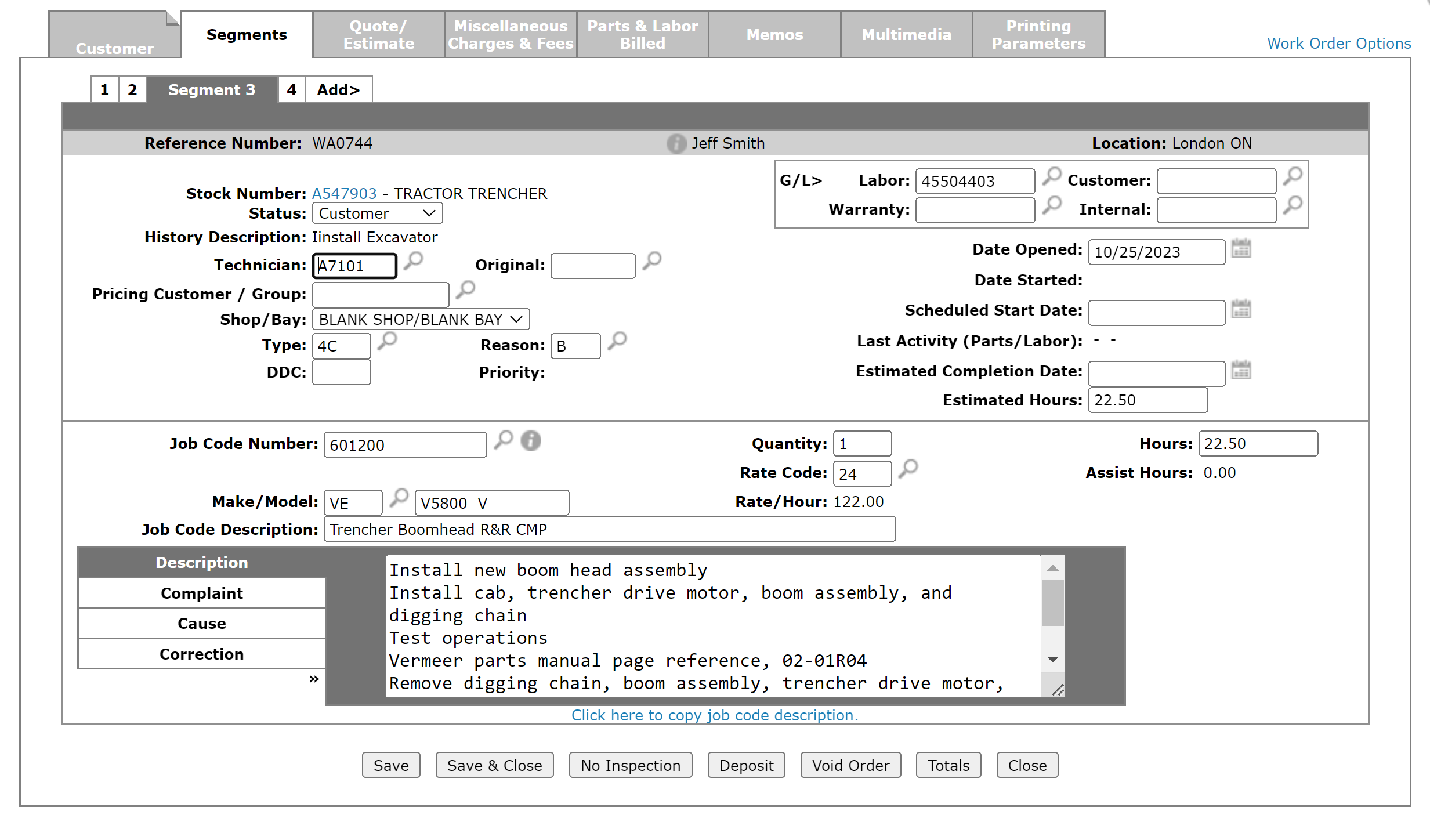Vermeer: Job Codes
Vermeer Job Code is an interface that allows dealers to import Vermeer jobs into Work Orders on a real-time basis.
Topics in this section include:
Setting up the Vermeer One Interface
Prerequisites: The dealership must have a Vermeer One account and have a license for IntelliDealer feature 6431 - Vermeer Job Codes.
Setup a Vermeer Vendor
-
From anywhere in IntelliDealer, navigate to Configuration > Interfaces > Vermeer > Vermeer One, then click the Vendor tab.
-
If no Vermeer vendors exist, or you would like to setup an additional Vermeer vendor, click Assign Manufacturer.
-
Search for a vendor then hover over the Vendor Number and click Select. Or, create a new vendor by clicking Create. Both options automatically assign a Vermeer manufacturing code to the vendor.
You are returned to the Vendors tab and the selected Vendor is added to the list.
-
Click the Dealer Numbers tab.
Setup Vermeer Dealer Numbers
You only need to perform these steps if you have not yet set up Vermeer dealer numbers.
-
Navigate to Configuration > Interfaces > Vermeer > Vermeer One. then select the Dealer Numbers tab.
-
To edit existing dealer numbers, click the pencil icon on the far right of the line you wish to edit.
-
To add new dealer numbers, click the Create button.
-
Choose the relevant Vermeer Vendor Number and Location, then enter your Dealer Number. You can also add a Description to this dealer number.
-
When you are satisfied with your entries, click Save.
Walkthrough of Adding Vermeer Job Codes to a Work Order
You can access the Vermeer Job Codes interface from work order Segments. You can use these steps to import all job codes into the work order including warranty and maintenance job codes.
Prerequisites: The setup procedures must be completed successfully.
-
From anywhere in IntelliDealer, navigate to Product Support > Service > Work Orders and open the work order to which you want to import the Vermeer job.
-
Click the Segments tab, and ensure that the mandatory fields (such as Status, Technician, Type, Reason, and Rate Code) are filled in.
-
On the same Segments tab, click Work Order Options the find and click the Vermeer Job Codes option.
-
Enter your username and password and click Sign in.
You can save the username and password to the browser. Login is required once per session and saved to the session storage.
Once successfully signed in, you are directed to the JobCodes section of the Vermeer site, with Job Codes and Planned Maintenance in different tabs. The model and serial number of the unit on the work order in IntelliDealer are auto-populated into the Vermeer search box. A list of Job Codes are listed related to given search parameters.
-
To drill down to more details about a job code click the Code in the first column and the site shows you worksteps and parts.
-
Select a job Code, and click Send To Dealer (the paper plane icon in the last column).
Once the job code is successfully sent to the dealer, a green Success: sent to the dealer message is shown, and the paper plane is disabled. The job code details such as JobCodeNumber, Estimate Hours, and Job Code Description are imported into the fields of the work order segment in IntelliDealer.
-
Click the Click here to copy job code description link to copy all extended descriptions into the Description field.
-
Click i next to Job Code Number field to get details related to the imported job code(such as parts, work steps, and hours).
After a job code has been imported into a Work Order, the imported job codes are visible under Product Support > Service > Job Code . If the same job code is imported twice or at two different times, the existing record is updated in the FlatRate file.
Segment Status
If the Segment Status is:
-
Warranty—The job code number will match the job code in the Vermeer One platform and the Warranty Hours from the Job code are added to the estimated hours.
-
Other than Warranty—The imported Job is added with a suffix "V" to identify it as a non-warranty segment and the estimated hours field is filled with Retail Hours.
Planned Maintenance Job Code
Planned maintenance job codes are a series of job code steps and parts that are needed to schedule service. The job codes are indicated with PM in the first two characters. For example: PM1800.
License: 6431 - Vermeer Job Codes
Revision: 2024.01