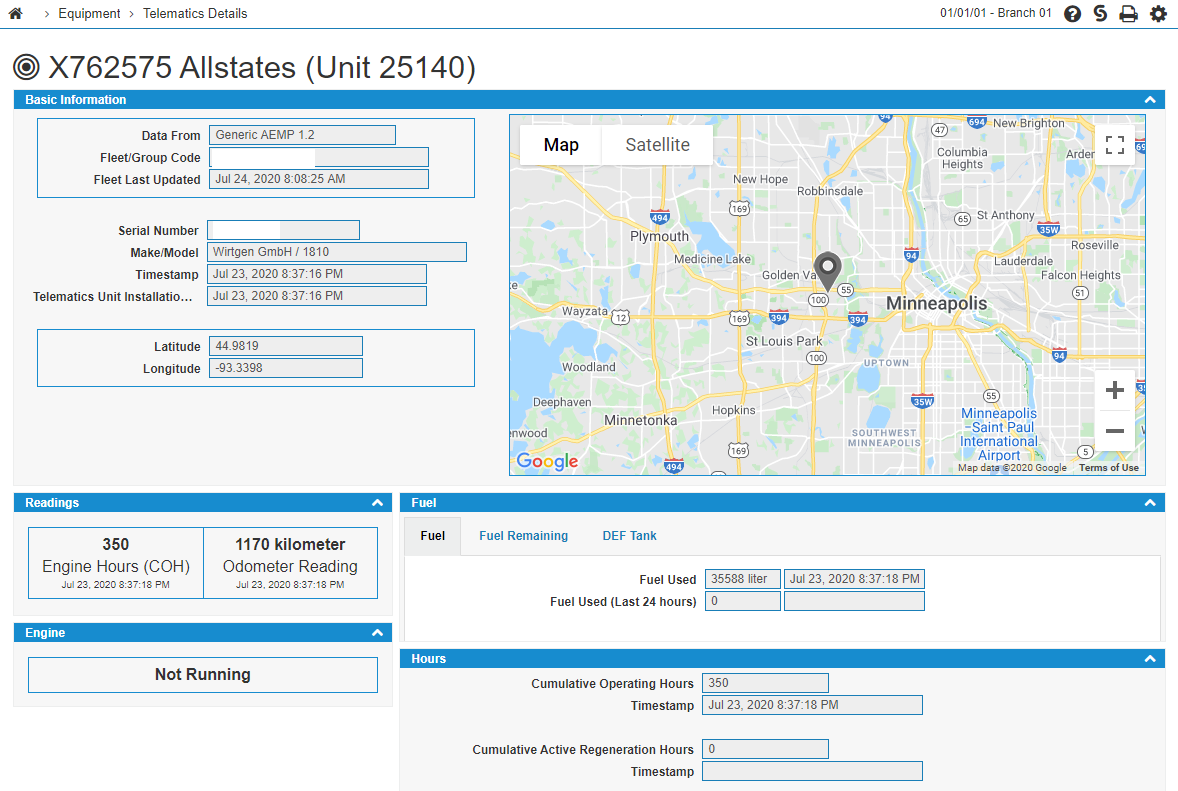Telematics Details
The Telematics details pop-up contains similar information to the popup launched from the Equipment Profile, but has additional information available only to AEMP 2.0 integrations. The pop-up information includes:
-
All available AEMP information on this machine is displayed on the screen. If a valid latitude and longitude has been provided, the Google Maps frame shows the location of the equipment unit on the map.
-
The Machine Hours Timestamp field shows when the manufacturer last recorded the displayed Machine Hours. The time is in UTC.
-
The AEMP Last Updated field shows the last time the AEMP interface updated this unit (pulled data from the manufacturer's website). It will likely not be the same time as the Machine Hours Timestamp, as the IntelliDealer side of the AEMP interface may update more recently than the machine last synced up with the manufacturer's AEMP service.
To launch the Telematics Details pop-up:
-
From anywhere in IntelliDealer, navigate to Product Support > Equipment Profile.
-
Search for and open an Equipment Profile.
-
In the Machine Quick Links section, search for and click on the Telematics button.
If the Telematics button is present, then one of the automated AEMP processes has found a match between this equipment unit and an equipment unit set up in the manufacturer's AEMP telematics system.
-
Click on the arrow icon
 in the list of units or from the map popup.
in the list of units or from the map popup.
Security: 800 - Equipment Profile, Access GPS
Revision: 2025.06