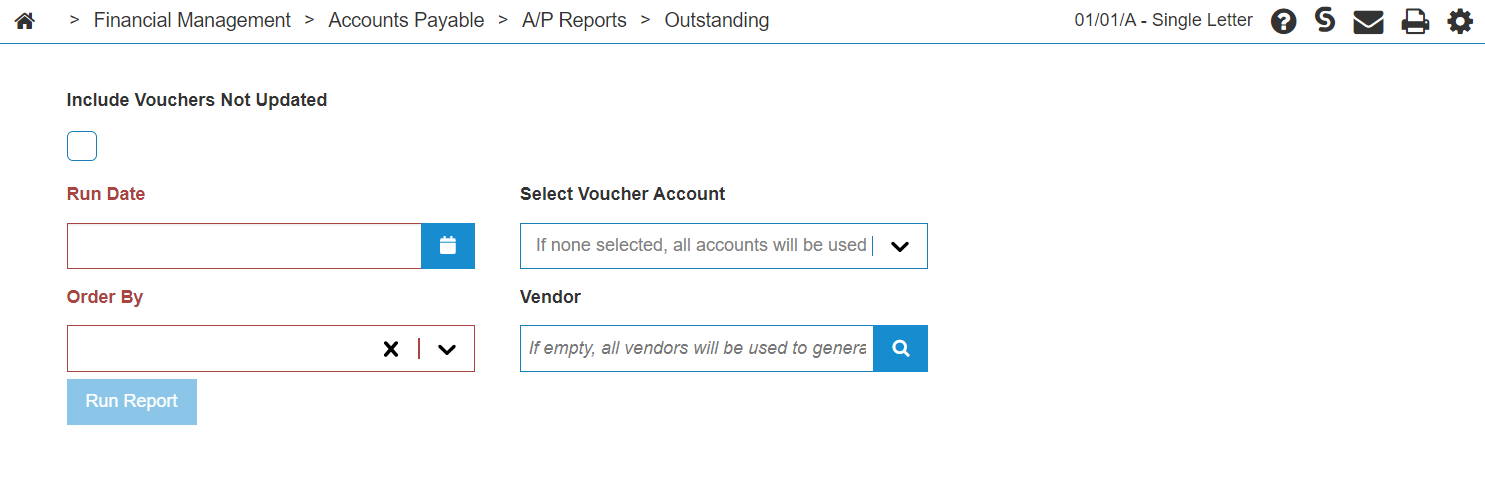Accounts Payable - Outstanding Report
These are the vouchers that have yet to be paid, no matter how old. The reports produced when running a Outstanding report is:
|
(formerlyWFMOUST1) |
Accounts Payable Outstanding |
| AP5080 | Accounts Payable Outstanding By Vendor |
| Accounts Payable Outstanding By Invoice Number | |
| Accounts Payable Outstanding By Vendor Name | |
| Accounts Payable Outstanding By Due Date |
Topics in this section are:
Running a Financial A/P Outstanding Report
-
From anywhere in IntelliDealer screen, navigate to Financial Management > Accounts Payable > A/P Reports > Outstanding.
-
Fill in the fields, referencing the table below.
-
Click the Run Report button to submit the financial A/P outstanding report.
Screen Description
The fields on the Accounts Payable - Outstanding screen are:
| Outstanding | |
|---|---|
| Field | Description |
| Include Vouchers Not Updated | A checkbox toggle to include vouchers that have not been updated yet on the selected report. |
| A/P Next Month End Date | The date as of which posted vouchers are outstanding. |
| Order by | Select the way the report is ordered either by vendor number, due date or invoice number. |
| Select Voucher Account | Select a voucher payable account. |
| Vendor | The selected vendor included in the report. A report is generated for all vendors is this field is left blank. |
Click Run Report to use the selected criteria to generate the report.
Security: 601 - Accounts Payable, Other - Access A/P Reports
Revision 2025.11