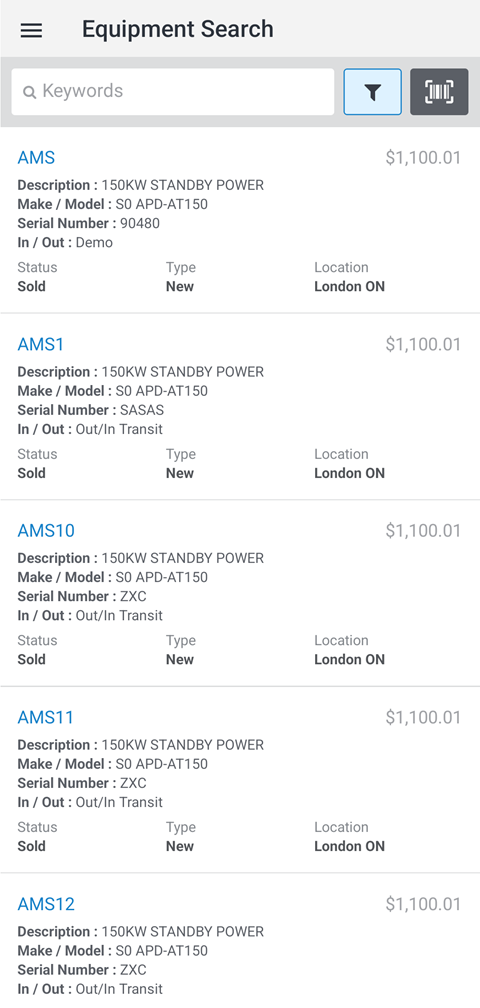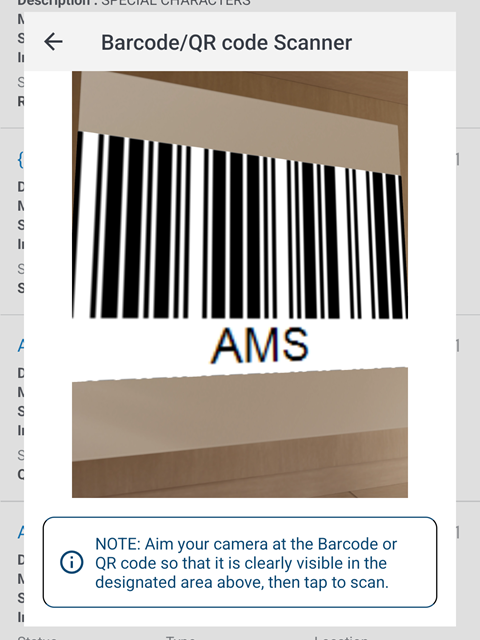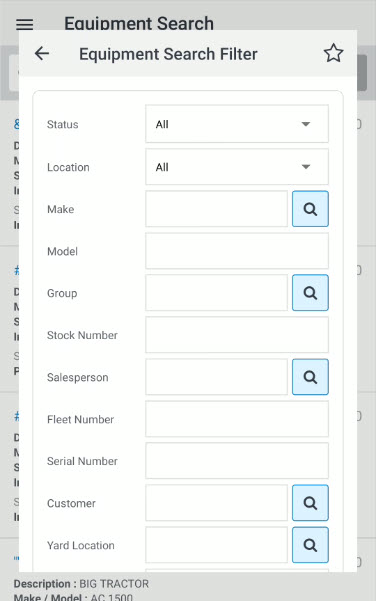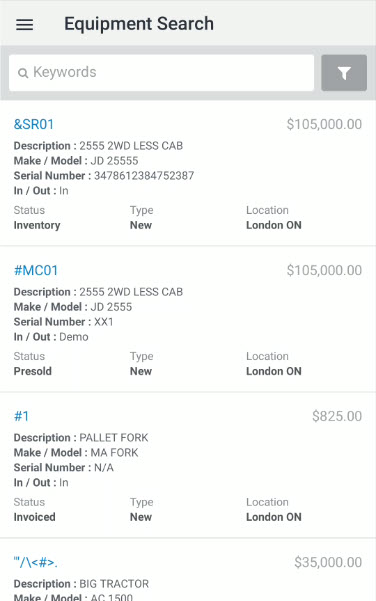Equipment Search
To open the Equipment Search screen, tap the Menu  icon from anywhere within the application and select Equipment> Equipment Search from the drop down list.
icon from anywhere within the application and select Equipment> Equipment Search from the drop down list.
Use the Equipment Search screen to search the equipment inventory at your dealership using Keywords, search criteria or by scanning a bar code.
Topics in this section are:
Scanning Bar Codes
Click the bar code icon ![]() to use your device's camera to scan a bar code. If requested, you must grant permission to use the device's camera for this functionality. Follow the on-screen instructions to scan the code.
to use your device's camera to scan a bar code. If requested, you must grant permission to use the device's camera for this functionality. Follow the on-screen instructions to scan the code.
The Equipment Search screen refreshes with the results. If there is only one result, ID MobileAccess shows the Equipment Details screen for that result.
Using Filters
Click the filter icon ![]() to refine your search using filters.
to refine your search using filters.
Click the ![]() button to open a Lookup screen for that field.
button to open a Lookup screen for that field.
To search with the applied filters, tap the Apply Filter button.
The filter criteria are:
| Field | Description |
|---|---|
| Status |
The status of the unit:
|
| Location | The location where the unit is located. |
| Make | The manufacturer of the unit. |
| Model | The model number of the unit. |
| Group |
The group code associated with the unit. Group codes are used in the Equipment Profile as a way to separate various groups of equipment for reporting and searching purposes. |
| Stock Number | The unique identification number for the unit in IntelliDealer, as assigned by the dealership. |
| Serial Number | The unit's serial number, as assigned by the vendor. |
| Type | The unit's type code, either New, Used or Traded. |
| Base |
The base number code of the unit. The base number along with the option(s) numbers define the makeup of the unit (Description, Make, Model, Group, Price, Cost, and Class) within the system. |
| Options | Displays whether the unit also includes an additional option. (bucket, shovel, etc.) |
| In/Out | Indicates whether the unit is in or out of the dealership. This field is maintained through the traffic system. |
| Last Counted Before | The date the unit was last counted. |
The Equipment Search screen displays the following information about current equipment inventory:
| Field | Description |
|---|---|
| Stock Number |
The unique identification number for the unit in IntelliDealer, as assigned by the dealership. |
| Description |
A brief description of the unit. |
| Make / Model |
The manufacturer of the unit and the model number of the unit. |
| Serial Number |
The unit's serial number, as assigned by the vendor. If this is an internal stock number (for example, a generic internal unit used for monthly Work Orders) "NA" or "N/A" is displayed in this field. |
| In/Out |
Indicates whether the unit is in or out of the dealership. This field is maintained through the traffic system. |
| Price With Options |
The current cost of the unit. This value is the original cost plus any charges or credits that have been posted to an inventory account using the stock number of this unit. |
| Status |
The status of the unit. Can be one of:
|
| Type |
The unit's type code; either New, Used or Traded. |
| Location |
Where the unit is located. |