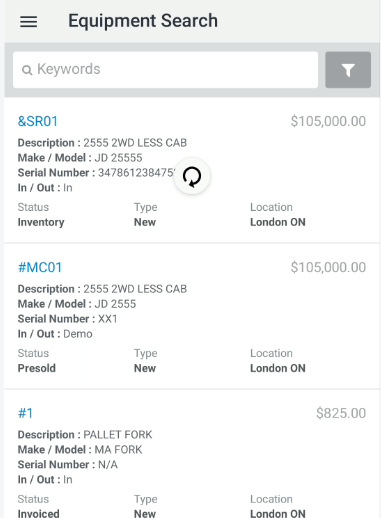About ID MobileAccess
Built expressly for hand-held or tablet mobile computing platforms, ID MobileAccess allows you to access your IntelliDealer system from anywhere that a cellular or wireless service is available.
With ID MobileAccess you can:
-
Receive news articles and service bulletins from VitalEdge and your dealership
-
Search live parts inventory at multiple locations
-
Search and update live equipment inventory at multiple locations
-
Email clients equipment details
-
Complete Inspections, including adding multimedia images.
-
Evaluate used equipment
-
Search pending traffic tickets with option to Check-In or Check-Out unit
-
Create pending traffic tickets
-
Search for customers and schedule calls for them
-
Log into MobileTech, mobile-enable work orders to clock service repair times and more
-
Automatically update shop service work orders using the supervisor walkaround sheet (TechProgress)
-
Search live rental equipment inventory at multiple locations
-
View Key Performance Indicators (dashboards) for your dealership
-
Designate a menu start page. With a long press on the menu tab, you can manually set what page ID MobileAccess opens to on start up. The selected screen is highlighted with a Star icon.
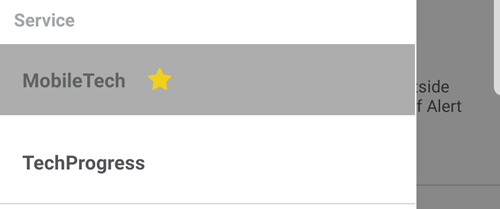
-
Identify rental items that have multimedia files attached to them by the camera icon (
 )
) -
Instantly access information such as Phone Numbers or Emails via a hyperlink
-
A Sticky Search function is available.
Licensing Details
To use all of the features available in ID MobileAccess, your dealership must be licensed for feature number 7501, and you must be granted the proper security in IntelliDealer. If you do not have access to a certain feature in the application, please speak to your system administrator.
For details on how to configure ID MobileAccess, see the ID MobileAccess Configuration topic.
Note: Most of the steps outlined in the ID MobileAccess Configuration procedure must be completed in IntelliDealer. If you do not have access to the security switches listed in the procedure, contact your system administrator.
For details regarding the icons that appear in the application, see the ID MobileAccess Navigation help topic.
Note: The user can only see Dashboards that have been previously configured from the IntelliDealer home page.