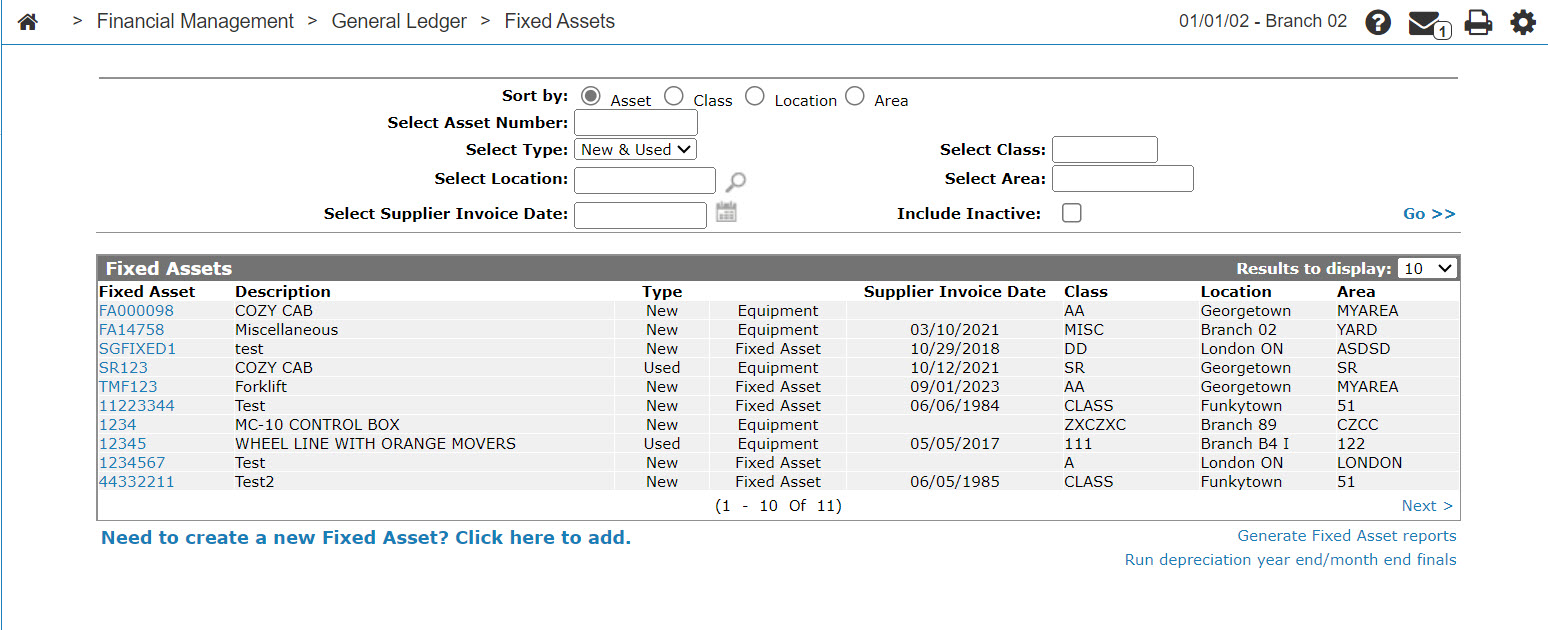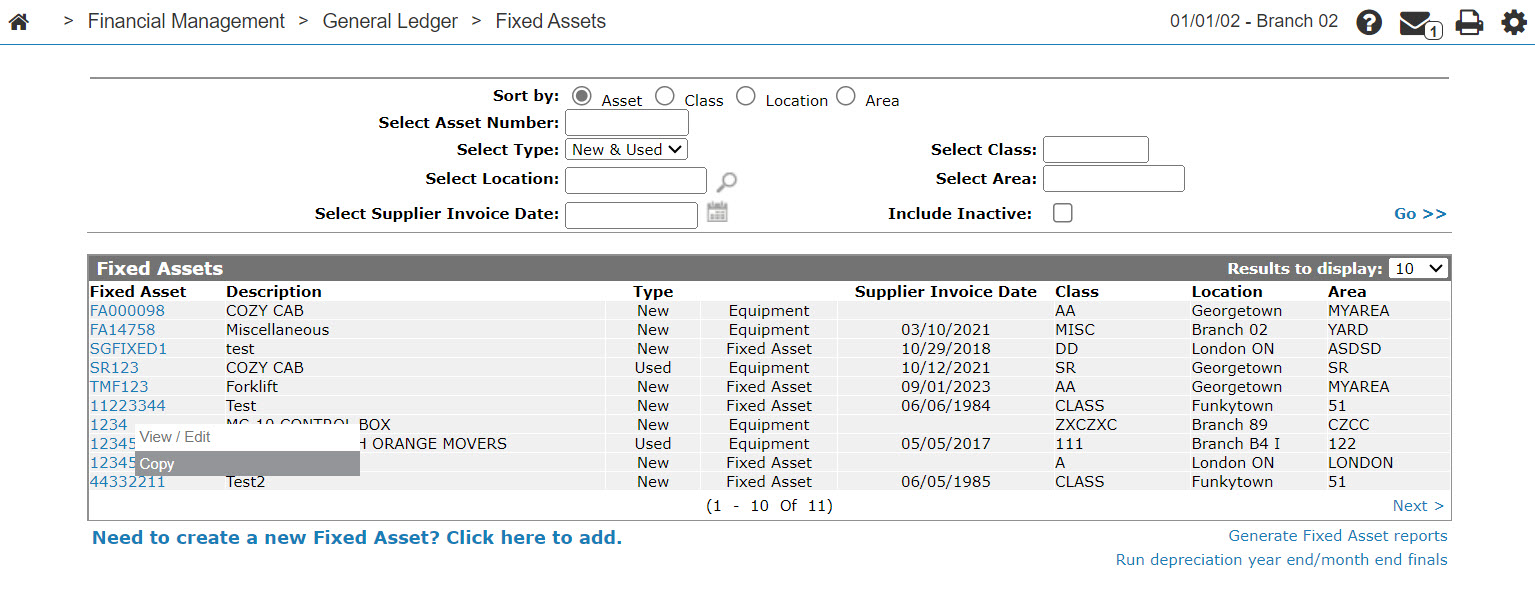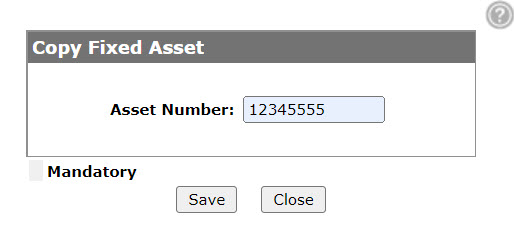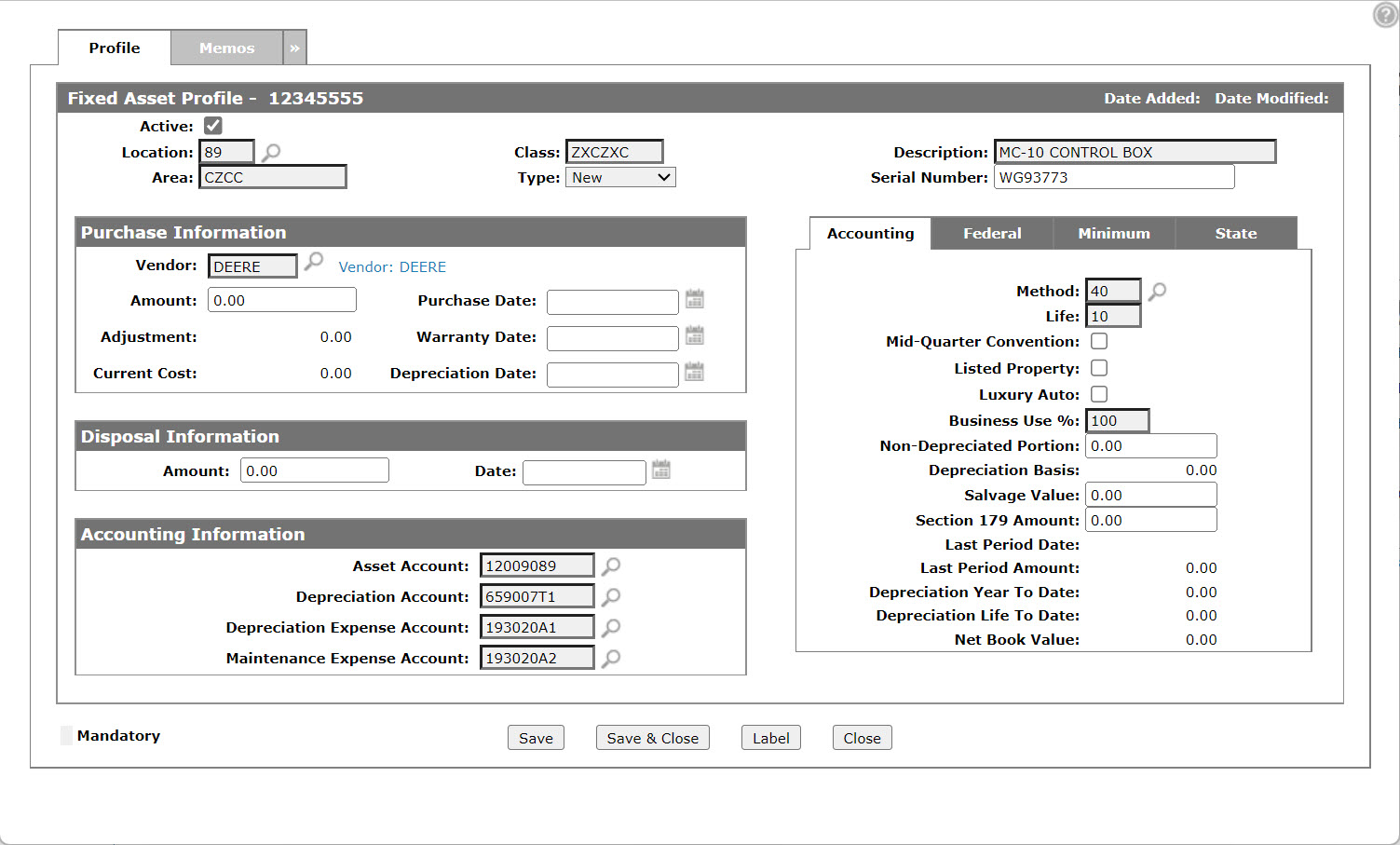Copy Fixed Asset
You can use the Copy Fixed Assets screen to copy an existing fixed asset to create a new fixed asset.
The Copy Fixed Asset screen can be accessed from the Fixed Assets screen be moving the cursor over a Fixed Asset and selecting Copy from the pop-up menu.
Topics in this section are:
Copying a Fixed Asset
-
From anywhere in IntelliDealer, navigate to Financial Management > General Ledger > Fixed Assets .
-
Move the cursor over a Fixed Asset and select Copy from the drop down list.
The Copy Fixed Asset screen appears.
-
Enter a new Asset Number.
-
Click Save button.
The Fixed Asset Profile tab appears with the new asset displaying the copied fixed asset profile information.
Screen Description
The field on the Copy Fixed Asset screen is:
| Field | Description |
|---|---|
| Asset Number | A new number for the asset. |
Use these buttons to complete your work on the Copy Fixed Asset screen:
| Button | function |
|---|---|
| Save | Creates a copy of the fixed asset, assigning it the number entered in the Asset Number field. |
| Close | Closes the Copy Fixed Assets screen without copying and returns to the Fixed Assets screen. |
Security: 602 -Financial Management - General Ledger
Revision: 2024.11