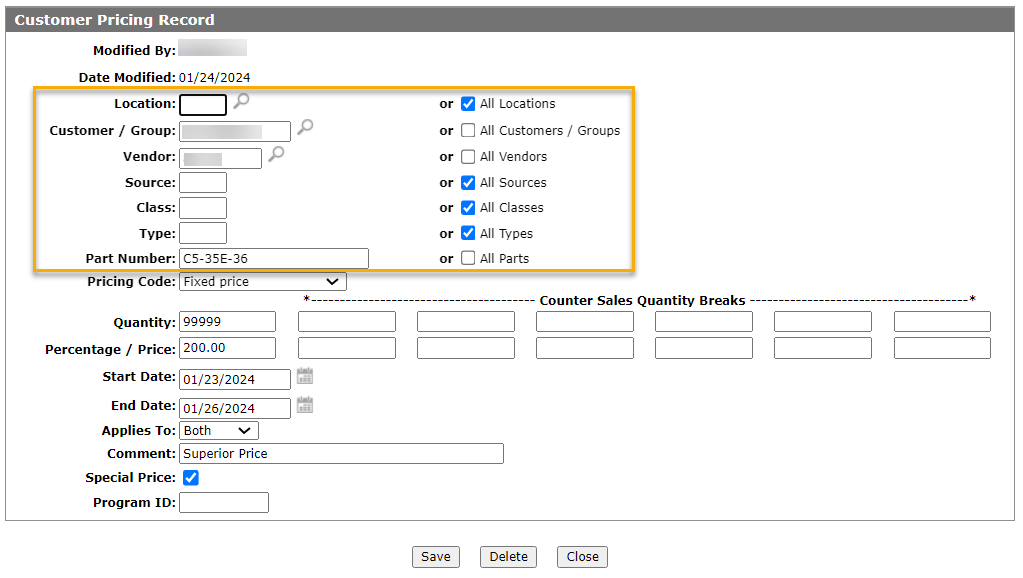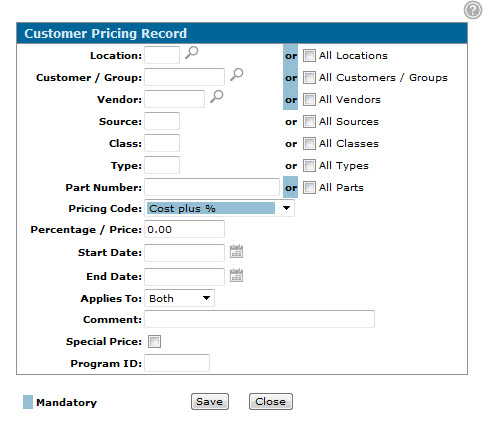Customer Pricing Record
The Customer Pricing Record screen allows you to set parameters for a new customer pricing record, edit existing customer pricing records or copy a new customer pricing record.
Customer Pricing records are only recognized by the system if the Utilize Parts Customer Discount Pricing field is enabled on the System Settings - Location screen. If the Your Savings field is also activated, invoices created for customers with a pricing record will include a "Your Savings" line, displaying the total sales price reduction that was applied.
For each field, you must have either a value in the left side, or tick a box on the right. If no source is entered on the left side, then you must select or All on the right.
Click the Need to create a new customer pricing record? Click here to add link.
-or-
To open the Customer Pricing Record screen, hover over a Customer/Group name on the Customer Pricing screen and select View/Edit or Copy from the pop up menu.
Topics in this section are:
Setting Up a Customer Pricing Record
-
Navigate to Product Support > Parts > Customer Pricing.
-
Click the Need to create a new customer pricing record? Click here to add link.
-
Fill in the fields, referring to the table below.
-
To save the new customer pricing record, click Save.
Screen Description
Note: The fields and buttons on the Customer Pricing screen may change depending on the method you use to access it.
The fields on the Customer Pricing Record screen are:
| Field | Description |
|---|---|
| Location/All Locations | Applies the selected customer pricing record to a single location or all locations. |
| Customer/Group/All Customers/Groups | Applies the selected customer pricing record to a single customer or group, or all customers and groups. |
| Vendor/All Vendors | Applies the selected customer pricing record to a single vendor or all vendors. |
| Source/All Sources |
Applies the selected customer pricing record to a single source code or all source codes. Source of supply codes are applied to parts to separate them into different categories within each vendor. |
| Class/All Classes | Applies the selected customer pricing record to a single class or all classes. |
| Type/All Types | Applies the selected customer pricing record to a single part type or all part types. |
| Part Number/All Parts | The number of the part being priced or select all parts to apply the customer pricing record to all valid part numbers within the system. |
| Pricing Code |
The pricing code for the customer pricing.
|
| Quantity |
Part quantities are entered here. Price breaks based on quantity purchased can also be configured under the Counter Sales Quantity Breaks rows. If Applies To is set to Counter:
If Applies To is set to Shop or Both:
|
| Percentage/Price | The pricing percentage or the price the part should be sold for. |
| Start Date | The day the customer pricing starts. |
| End Date | The day the customer pricing ends. |
| Applies To |
Indicates where to apply the pricing record. You must set the Quantity breaks appropriately for these options: |
| Comment | Optional. Used for notes regarding the pricing. |
| Special Price | Indicates a part pricing record that should be used regardless of whether the price calculates as higher or lower than any other pricing prices (or existing part price levels).
Note: You should use special pricing sparingly and only when necessary. When the Special Price checkbox is selected, the system stops looking and uses that pricing, even if other customer pricing records are applicable for the part. |
| Program ID | Identifies the record as part of a group of common customer part pricing programs. |
Use these buttons to complete your work on the Customer Pricing Record screen:
| Button | Function |
|---|---|
| Save | Saves changes made on the Customer Pricing Record screen. |
| Delete |
Allows you to delete the selected customer pricing record from the system. This field only appears when accessing the Customer Pricing screen by moving the cursor over a customer and selecting either View/Edit from the pop-up list. |
| Close | Closes the Customer Pricing Record screen without saving and returns to the Customer Pricing screen. |