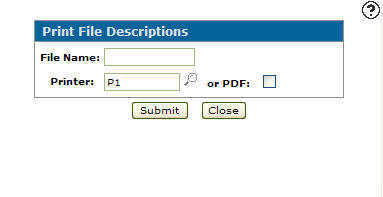Print File Descriptions
The Print File Descriptions screen allows you to print descriptions of IntelliDealer files. You can use this screen to print the Data Source files listed at the top of the online help pages.
Note: The language set up on your user profile affects the file/field names printed. Customized file/field names can be viewed and changed by navigating to Administration > Settings > Field Names. See Field Names.
Topics in this section are:
Printing a File Description
-
From anywhere in IntelliDealer, navigate to Configuration > Utilities > Print File Descriptions.
The Print File Descriptions screen appears.
-
Enter a File Name. Use *ALL to print all available files.
-
Enter a Printer or click the Search
 icon to look for one. Or you can select the or PDF checkbox to create a PDF of the file description instead.
icon to look for one. Or you can select the or PDF checkbox to create a PDF of the file description instead. -
Click the Submit button to submit the file to the selected printer.
If you chose the or PDF option, see PDF Viewer.
Screen Description
The fields on the Print File Description screen are:
| Field | Description |
|---|---|
| File Name |
The name of the file you wish to print. Use *ALL to print all available files. |
| Printer | Select a printer to print out the selected report. |
| or PDF | Creates a PDF file of the selected file, which can be viewed via the PDF Viewer. |
Fields on a File Description Printout
The following fields appear on a File Description Printout:
| Column Title | Description |
|---|---|
|
Field Description |
Description of the field |
|
Name |
Name of the field in the file |
|
Note |
Numbered reference to a more detailed note at the bottom of the file description |
|
A/N |
Denotes either an alpha field (A) or numeric (N). |
|
B/P |
The B refers to binary data. The P stands for Packed data for numeric fields. |
|
Start |
What position the field starts in |
|
End |
What position the field ends in |
|
Len |
Length of the field in total |
|
Dec |
How many decimal places there are (numeric fields only) |
|
Key |
References any key fields and numbered in order. For example K01 is the first key field, K02 is the second, etc. |
|
A/D |
This denotes if the key is either ascending (A) or descending (D) |
Use these buttons to complete your work on the Print File Description screen:
| Button | Function |
|---|---|
| Submit | Submits the file to the selected printer. |
| Close | Closes the Print File Description screen and returns to the Configuration Quick Links screen. |
Security Switch: 999 - Configuration - Access Print File Descriptions
Revision: 2024.09