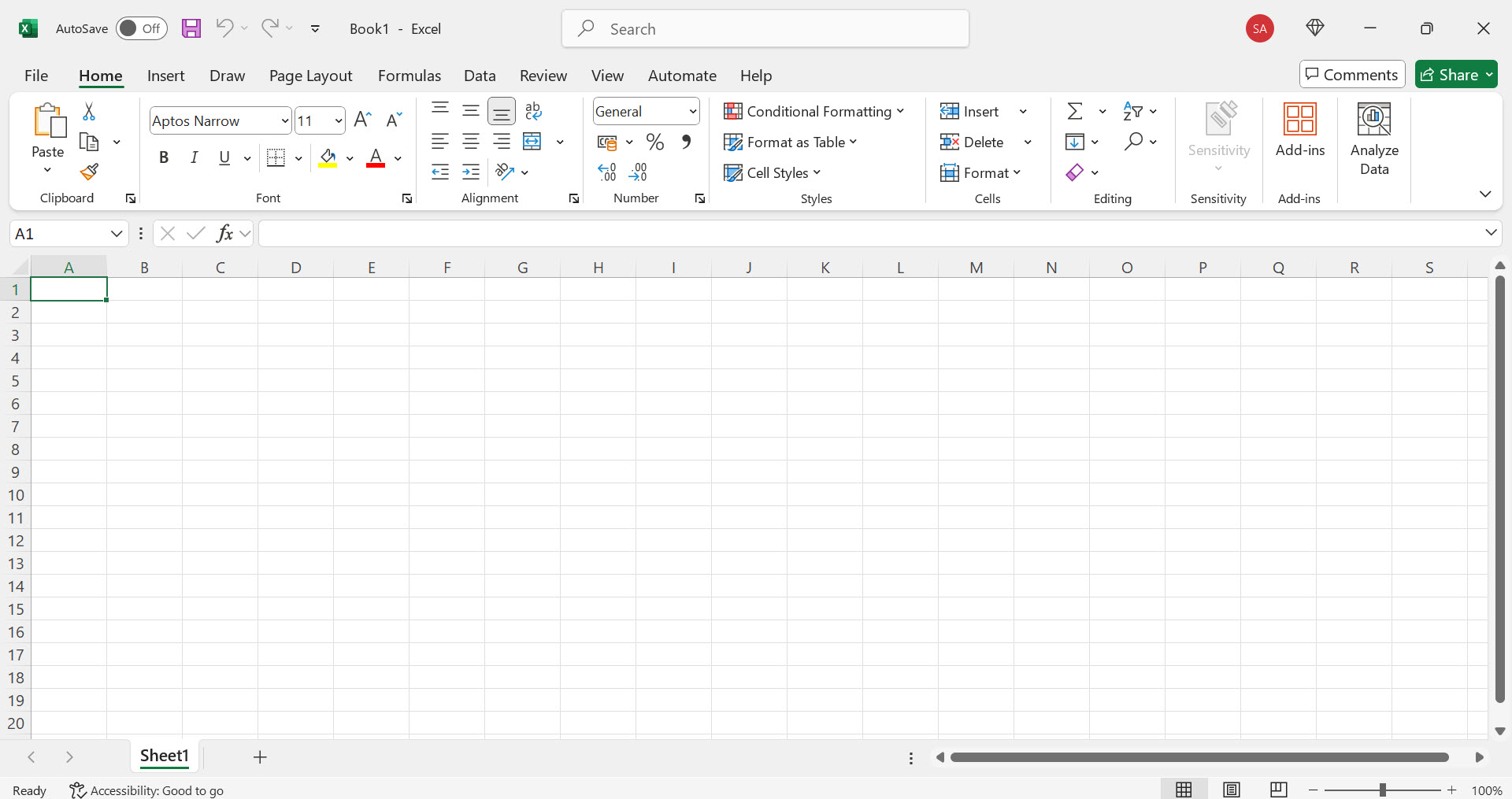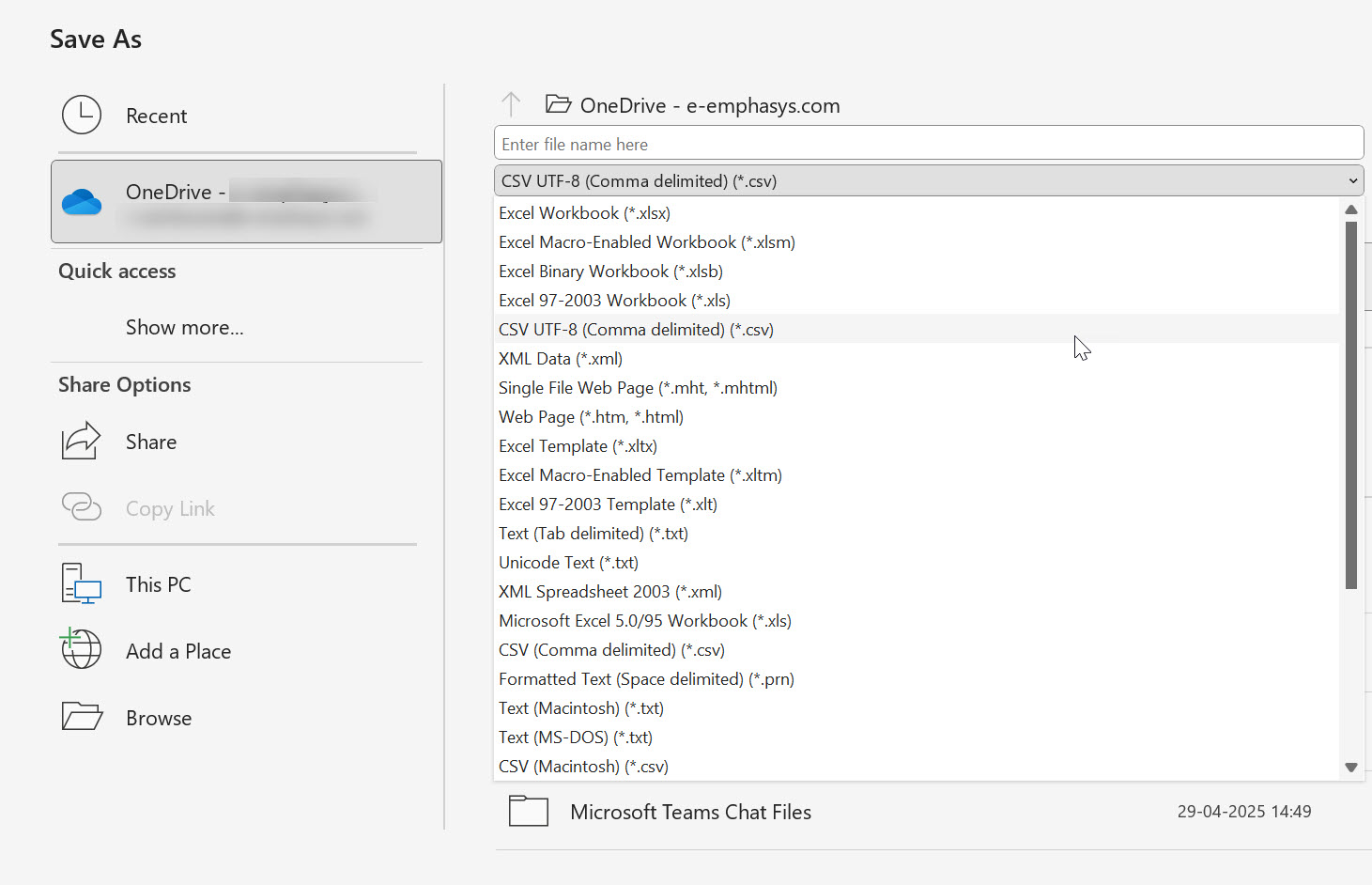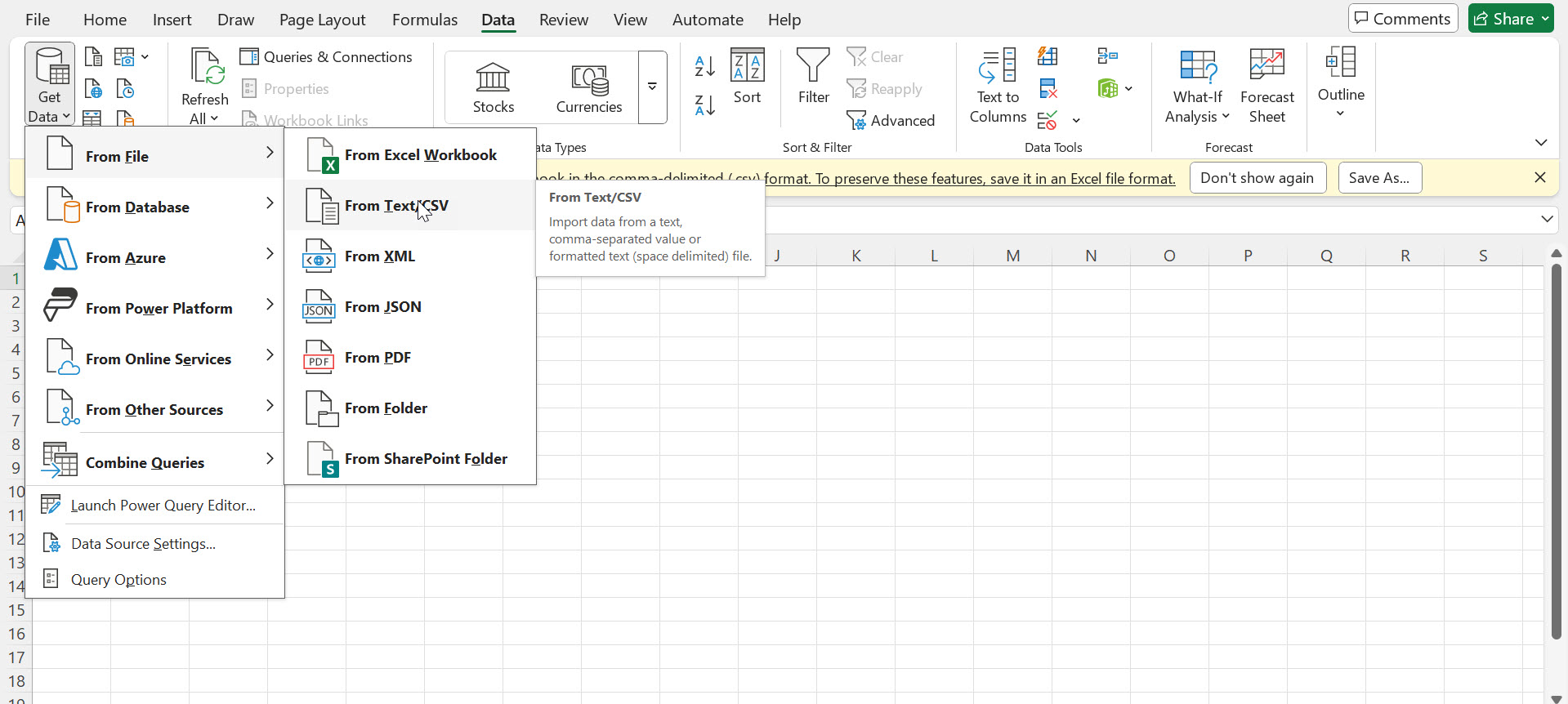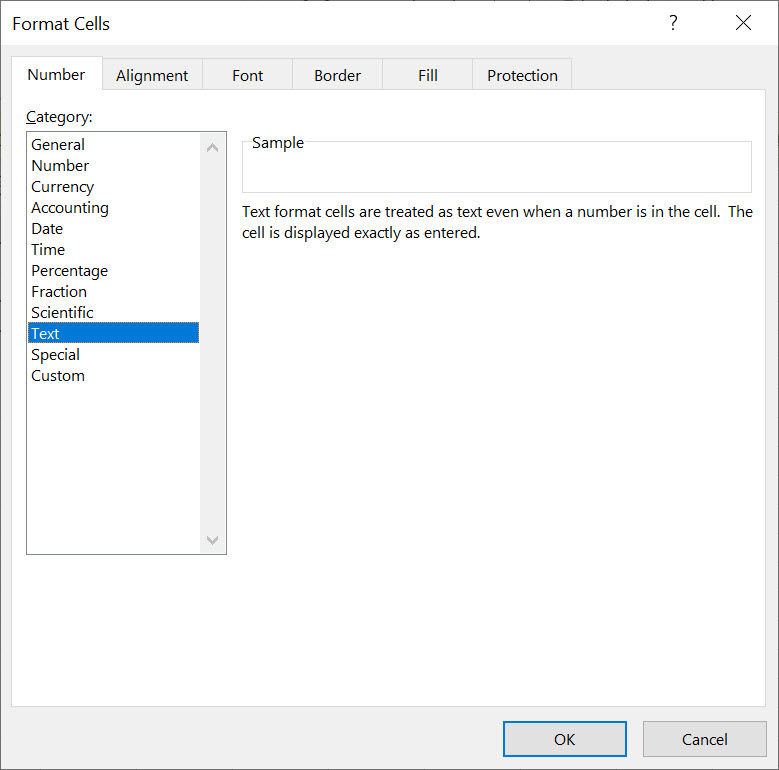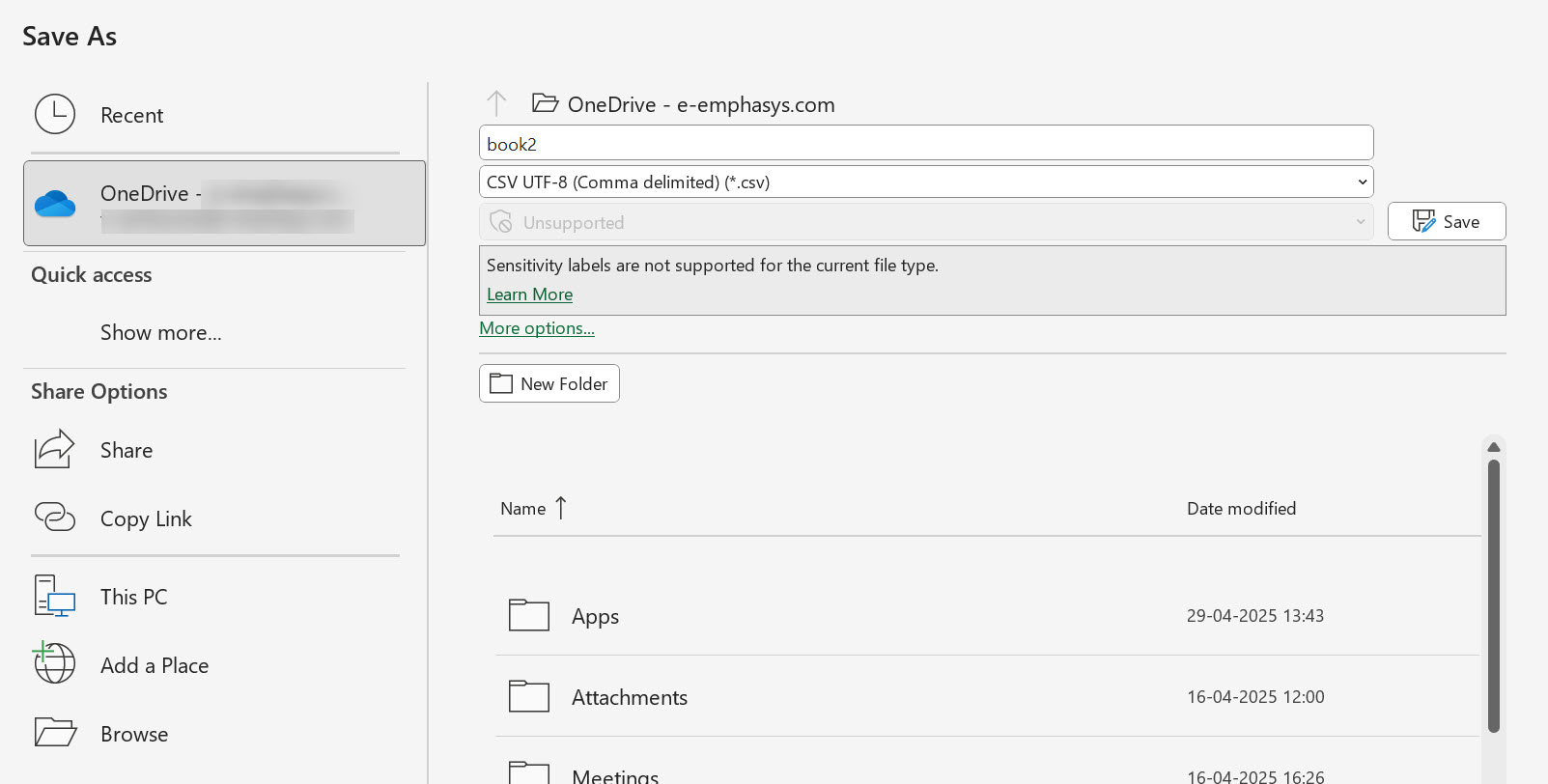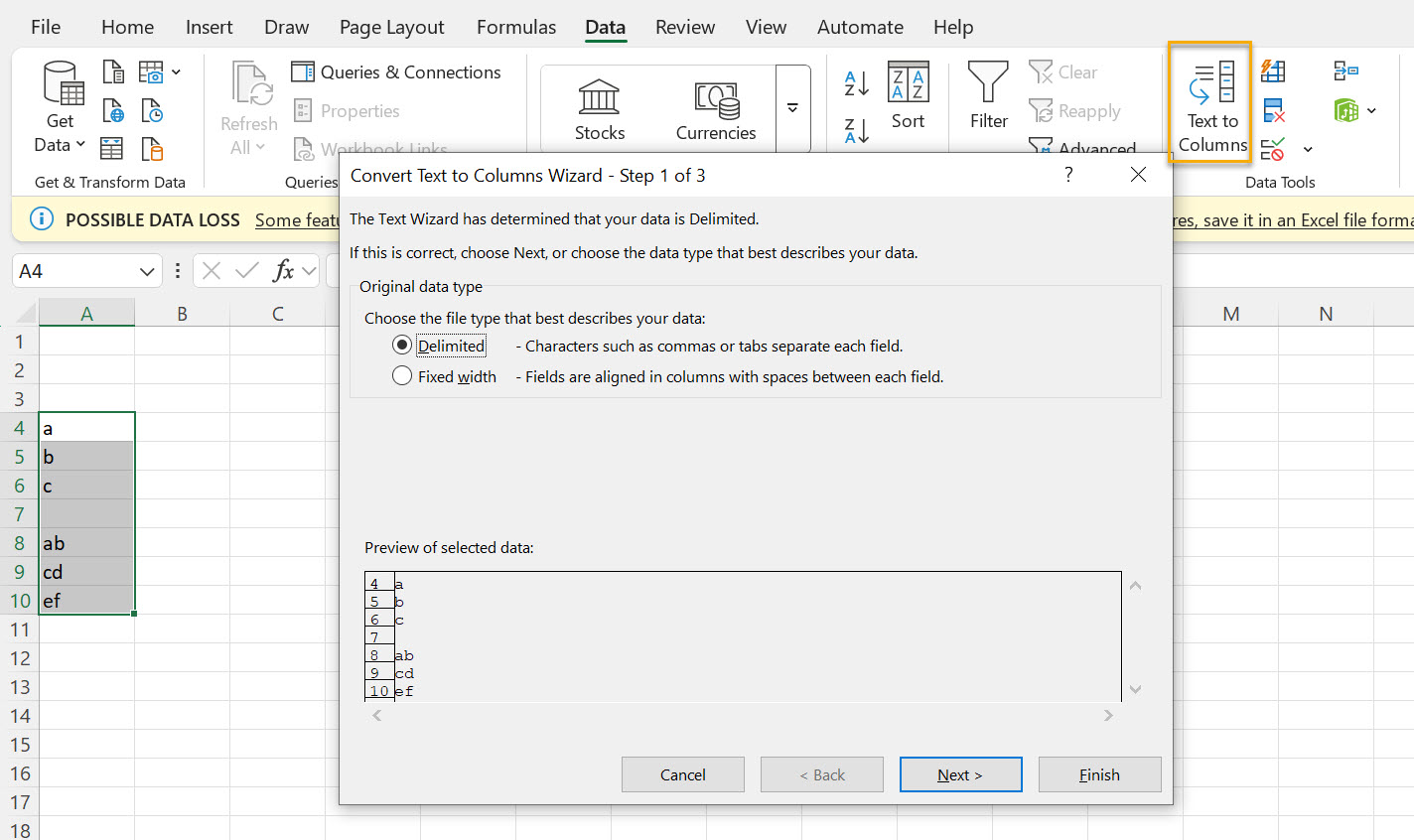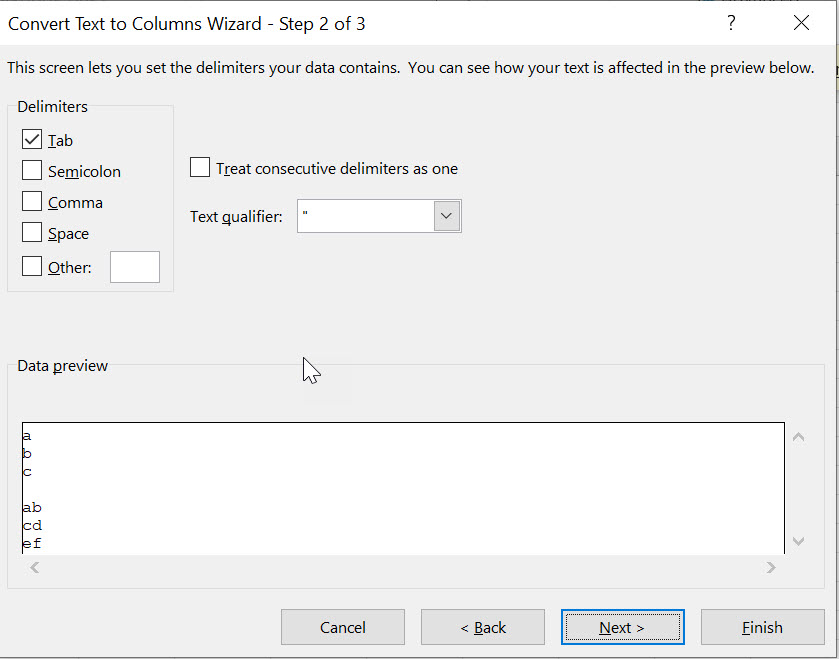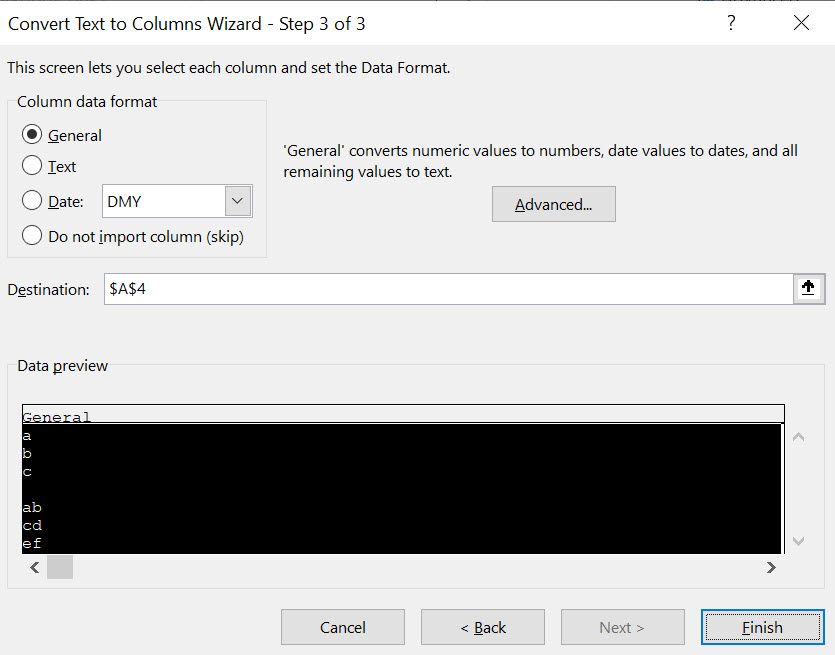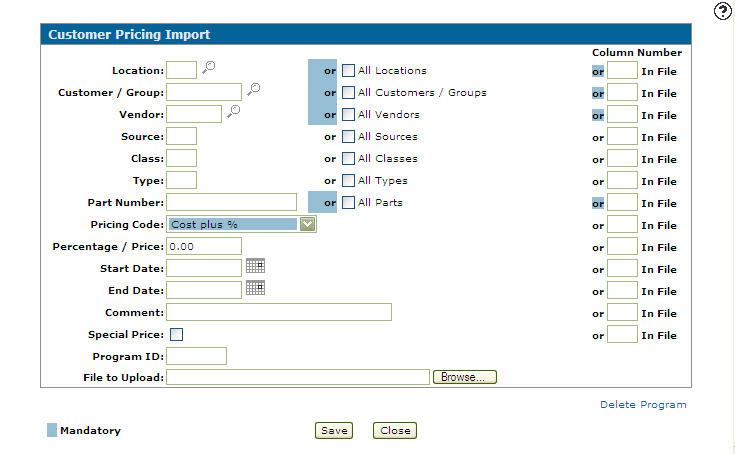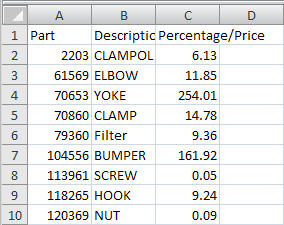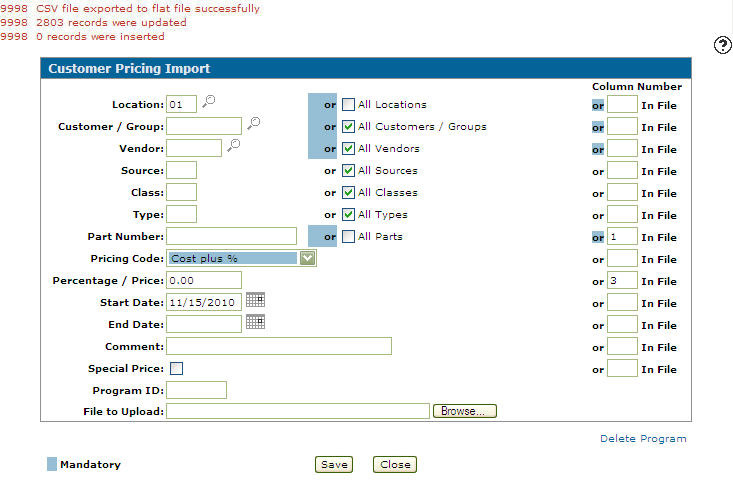Customer Pricing Import
Use the Customer Pricing Import screen to import a CSV file for updating customer pricing (customer special pricing). This process creates a Customer Pricing Record. You specify whether to use the value entered on screen or the value from a specified column number in the CSV file. If there is a value entered on screen for a field and also a column number specified for that field, then the value from the file is used. (Column number takes priority.)
To open the Customer Pricing Import screen, click the Customer Pricing Import link on the Customer Pricing screen.
Topics in this section are:
Formatting an Import CSV File for Upload
Before you can import a Customer Pricing file, you must first create a CSV file containing the pricing information using the format requirements outlined below. The steps outlined in this procedure may vary depending on the version of Microsoft Excel you are currently using. For details regarding your specific version of Excel, see the Microsoft Excel help documentation.
-
Open Microsoft Excel to a blank spreadsheet.
-
Click File, then select Save As and save the file as a CSV (Comma delimited) (*.csv) file.
-
Open a blank worksheet in Exceland select Data> From Text, then open the CSV file you created in step 2.
-
Right-click each column heading you plan to use and select Format Cells from the pop-up menu, then select Text in the Category field of the Number tab and click OK.
-
Click File and select Save As, then save the worksheet as a CSV file.
-
Enter the required data using the following layout.
You cannot have a header row in the CSV file. The upload will not work if there is a header row. Any field longer than 260 characters will cause an interface error with the CSV file.
Field Data Description Location A valid two-character location, or *A for all Customer/Group A valid customer or *ALL for all Vendor A valid vendor or *ALL for all Source A valid source code or *A for all Class A valid class or *A for all Type A valid type or *A for all Part Number A valid part number or *ALL for all Pricing Code A valid two-character pricing code. Codes are:
- CP—cost plus %
- CM—cost minus %
- LP—list plus %
- LM—list minus %
- SP—sell plus %
- SM—sell minus %
- FP—fixed price %
- AP—average cost plus %
- AM—average cost minus %
- NP—landed Cost plus %
- NM—landed Cost minus %
Quantity You can enter up to seven Quantity and Price pairs.
See Quantity.
Percentage / Price You can enter up to seven Quantity and Price pairs. Start/End Date Dates must be formatted as mm/dd/yyyy. Special Price Indicates if this is a Special Price. Must be one of:
- Y—the price is special
- N—the price is not special
Comment Optional text. Applies To Must be one of: Shop, Counter or Both.
See Applies To.
-
After entering the appropriate data, select a column heading, then open the Data tab and click Text to Columns.
-
Make sure Delimited is selected in the Original Data Type field, then click Next.
-
In the Delimiters field, uncheck the Tab option and select Comma, then click Next.
-
In the Column Data Format field, select Text then click Finish.
-
Repeat steps 7-10 for each data column in the spreadsheet and save the file.
Importing a Customer Pricing File
-
Navigate to Product Support > Parts > Customer Pricing.
-
Click the Customer Pricing Import link.
-
Click the Browse button next to the File to Upload field and select which CSV file you wish to upload.
-
Indicate which column number from the CSV file corresponds to which field on the Customer Pricing Import screen, where column A in the CSV file is 1 and column B is 2, etc.
You can download this sample Price Import CSV file.
-
Fill out any remaining fields that may apply.
-
Click Save .
The Customer Pricing Import screen refreshes and indicates what was updated during the import.If an error occurs, a message is displayed "There was an error on record number xxx". This message could indicate an error on either the screen or in the CSV file. Correct the error, then try uploading the file again. You will need to reselect the file.
Screen Description
The fields on the Customer Pricing Import screen are:
| Field | Description |
|---|---|
| Location/All Locations | Applies the selected customer pricing record to a single location or all locations. |
| Customer/Group/All Customers/Groups | Applies the selected customer pricing record to a single customer or group, or all customers and groups. |
| Vendor/All Vendors | Applies the selected customer pricing record to a single vendor or all vendors. |
| Source/All Sources |
Applies the selected customer pricing record to a single source code or all source codes. Source of supply codes are applied to parts to separate them into different categories within each vendor. |
| Class/All Classes | Applies the selected customer pricing record to a single class or all classes. |
| Type/All Types | Applies the selected customer pricing record to a single part type or all part types. |
| Part Number/All Parts | The number of the part being priced or select all parts to apply the customer pricing record to all valid part numbers within the system. |
| Pricing Code |
The pricing code for the customer pricing.
|
| Quantity |
Part quantities are entered here. Price breaks based on quantity purchased can also be configured under the Counter Sales Quantity Breaks rows. If Applies To is set to Counter:
If Applies To is set to Shop or Both:
|
| Percentage/Price | The pricing percentage or the price the part should be sold for. |
| Start Date | The day the customer pricing starts. |
| End Date | The day the customer pricing ends. |
| Applies To |
Indicates where to apply the pricing record. You must set the Quantity breaks appropriately for these options: |
| Comment | Optional. Used for notes regarding the pricing. |
| Special Price | Indicates a part pricing record that should be used regardless of whether the price calculates as higher or lower than any other pricing prices (or existing part price levels).
Note: You should use special pricing sparingly and only when necessary. When the Special Price checkbox is selected, the system stops looking and uses that pricing, even if other customer pricing records are applicable for the part. |
| Program ID | Identifies the record as part of a group of common customer part pricing programs. |
Click Choose File to browse for a CSV file to upload. See Importing a Customer Pricing File.
Click on the Delete Program link to delete an existing customer pricing import.
Use these buttons to complete your work on the Customer Pricing Import screen:
| Button | Function |
|---|---|
| Save | Saves changes made on the Customer Pricing Import screen. |
| Close | Closes the Customer Pricing Import screen without saving and returns to the Customer Pricing screen. |
Security: 824 - Product Support - Parts Customer Pricing
Revision: 2025.10