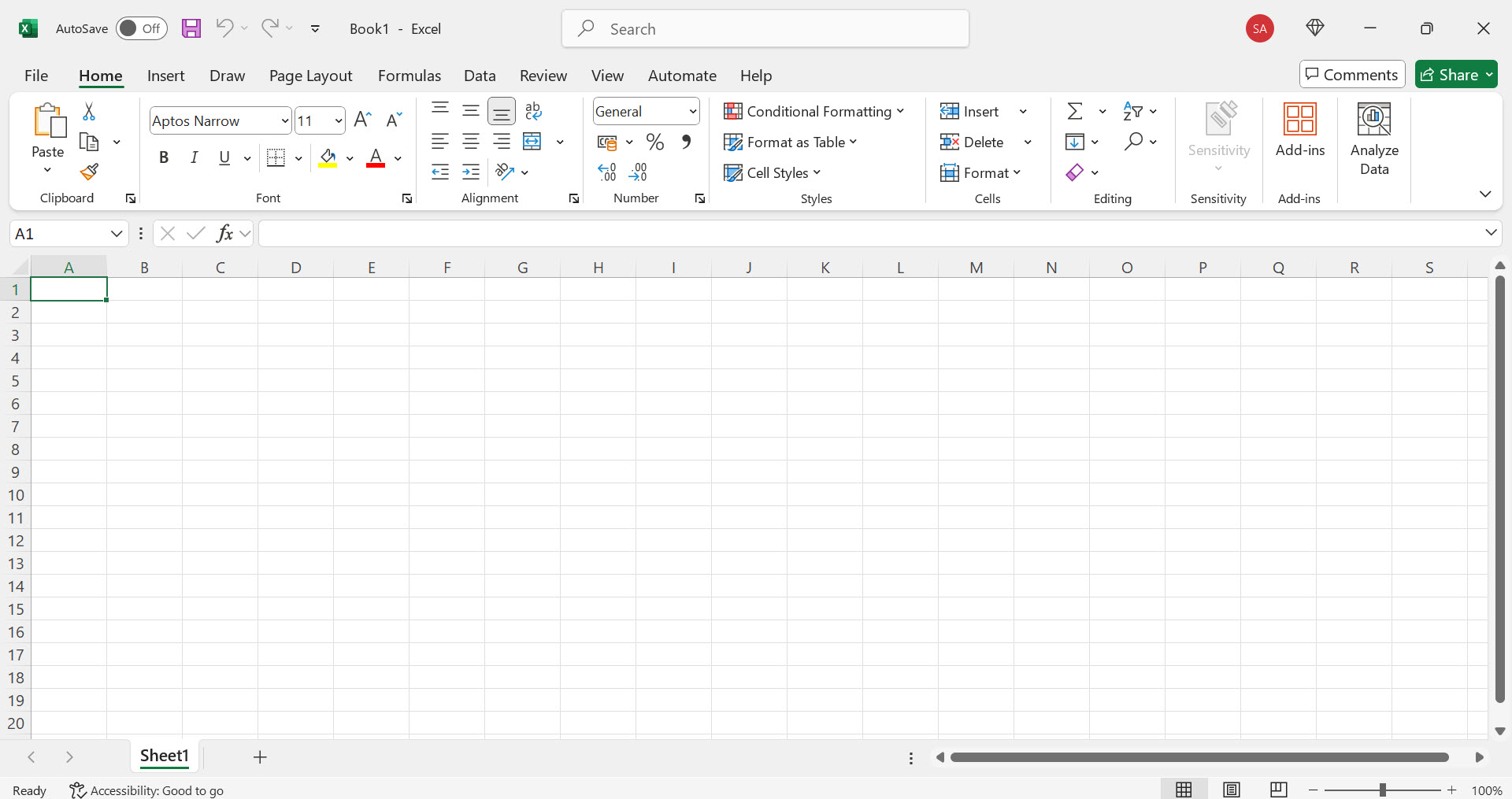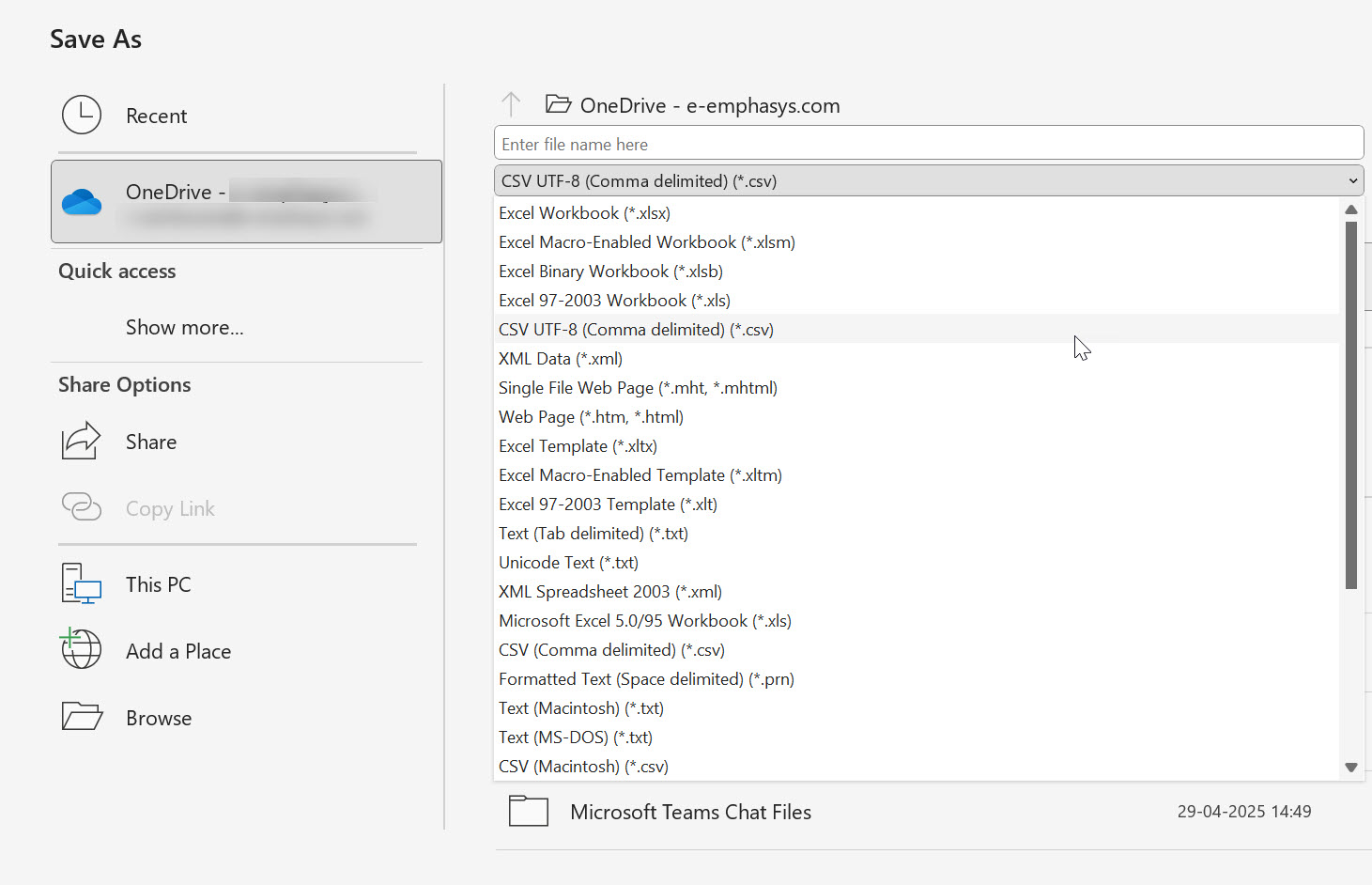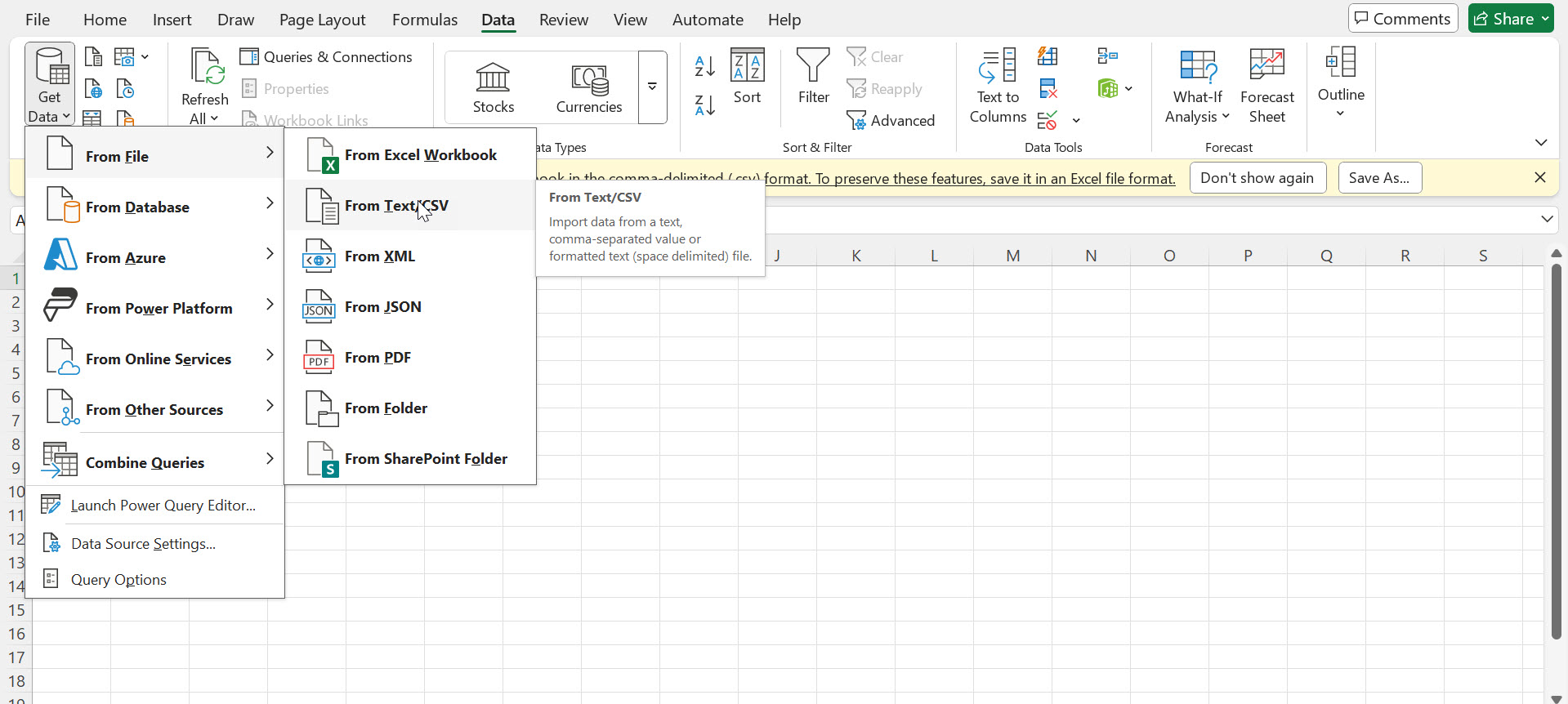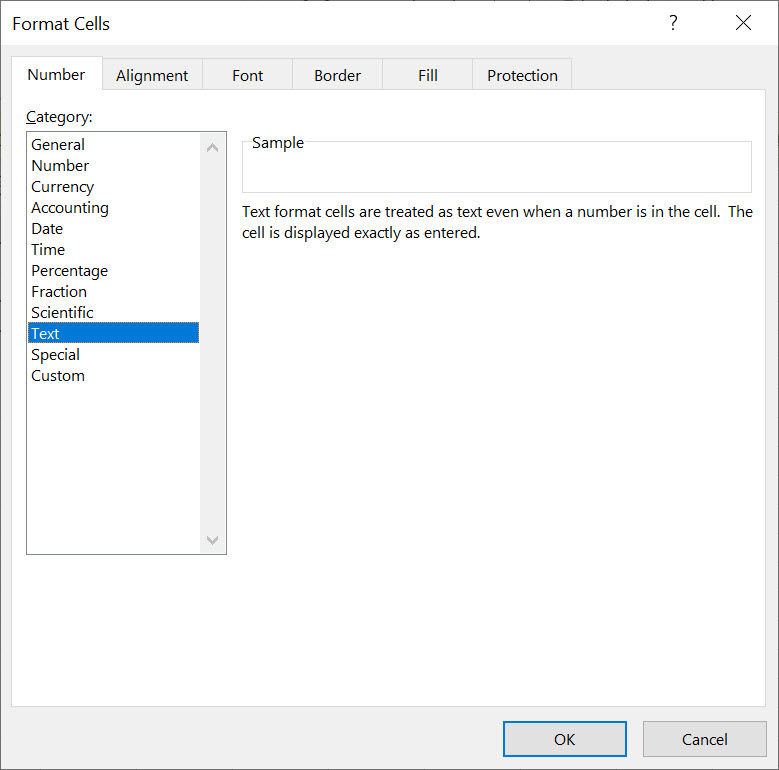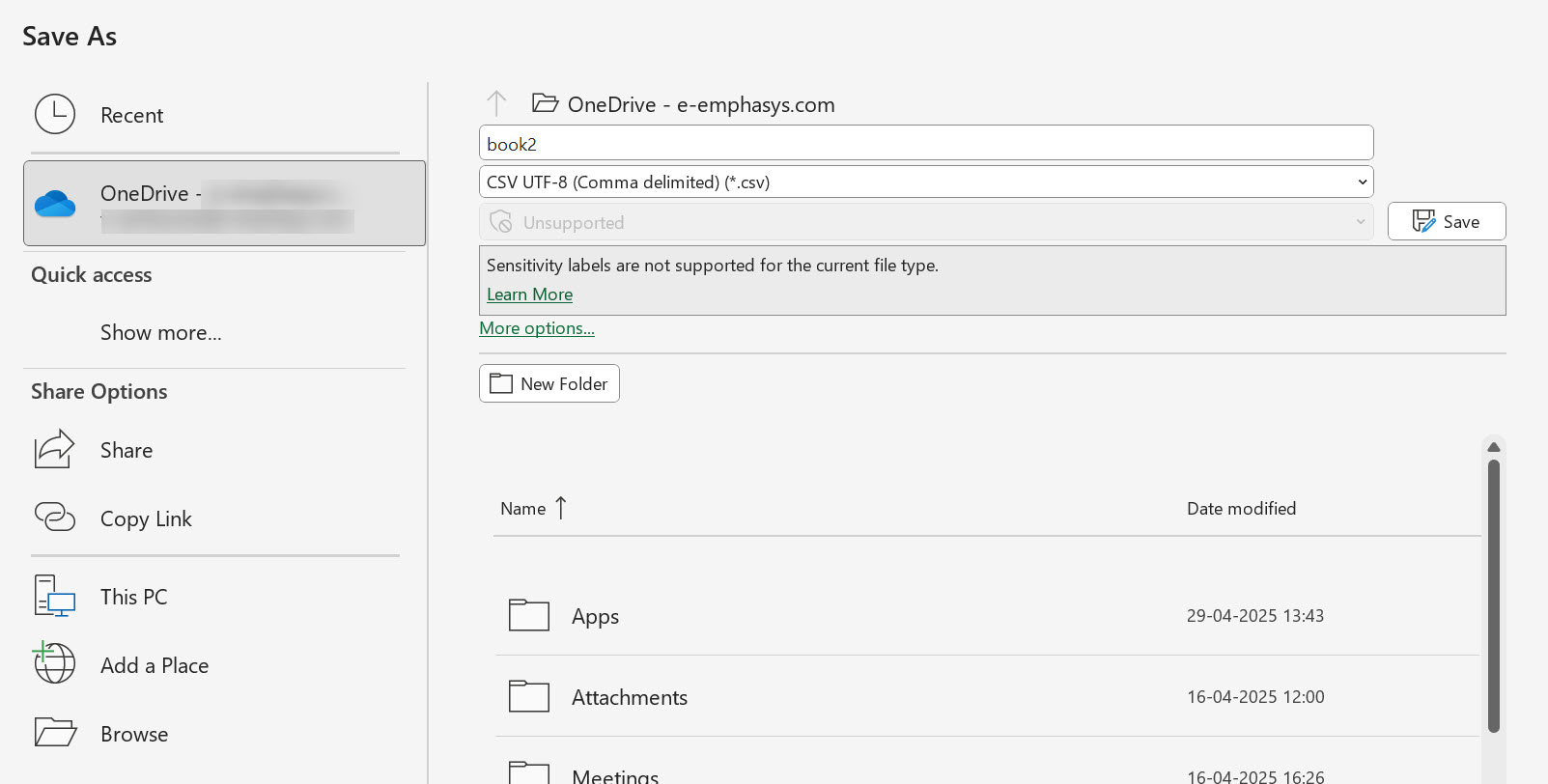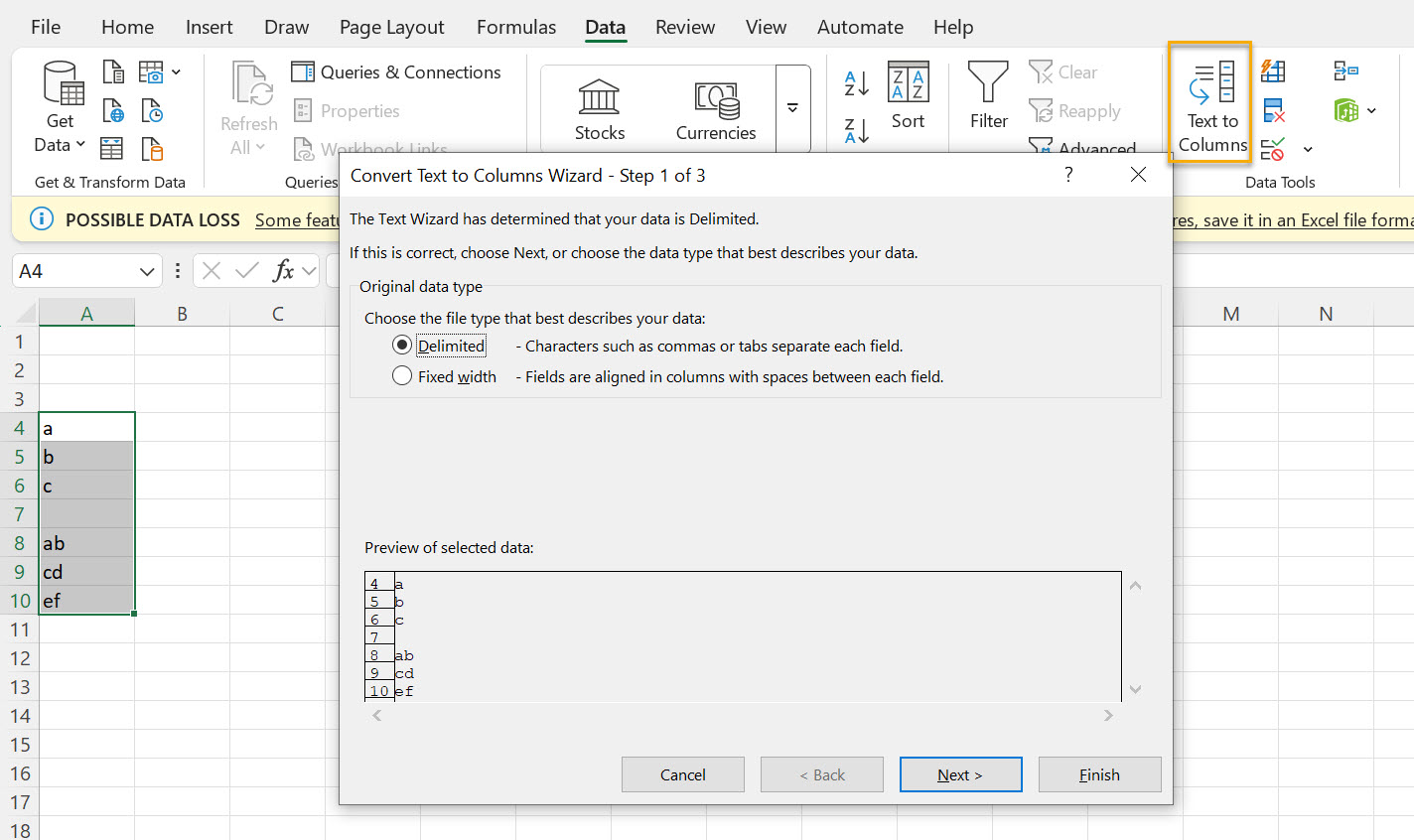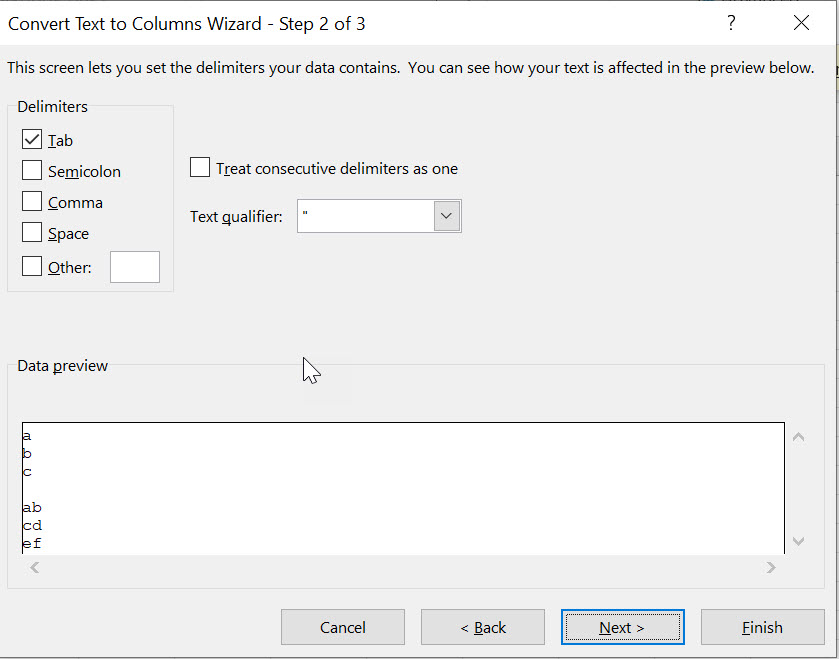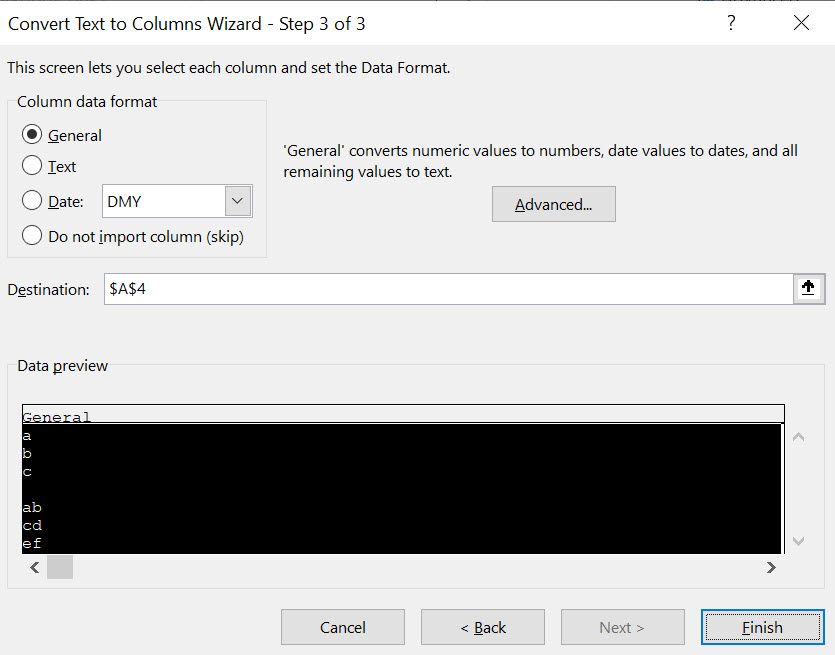Formatting a CSV File for Budget Upload
Before you can use the Budget Upload tool, you must first create a CSV file containing the budget information using the format requirements outlined below. The steps outlined in this procedure may vary depending on the version of Microsoft Excel you are currently using. For details regarding your specific version of Excel, see the Microsoft Excel help documentation.
-
Open Microsoft Excel to a blank spreadsheet.
-
Click File, then select Save As and save the file as a CSV (Comma delimited) (*.csv) file.
-
Open a blank worksheet in Exceland select Data> From Text, then open the CSV file you created in step 2.
-
Right-click each column heading you plan to use and select Format Cells from the pop-up menu, then select Text in the Category field of the Number tab and click OK.
-
Click File and select Save As, then save the worksheet as a CSV file.
-
Enter the required data using the following layout. It is imperative that the spreadsheet matches the exact layout as specified. If it does not, the file will not upload successfully.
You cannot have a header row in the CSV file. The upload will not work if there is a header row. Any field longer than 260 characters will cause an interface error with the CSV file.
Data Requirements Company 2 character field Division 2 character field Account 5 character field Cost Center 3 character field Month 1 Amount Numeric Month 2 Amount Numeric Month 3 Amount Numeric Month 4 Amount Numeric Month 5 Amount Numeric Month 6 Amount Numeric Month 7 Amount Numeric Month 8 Amount Numeric Month 9 Amount Numeric Month 10 Amount Numeric Month 11 Amount Numeric Month 12 Amount Numeric -
After entering the appropriate data, select a column heading, then open the Data tab and click Text to Columns.
-
Make sure Delimited is selected in the Original Data Type field, then click Next.
-
In the Delimiters field, un-check the Tab option and select Comma, then click Next.
-
In the Column Data Format field, select Text then click Finish.
-
Repeat steps 7-10 for each data column in the spreadsheet and save the file.
Post-requisite: After you have properly formatted the CSV file, you can upload it to IntelliDealer. See Up Loading Budget Information to IntelliDealer.
Revision: 2025.09