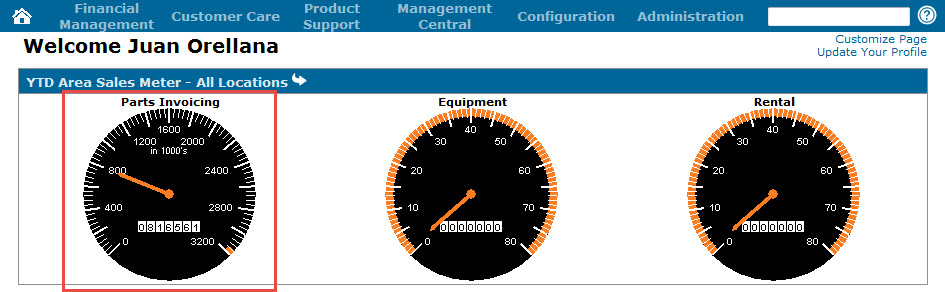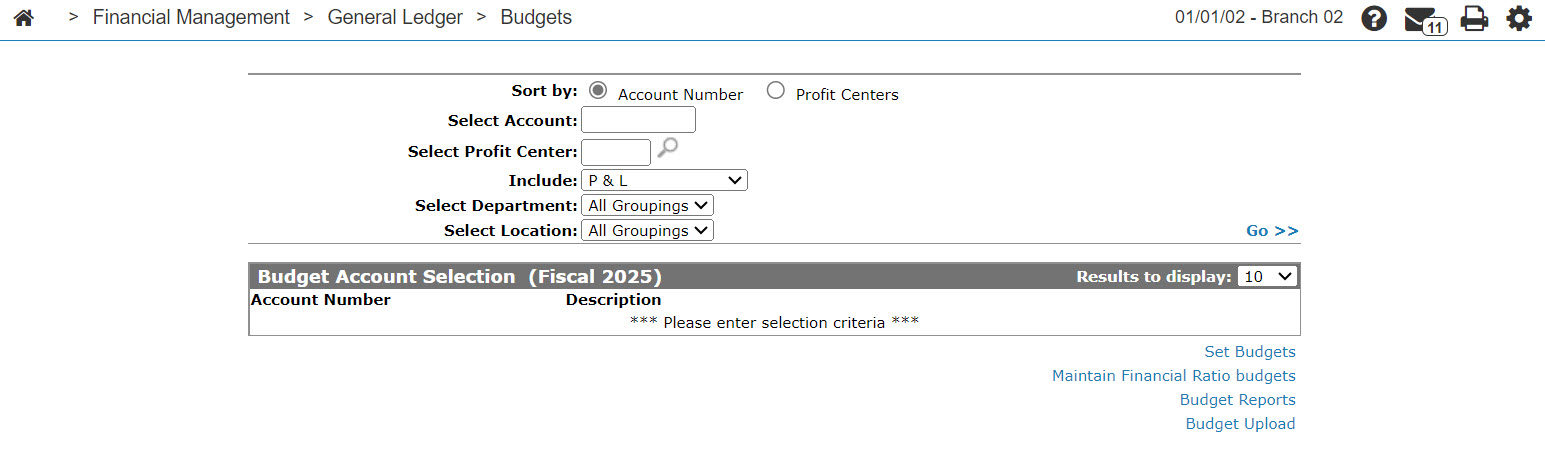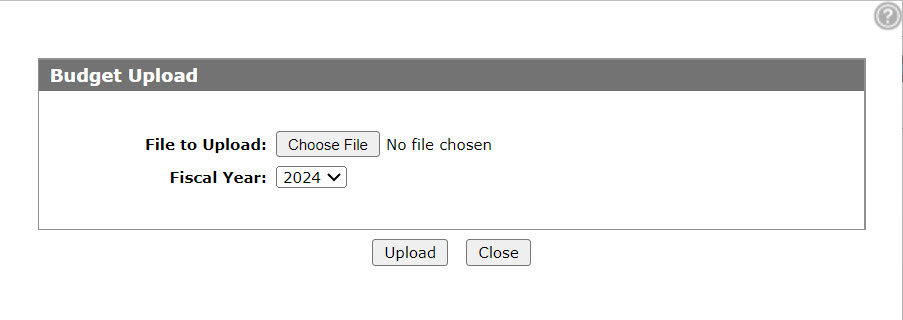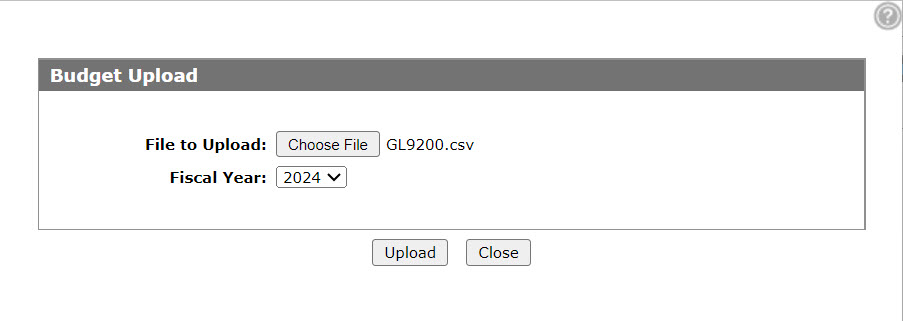Budget Upload
The Budget Upload screen allows you to upload a budget for a specific fiscal year using a specially-designed CSV file. For details regarding the format required for the CSV file, see Formatting a CSV File for Budget Upload.
If the Lock Budgets For Months Closed In Open Fiscal switch is activated on the Authorization List for Financial Management - General Ledger screen, January of the selected year must still be open to upload budget information. If the switch is deactivated, you may upload budget information in any month of the current fiscal year.
Note: Once you begin using the IntelliDealer Budget Upload tool, you cannot go back to the PC/ green screen version. Do not use this interface unless you sure that you no longer want to use the green screen version.
To open the Budget Upload screen, click the Budget Upload link on the Budget Account Selection screen.
Topics in this section are:
Budgets as a Performance Measure
Budgets are used in IntelliDealer to measure the financial performance of each department at your dealership, as illustrated by the key performance indicators that you may add to the IntelliDealerHome screen. For example, if the budget for the Parts department states that at least $48000 worth of sales must occur in a given fiscal year in order to be considered in "good" financial standing, the Year-To-Date Area Sales Meter for Parts Invoicing displays a meter with any amount greater than $48000 as Green:
Budget data is stored in the GLBUD file of the green screen application and can also be used for generating reports in Data Miner.
Uploading Budget Information to IntelliDealer
Prerequisites: You must have a formatted .CSV file that meets the requirements outlined in the Formatting a CSV File for Budget Upload topic.
-
From anywhere in IntelliDealer, navigate to Financial Management > General Ledger > Budgets.
-
On the Budget Account Selection screen, click the Budget Upload link.
-
Click Browse to locate the CSV file you created earlier.
-
In the Fiscal Year field, select the year you want to upload the budget information for, then click Upload.
The budget data stored in the system is updated (as stored in the GLBUD file of the green screen application.)
Screen Description
The fields on the Budget Upload screen are:
| Field | Description |
|---|---|
| File to Upload | The CSV file containing the budget information you want to upload to IntelliDealer. |
| Fiscal Year | The fiscal year for which you want to upload the budget information for. |
Use these buttons to complete your work on the Budget Upload screen:
| Button | Function |
|---|---|
| Upload | Uploads the selected CSV file to IntelliDealer to add the budget information for the selected fiscal year to the system. |
| Close | Closes the Budget Upload screen and returns to the Budget Account Selection screen. |
Data Source: GLBUD, COAMAST, BUDG200
Security: 602 -Financial Management - General Ledger
Revision: 2024.11