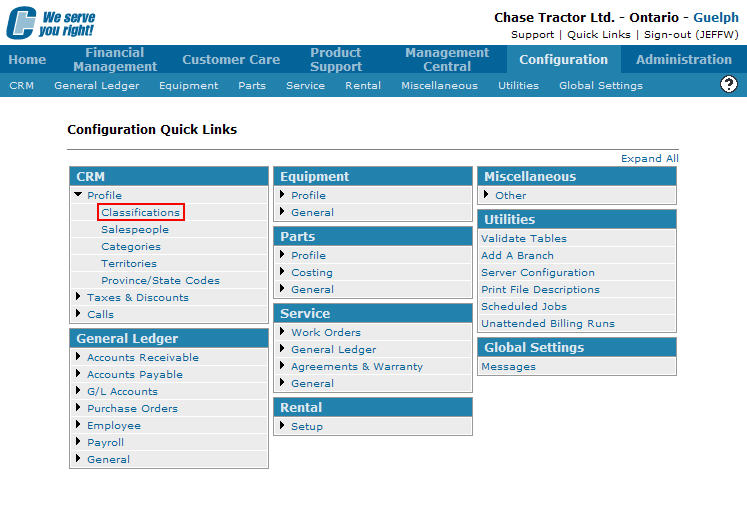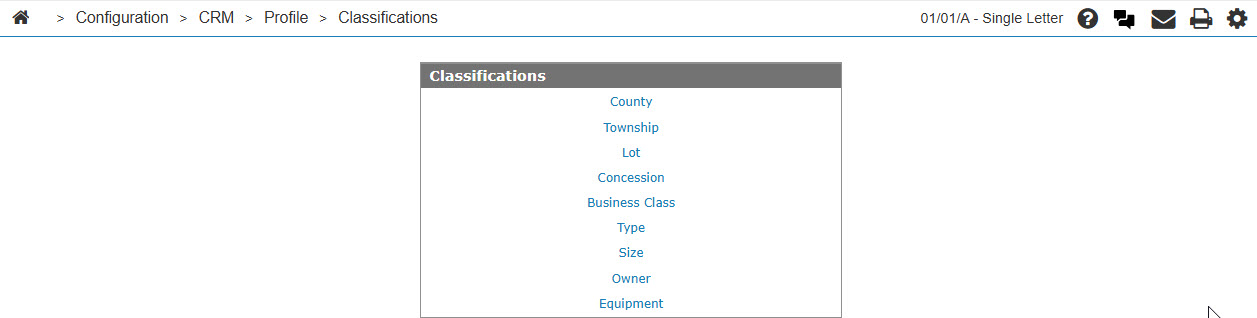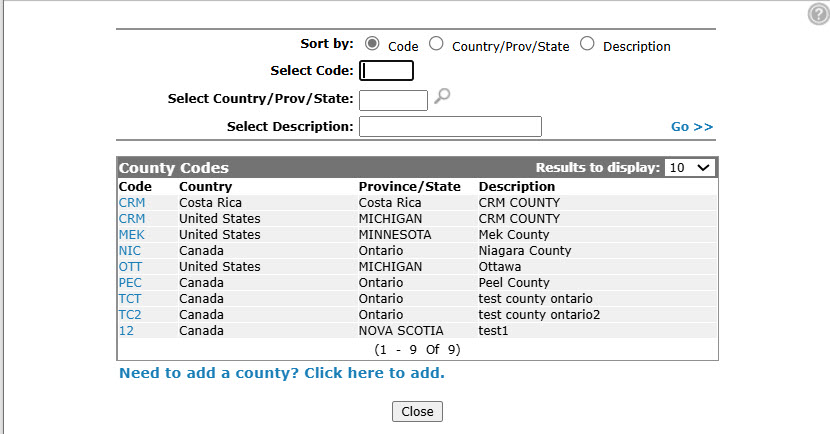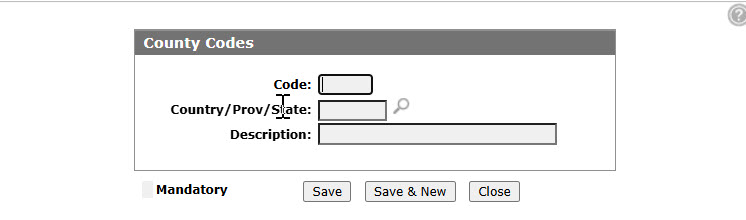Adding a County Code
A county code added to the system can be used throughout the customer profile module.
-
From any IntelliDealer screen, click on the Configuration tab.
The Configuration Quick Links screen will appear.Configuration Quick Links screen
-
From the CRM list, click the Profile link and select Classifications from the drop down list.
Configuration Quick Links screen
-
The Classifications screen will appear.
Classifications screen
-
On the Classifications screen, click on the County link.
The County Codes screen will appear.County Codes screen
-
On the County Codes screen, click on the Need to add a county? Click here to add link.
The County Codes screen will appear.County Codes screen
-
On the County Codes screen, enter a County Code used to represent the code within the system.
-
Enter a Country/Prov/State code.
- or -
Click on the Search icon and select a code from the Country/Prov/State Code Selection screen.
icon and select a code from the Country/Prov/State Code Selection screen. -
Enter a county code Description.
-
Click the Save button to save the new county code and return to the County Codes screen.
- or -
Click the Save & New button to save the new county code.
The County Codes screen will refresh allowing you to add another county code without closing the screen.