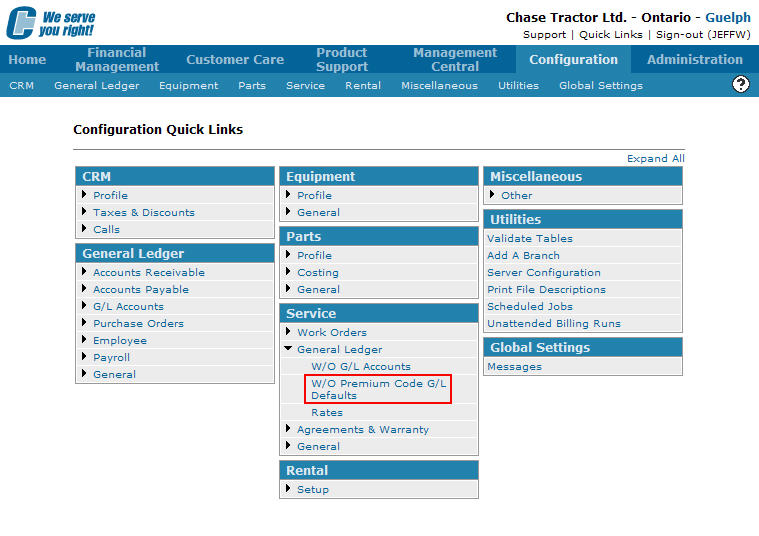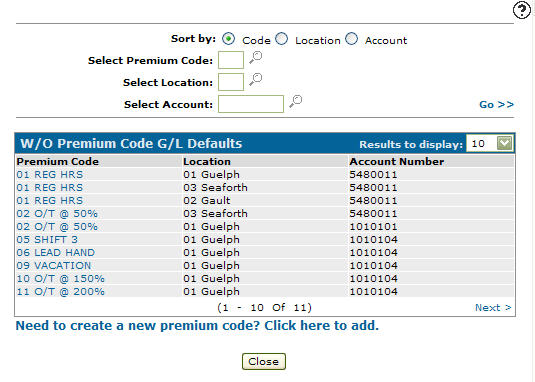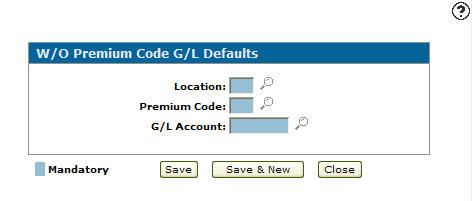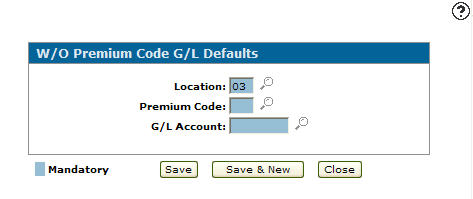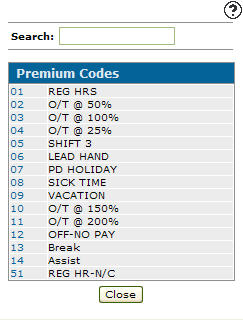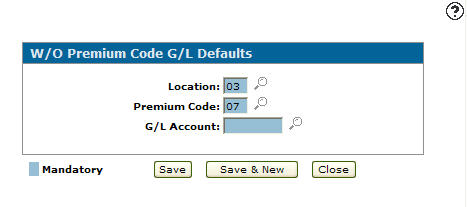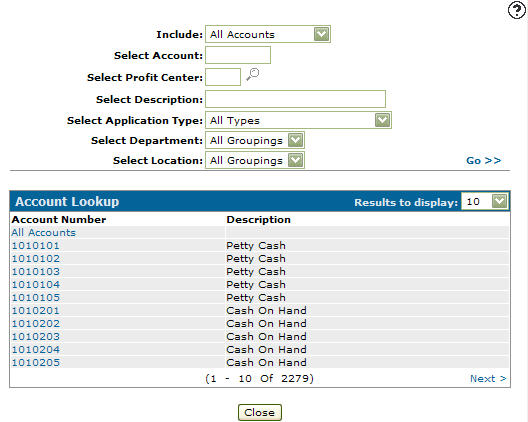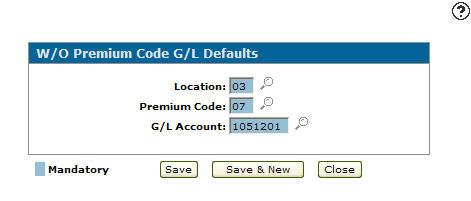Adding a G/L Default Account Premium Code Configuration
Loaded G/L posting account are used when the corresponding premium code is used when posting labor.
-
From any IntelliDealer screen, click the Configuration tab.
The Configuration Quick Links screen will appear.Configuration Quick Links screen
-
From the Service list, click the General Ledger link and select W/O Premium Code G/L Defaults from the drop down list.
Configuration Quick Links screen
-
The W/O Premium Code G/L Defaults screen will appear.
W/O Premium Code G/L Defaults screen
-
On the W/O Premium Code G/L Defaults screen, click on the Need to create a new premium code? Click here to add link.
The W/O Premium Code G/L Defaults screen will appear.W/O Premium Code G/L Defaults screen
-
On the W/O Premium Code G/L Defaults screen, enter a Location.
- or -
Click on the Search icon.
icon.
The Location Selection screen will appear.Location Selection screen
-
On the Location Selection screen, click on a Location.
The W/O Premium Code G/L Defaults screen will appear with the selected location in the Location field.W/O Premium Code G/L Defaults screen
-
On the W/O Premium Code G/L Defaults screen, enter a Premium Code.
- or-
Click on the Search icon.
icon.
The Premium Codes screen will appear.Premium Codes screen
-
On the Premium Codes screen, click on a Premium Code.
The W/O Premium Code G/L Defaults screen will appear with the selected premium code in the Premium Code field.W/O Premium Code G/L Defaults screen
-
On the W/O Premium Code G/L Defaults screen, enter a G/L Account number.
- or -
Click on the Search icon.
icon.
The Account Lookup screen will appear.Account Lookup screen
-
On the Account Lookup screen, fill in the appropriate fields and click the Go >> link.
The Account Lookup screen will refresh listing the generated search results. -
Click on an Account.
The W/O Premium Code G/L Defaults screen will appear with the selected account number in the G/L Account field.W/O Premium Code G/L Defaults screen
-
Click the Save button to save the new premium code configuration and return to the W/O Premium Code G/L Defaults screen.
- or -
Click the Save & New button to save the new premium code configuration.
The W/O Premium Code G/L Defaults screen will refresh allowing you to add another premium code configuration without closing the screen.