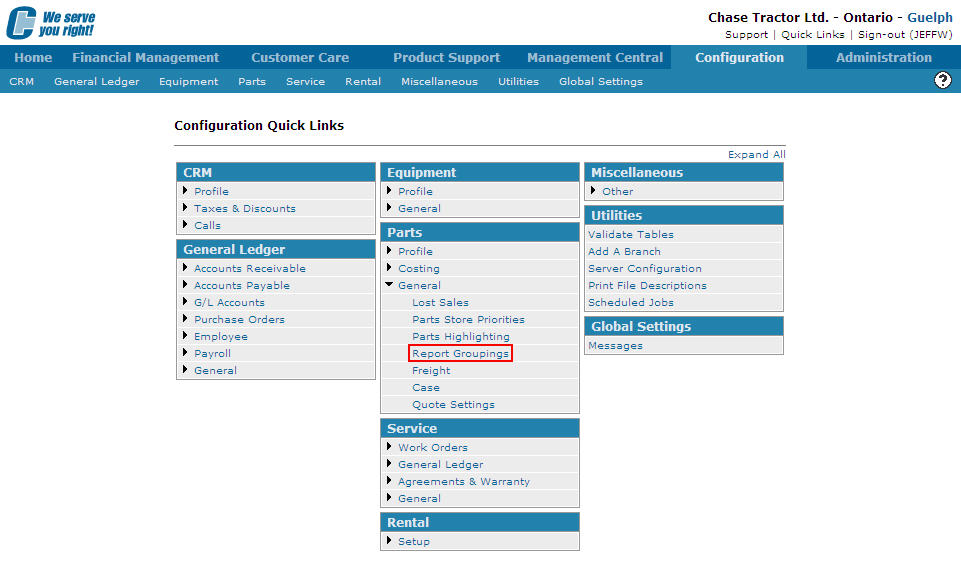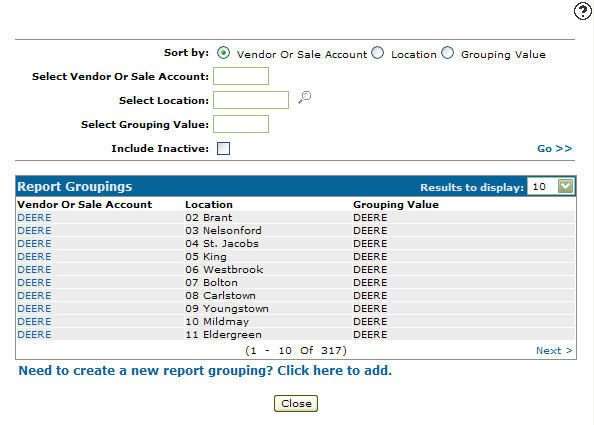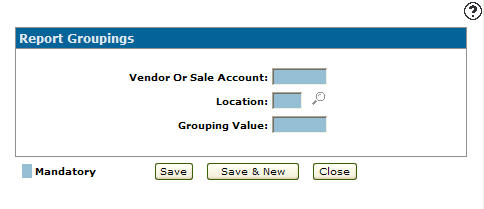Adding a Report Group
Adding a part group code allows you to consolidate the Parts Management Information report PAR029 and the Part Management with Transfer Information report PAR029A. These reports are produced as a result of running a parts month end. The grouping can be done by vendor or by parts sale account. All vendors (or sale accounts) placed in a common grouping will be consolidated on a single report.
-
From any IntelliDealer screen, click on the Configuration tab.
The Configuration Quick Links screen will appear.Configuration Quick Links screen
-
From the Parts list, click the General link and select Report Groupings from the drop down list.
Configuration Quick Links screen
-
The Report Groupings screen will appear.
Report Groupings screen
-
On the Report Groupings screen, click on the Need to create a new report group? Click here to add link.
The Report Groupings screen will appear.Report Groupings screen
-
On the Report Groupings screen, enter a Vendor or Sales Account to include in the grouping value.
-
Enter a branch Location.
- or -
Click on the Search icon and select a location from the Location Selection screen.
icon and select a location from the Location Selection screen.Location Selection screen
-
On the Report Groupings screen, enter a Grouping Value. Group vendors or part sale accounts together into a single grouping value in order to create a consolidated report. Each vendor or part sale account with the same grouping value will appear on the same report.
-
On the Report Groupings screen, click the Save button to save the new report group and return to the Report Groupings screen.
- or -
Click the Save & New button to save the new report group.
The Report Groupings screen will refresh allowing you to add another report group without closing the screen.