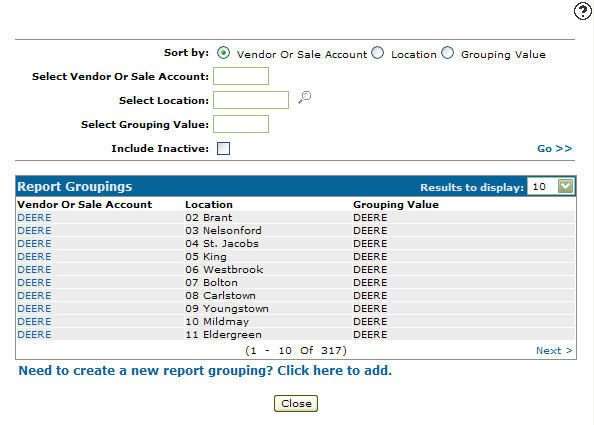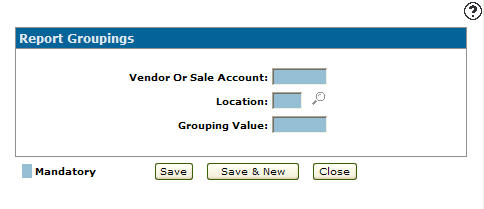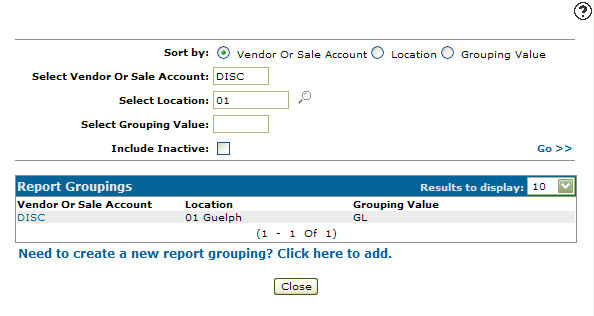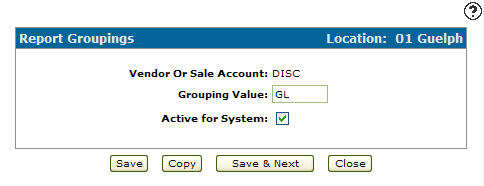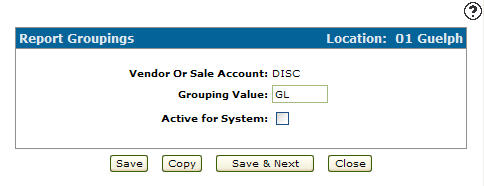Configuration: Report Groupings Listing
Use the Report Groupings screen to consolidate the Parts Management Information report PAR029 and the Part Management with Transfer Information report PAR029A. These reports are produced as a result of running a parts month end. The grouping can be done by Vendor or by parts Sale account. All vendors (or sale accounts) placed in a common grouping will be consolidated on a single report.
For example:
Suppose you have 3 vendors and 3 branches: Vendor 1, Vendor 2, Vendor 3, and BRANCH 01,02 and 03. Vendor 1 is a main line vendor. Vendor 2 and Vendor 3 are miscellaneous vendors for which parts inventory is managed as a unit. The Report Groupings screen can be used to group Vendor 2 and Vendor 3 together under a grouping value called MISC for each branch 01, 02, and 03. When the parts month end is run, a report would be produced for Vendor 1 for each branch and for MISC (Vendor 2 and Vendor 3) for each branch. Remember that these reports would be in addition to the parts month end reports which show all vendors at each branch and the division report showing information from all branches. Branches can be grouped on the Report Groupings screen. The same principle applies to grouping by part Sale accounts.
Parts month end reports are also produced by division and branch. The settings on the Report Groupings screen are in addition to 2 other report formats, a division report showing summary totals for all branches and a branch report showing summary totals for all vendors within the branch. The user does not control the production of these reports, they are produced automatically at month end.
To open the Report Groupings screen, from anywhere within IntelliDealer , navigate to
Configuration > Parts> General> Report Groupings.
Note: The table PARTGRPB can also be used to consolidate Branch totals for month end parts reporting purposes. This table should be set in relation to the Report Groupings screen so that the desired reports are produced during a Parts Month End procedure. The COTAB table is used to determine the sorting order for the PAR029 and PAR29A reports (by Vendor or by Sale account), and whether the PAR29A report will be produced at month end.
Topics in this section
Adding a Report Group
-
From any IntelliDealer screen, click on the Configuration tab.
-
Click the Need to create a new report group? Click here to add .
-
Enter a Vendor or Sales Account to include in the grouping value.
-
Enter a branch Location.
- or -
Click on the Search icon and select a location from the Location Selection screen.
icon and select a location from the Location Selection screen. -
On the Report Groupings screen, enter a Grouping Value. Group vendors or part sale accounts together into a single grouping value in order to create a consolidated report. Each vendor or part sale account with the same grouping value will appear on the same report.
-
On the Report Groupings screen, click the Save button to save the new report group and return to the Report Groupings screen.
- or -
Click the Save & New button to save the new report group.
The Report Groupings screen will refresh allowing you to add another report group without closing the screen.
Deactivating a Report Group
-
From any IntelliDealer screen, click on the Configuration tab.
-
Fill out the appropriate fields and click on the Go >> link.
-
Click on a Vendor or Sale Account.
-
select the Active for System checkbox, removing the checkmark.
-
Click on the Save button in order to deactivate the report group within the parts system.
Screen Description
The sorting options on the Report Groupings screen are:
| Sort by | |
|---|---|
| Field | Description |
| Vendor or Sale Account | Sort the search results by vendor or parts sale account. |
| Location | Sort the search results by branch location. |
| Grouping Value | Sort the search results by grouping value. |
The search fields on the Report Groupings screen are:
| Field | Description |
|---|---|
| Select Vendor or Sale Account | Search for a report group by entering a vendor or parts sale account. |
| Select Location | Search for a report group by entering a branch location. |
| Select Grouping Value | Search for a report group by entering a grouping value. |
| Include Inactive | If selected, includes inactive report groups within the search results. |
The fields on the Report Groupings screen are:
| Field | Description |
|---|---|
| Vendor or Sales Account | The vendor or part sale account included in the grouping value. |
| Location | The branch location where the vendor or part sale account grouping will occur. |
| Grouping Value | Groups vendors or part sale accounts together into a single grouping value in order to create a consolidated report. Each vendor or part sale account with the same grouping value will appear on the same report. |