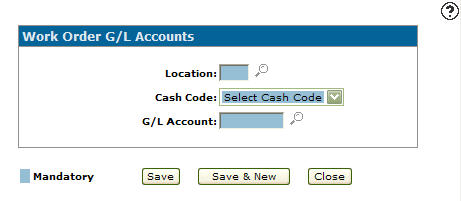Adding a Work Order General Ledger Account
Adding work order general ledger accounts to the system allows you to create a list of G/L accounts available for use with the corresponding cash code.
-
From anywhere in IntelliDealer, navigate to the Configuration > Service > General Ledger > Work Order G/L Accounts.
The Work Order G/L Accounts screen appears.
-
Click the Need to create a new G/L account? Click here to add link.
The Work Order G/L Accounts screen appears. -
Enter a Location - or - click the Search
 icon to search for and select one.
icon to search for and select one. - Select a Cash Code from the drop down list.
5 - Customer
7 - Warranty
8 - Internal
L - Labor
-
Enter a G/L Account number - or - click the Search
 icon to search for and select one.
icon to search for and select one. -
Click the Save button to save the new G/L account and return to the Work Order G/L Accounts screen.
- or -
Click the Save & New button to save the new G/L account.
The Work Order G/L Accounts screen refreshes allowing you to add another G/L account without closing the screen.