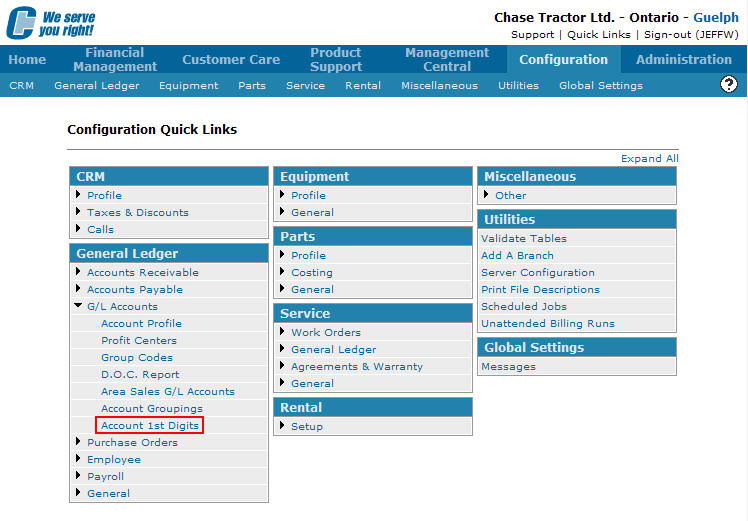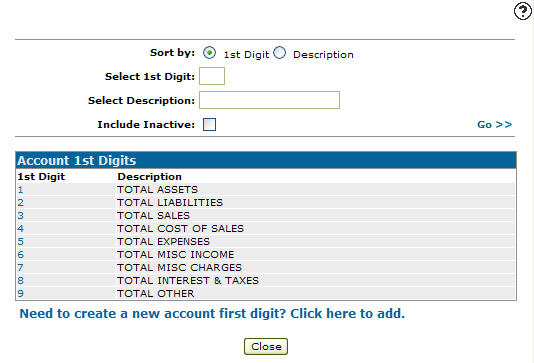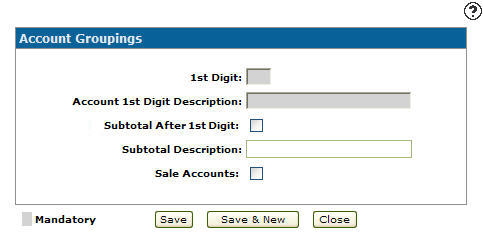Adding an Account 1st Digit
Adding an Account 1st Digit allows you to setup the first digit for accounts used within General Ledger Chart of Accounts. The first digit on an account is used to indicate the type of account, valid first digits are: 1, 2, 3, 4, 5, 6, 7, 8, 9.
-
From any IntelliDealer screen, click on the Configuration tab.
The Configuration Quick Links screen will appear.Configuration Quick Links screen
-
From the General Ledger list, click the G/L Accounts link and select Account 1st Digits from the drop down list.
Configuration Quick Links screen
-
The Account 1st Digits screen will appear.
Account 1st Digits screen
-
On the Account 1st Digits screen, click on the Need to create a new account first digit? Click here to add link.
The Add Account 1st Digits screen will appear.Add Account 1st Digits screen
-
On the Add Account 1st Digits screen, enter an account 1st Digit values range from 1 -9.
-
Enter an Account 1st Digit Description. A description that will appear on the total line on preliminary and final month end G/L reports after all accounts using the associated 1st digit are printed.
-
Select the Subtotal After 1st Digit field. Indicates that a subtotal will appear on financial reports for the 1st digit defined in the 1st Digit field.
-
Enter a Subtotal Description. If the Subtotal After 1st Digit field is selected the description entered will appear on financial reports as the subtotal description.
-
Select the Sale Account field. Indicates the corresponding account 1st digit as a sales account.
-
On the Add Account 1st Digits screen, click the Save button to save the new account 1st digit and return to the Add Account 1st Digits screen.
- or -
Click the Save & New button to save the new account 1st digit.
The Add Account 1st Digits screen will refresh allowing you to add another account 1st digit without closing the screen.