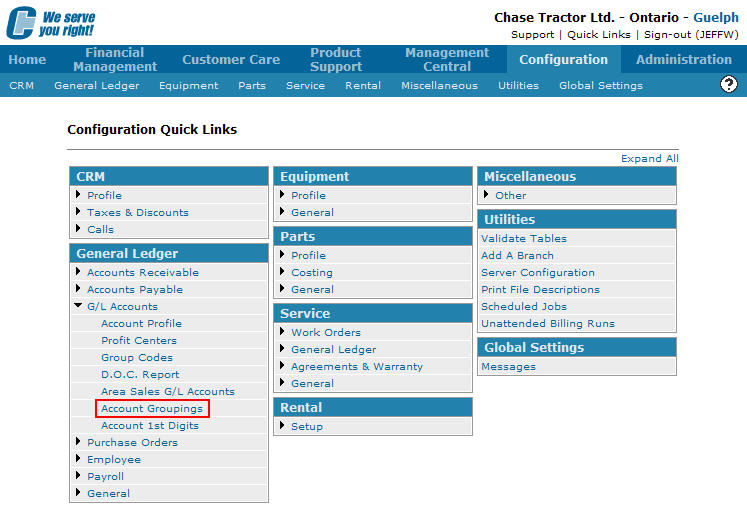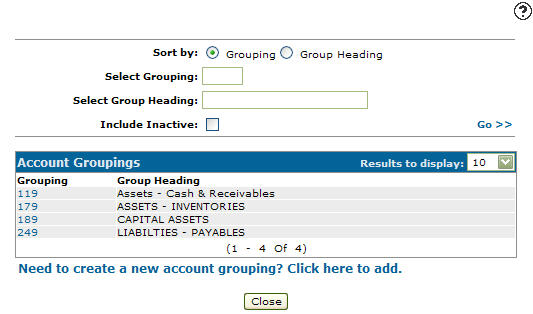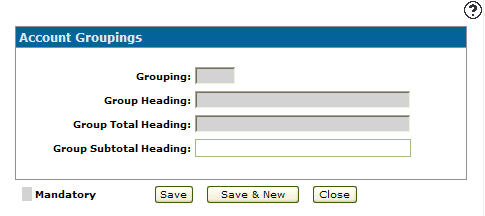Adding an Account Grouping
Adding an account grouping allows you to group Balance Sheet accounts into categories according to the first three digits of the account number. This grouping is reflected on financial statements.
-
From any IntelliDealer screen, click on the Configuration tab.
The Configuration Quick Links screen will appear.Configuration Quick Links screen
-
From the General Ledger list, click the G/L Accounts link and select Account Groupings from the drop down list.
Configuration Quick Links screen
-
The Account Groupings screen will appear.
Account Groupings screen
-
On the Account Groupings screen, click on the Need to create a new account grouping? Click here to add link.
The Add Account Grouping screen will appear.Add Account Grouping screen
-
On the Add Account Grouping screen, enter a Grouping. The grouping code represents the first three digits of the last account number that falls in the group covered by the code.
-
Enter a Group Heading. The grouping heading used to represent the group of accounts.
-
Enter a Group Total Heading. The heading used to represent the account groupings total line. The total line describes the total for the corresponding account grouping.
-
Enter a Group Subtotal Heading. The heading used to represent the account grouping subtotal line. The subtotal line describes the total of all account groupings.
-
On the Add Account Grouping screen, click the Save button to save the new account grouping and return to the Add Account Groupings screen.
- or -
Click the Save & New button to save the new account grouping.
The Add Account Grouping screen will refresh allowing you to add another account grouping without closing the screen.