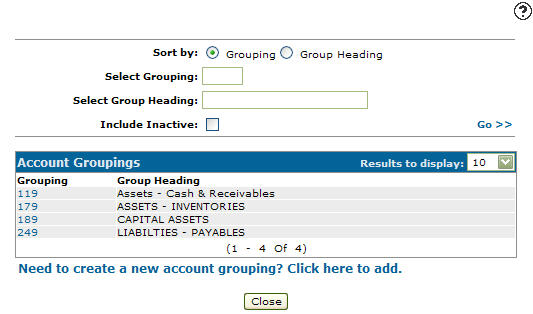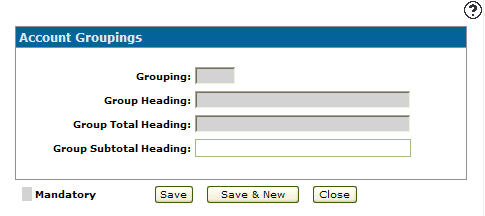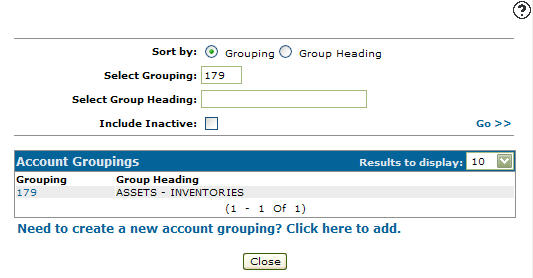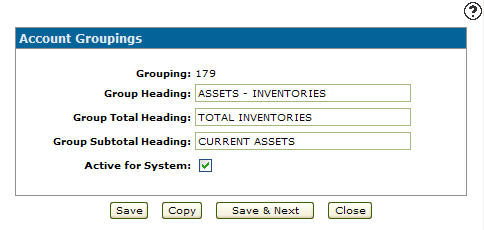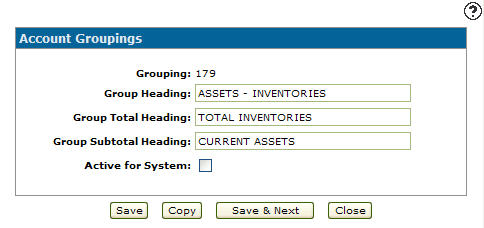Configuration: Account Groupings
Use the Account Groupings screen to group Balance Sheet accounts into categories according to the first three digits of the account number. This grouping is reflected on financial statements.
To open the Account Groupings screen, navigate to Configuration > General Ledger > G/L Accounts > Account Groupings.
The Description set up on the Add Account Grouping/Change Account Groupings screen prints when the first three digits on the account number change. The Descriptions set up on the Account 1st Digits screen print when there is a change in the first digit of the account number.
Topics in this section are:
Adding an Account Grouping
-
From anywhere in IntelliDealer , navigate to Configuration > General Ledger > G/L Accounts > Account Groupings.
-
Click Need to create a new account grouping? Click here to add.
-
On the Add Account Grouping screen, enter a Grouping. The grouping code represents the first three digits of the last account number that falls in the group covered by the code.
-
Enter a Group Heading. The grouping heading used to represent the group of accounts.
-
Enter a Group Total Heading. The heading used to represent the account groupings total line. The total line describes the total for the corresponding account grouping.
-
Enter a Group Subtotal Heading. The heading used to represent the account grouping subtotal line. The subtotal line describes the total of all account groupings.
-
On the Add Account Grouping screen, click the Save button to save the new account grouping and return to the Add Account Groupings screen.
- or -
Click the Save & New button to save the new account grouping.
The Add Account Grouping screen will refresh allowing you to add another account grouping without closing the screen.
Deactivating an Account Grouping
-
From anywhere in IntelliDealer screen, navigate to Configuration > General Ledger > G/L Accounts > Account Groupings.
-
Fill out the appropriate fields and click Go >>.
-
Click Grouping.
-
Select the Active for System the checkbox, removing the checkmark.
-
Click on the Save button in order to deactivate the account grouping within the general ledger.
Screen Description
The sorting options on the Account Groupings screen are:
| Sort by | |
|---|---|
| Field | Description |
| Grouping | Sort the search results by account grouping. |
| Group Heading | Sort the search results by group heading. |
The search fields on the Account Groupings screen are:
| Field | Description |
|---|---|
| Select Grouping | Search for account groupings by entering the first three digits of an account grouping. |
| Select Group Heading | Search for account grouping code by entering a group heading. |
| Include Inactive | If selected, includes inactive account grouping codes within the search results. |
The fields on the Account Groupings screen are:
| Field | Description |
|---|---|
| Grouping |
The grouping code represents the first three digits of the last account number that falls in the group covered by the code. |
| Group Heading |
The grouping heading used to represent the group of accounts. |