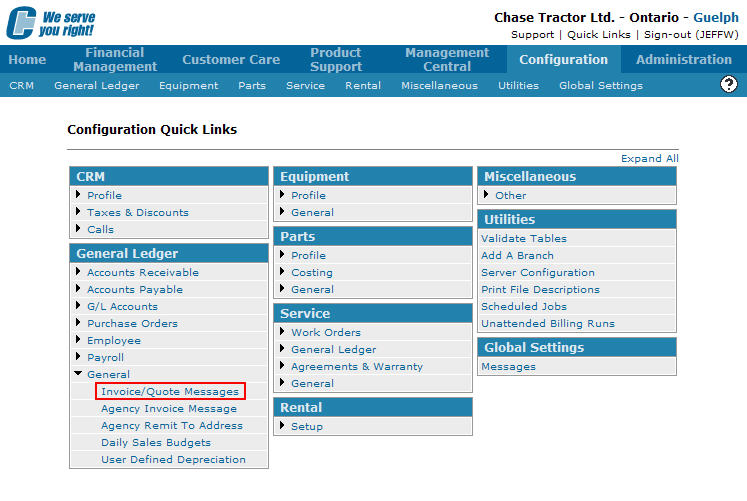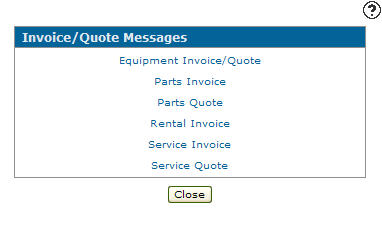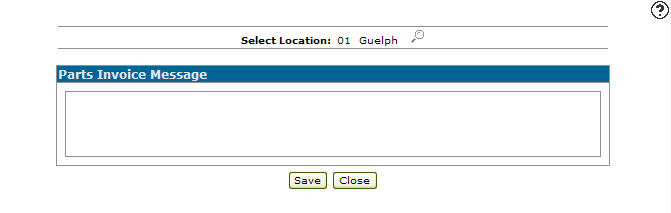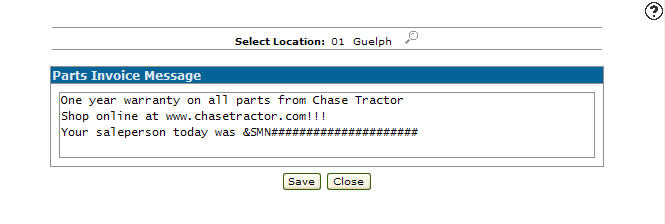Adding an Invoice/Quote Message
Allows the creation and maintenance of the verbiage you wish to appear on customer issued invoices and quotes. Messages can include such things as after hours phone numbers, or be used to inform customers of special promotions within the service department, or any other message you would like to print.
-
From any IntelliDealer screen, click on the Configuration tab.
The Configuration Quick Links screen will appear.Configuration Quick Links screen
-
From the General Ledger list, click the General link and select Invoice/Quote Messages from the drop down list.
Configuration Quick Links screen
-
The Invoice/Quote Messages screen will appear.
Invoice/Quote Messages screen
-
On the Invoice/Quote Messages screen, select the type of invoice or quote to alter the verbiage/message (In this example we selected Parts Invoice).
The Parts Invoice Message screen will appear.Parts Invoice Message screen
-
On the Parts Invoice Message screen, (OPTIONAL) click on the Search
 icon next to the Select Location field to change to the location.
icon next to the Select Location field to change to the location. -
Enter your message within the field provided.
Note:
The maximum number of lines allowed for the invoicing/quoting messages is 4.Parts Invoice Message screen
The number signs (#) allow you to reserve the necessary spaces needed in the message for text for substitution variables.
The following are Substitution variable options:
Function Variable Salesperson Name &SMN################### Phone Number &PHN########### Cell Phone Number &CEL########### E-mail Address &EML#################### -
Click the Save button to save your message.