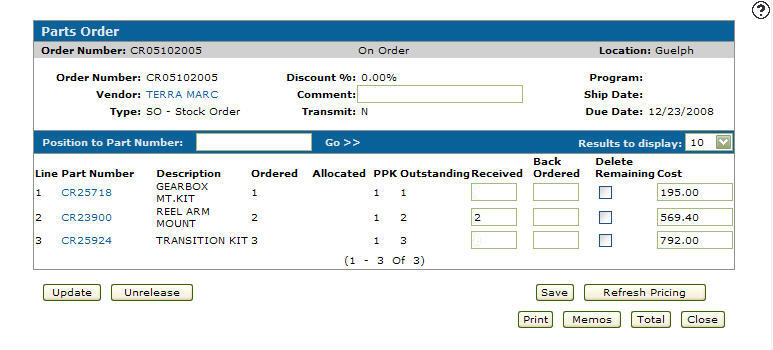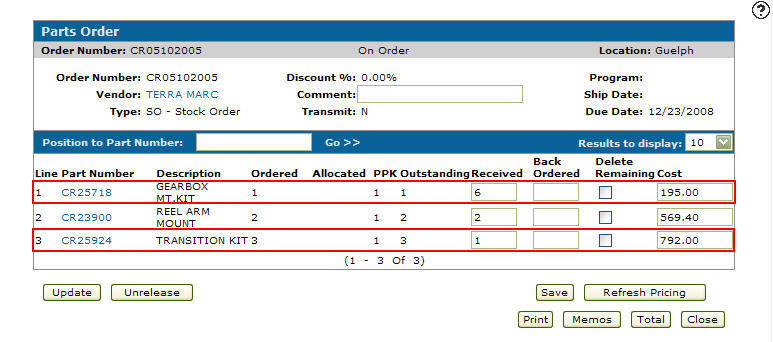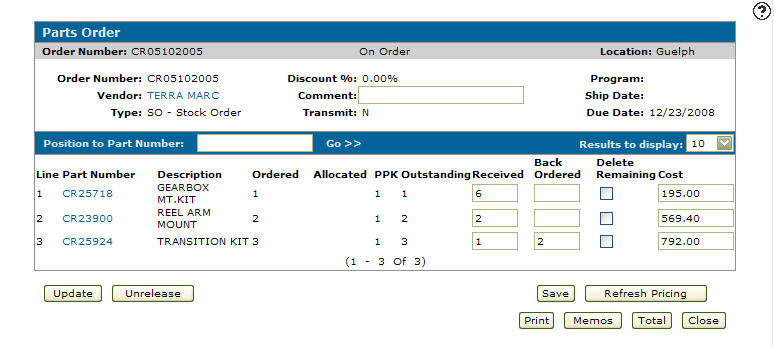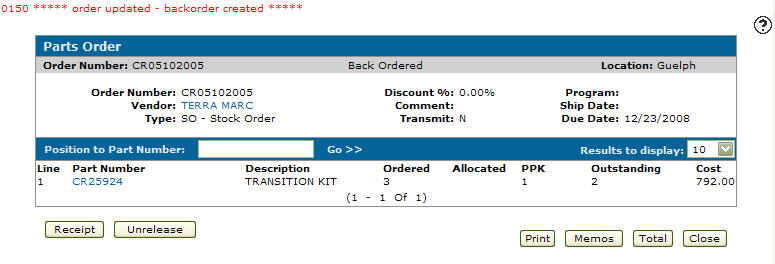Adjusting the Quantity of Parts on a Stock Order
-
If you noticed that you have received either too many of one part or not enough of one part after receiving a part order, delete the Received field value for the part number you either received too many parts for or not enough parts for on the Parts Order screen.
Parts Order screen
-
Enter the correct quantity of parts in the Received field.
Parts Order screen
-
Click the Save button.
Parts Order screen
-
Click the Update button.
The parts order will update adding parts to the order or removing parts from the order.
If you received less of one part then originally ordered the system will create a backorder for the amount of parts needed to fill the order demand of the particular part.Parts Order screen