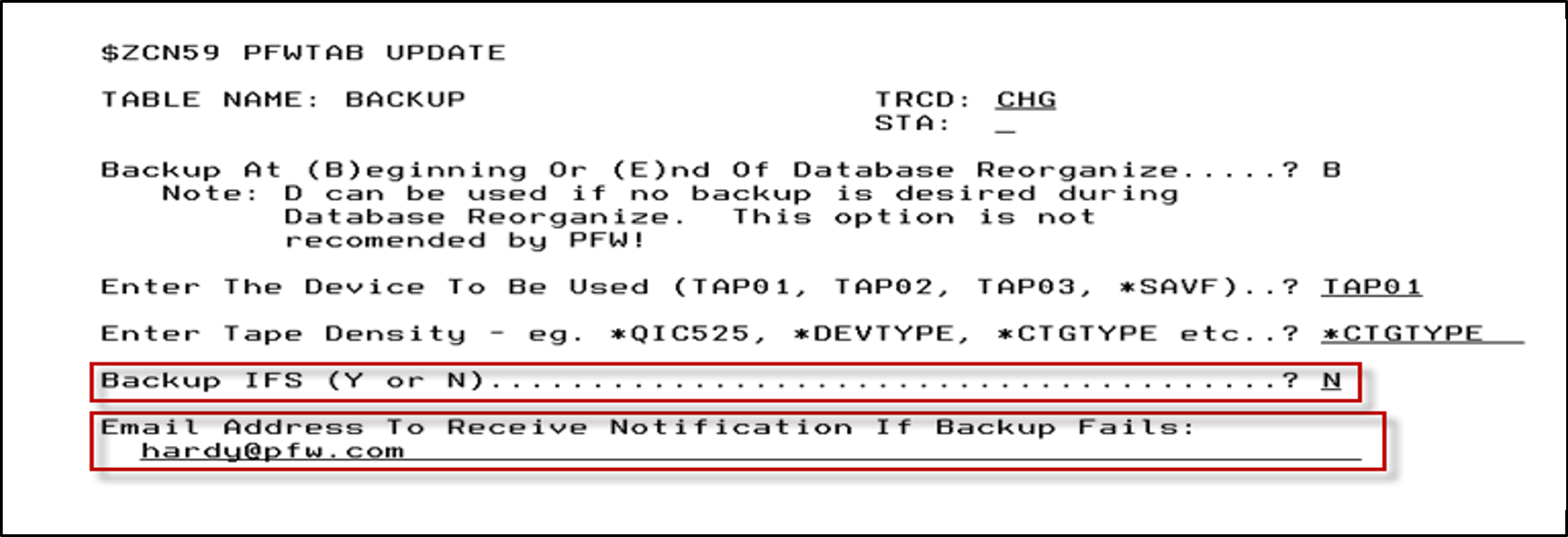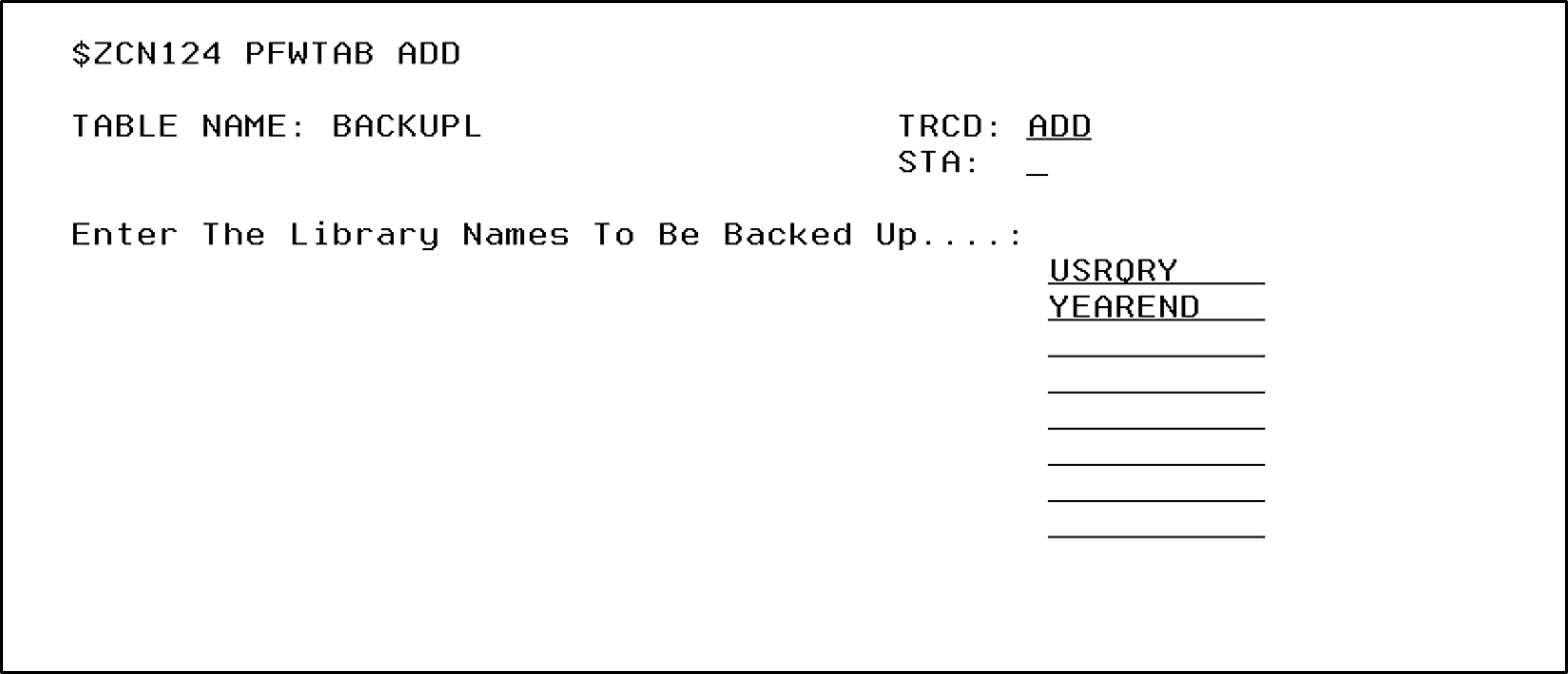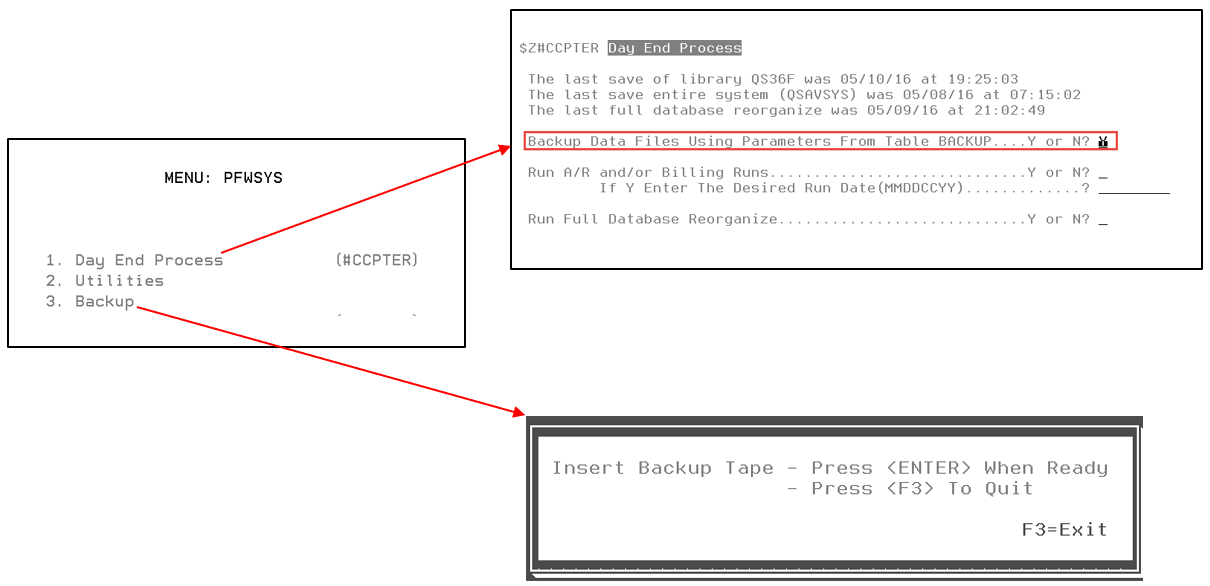Backup for On-site Servers
Note: For dealers using the ASP Cloud, disregard this topic. The ASP Cloud server is automatically backed up during the maintenance window. See Cloud Server Maintenance Window.
For dealers using their own on-site servers to host IntelliDealer, you are responsible for your own backup to file or tape, using best practices for backup and disaster recovery. Since dealers with their own on-site servers are responsible for their data and their process, you must have a plan in place and take the backup tapes off site.
Warning: Extra time spent by VitalEdge to assist recovery when a good plan is not in place is chargeable to the dealer.
Backup requires a dedicated system. The run saves what it can, then continues on.
BACKUP
The green screen WRKPFWVAL table called BACKUP can be used to set parameters for the nightly save.
The Backup IFS option backups the Integrated File System (IFS), which contains interface files, signature files, and PDF report files. However, activating this option can extend the backup quite a bit – sometimes doubling or even tripling the backup time. If you plan an activating the IFS option you should allocate extra time. Watch the first run to gauge the amount of time needed, particularly for larger dealers with a lot of history.
BACKUPL
The green screen table called BACKUPL can be used to set parameters to backup other libraries, including query libraries, alternate libraries, and so on. The libraries you enter into the list are saved after the main data library and the results of the backup are stored in a separate BCKUPLG file.
Triggering or Scheduling the Backup
The options for triggering the backup are in the green screen under GO PFWSYS.
You can submit your backup to run after hours, separate from your main billing runs. Set up an entry under Configuration > Utilities > Scheduled Jobs (green screen WRKJOBSCDE or in very rare cases WRKJOBJS).
This run still performs the regular backup and writes to the BCKUPLG file.
Troubleshooting
To see whether the backup run was successful or unsuccessful, examine the BCKUPLG file.
There are other IBM options and functions not covered in this topic (iSeries backup, BRMS, SAVLIB, etc). If your library has a blank or inactive BCKUPLG you are probably using an unsupported option.
Security: 994 Web Admin
Revision: 2024.01