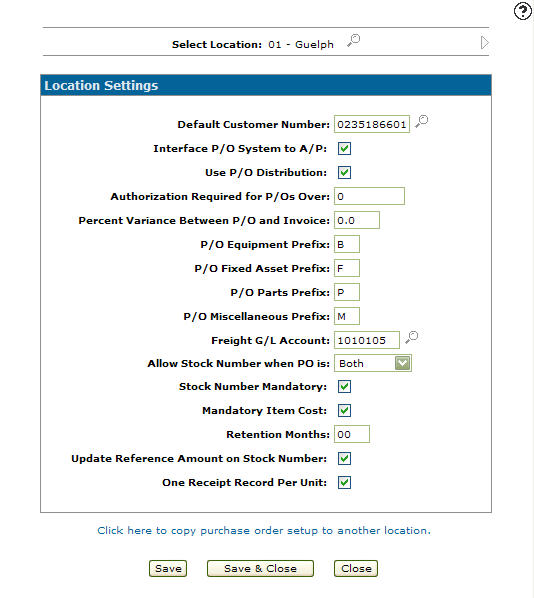Configuring a Location's Purchase Order Settings
Allows you to set up purchase order system settings by location.
-
From any IntelliDealer screen, click on the Configuration tab.
The Configuration Quick Links screen will appear.Configuration Quick Links screen
-
From the General Ledger list, click the Purchase Orders link and select Location Settings from the drop down list.
Configuration Quick Links screen
-
The Location Settings screen will appear.
Location Settings screen
-
On the Location Settings screen, click on the Search
 icon next to the Select Location field.
icon next to the Select Location field.
The Location Selection screen will appear.Location Selection screen
-
On the Location Selection screen, select a location. The purchase order system will be configured for the location you selected.
-
The options on the Location Settings screen are completely customizable allowing the user to setup only the functions that they wish to apply to their Purchase Order system.
Enter a Default Customer Number. The system will default the ship to and billing information (addresses and names) of the customer, to populate billing and shipping information fields on purchase orders created through the PO system.
Select to Interface P/O System to A/P. Allows you to interface the PO system with the A/P system. If selected, it allows users creating vouchers in A/P, to choose outstanding POs created from the Purchase Order system for payment.
Select to Use PO Distribution. The Purchase Order system will allow the user to set up automatic distribution of PO amounts to specific General Ledger accounts. These distributions affect the Accounts Payable system if the PO and the A/P systems are interfaced.
Enter a value in the Authorization Required for P/O's Over field. If an unauthorized purchase order exceeds the limit entered, the purchase order will need proper authorization before it can be placed On Order.
Enter a Percent Variance Between P/O and Invoice. The amount by which the Purchase Order amount can vary from the invoice amount. If this amount is exceeded a message will appear in the A/P system.
Enter a P/O Equipment Prefix. The prefix used when creating an equipment PO. This prefix is attached to the beginning of the PO number making it easier to recognize the PO in the system (e.g. Equipment PO's start with “E”).
Enter a P/O Fixed Asset Prefix. The prefix used when creating a fixed asset PO. This prefix is attached to the beginning of the PO number making it easier to recognize the PO in the system (e.g. Fixed Asset PO's start with “F”).
Enter a P/O Parts Prefix. The prefix used when creating a parts PO. This prefix is attached to the beginning of the PO number making it easier to recognize the PO in the system (e.g. Parts PO's start with “P”).
Enter a P/O Miscellaneous Prefix. The prefix used when creating a miscellaneous PO. This prefix is attached to the beginning of the PO number making it easier to recognize the PO in the system (e.g. Miscellaneous PO's start with “M”).
Enter a Freight G/L Account. The G/L account freight charge applied to the purchase order will post to.
Select an Allow Stock Number When PO is. Allows the user to assign a stock number to a unit on an equipment PO when the status of the PO changes.
Select the Stock Number Mandatory field to indicate that a stock number is mandatory and automatically assigns the stock number based on the option selected in the Allow Stock Number When PO is field. If No is selected the stock number will not be assigned within the PO system.
Select Mandatory Item Cost to Indicate that a purchase order must have an associated cost for all items listed on the purchase order. If item costs are missing the purchase order status will not be able to change to On Order.
Enter a Retention Months value. The number of months that the system will retain purchase order history in the system. This setting controls the PO history for equipment purchase orders, fixed asset purchase orders, and miscellaneous purchase orders. It also controls parts purchase order history for PO receipt data that has been generated (optional, over and above parts history/PARTHIST). The data in these files is purged once a PO is complete or cancelled, and only after a full database reorganize after an accounts payable month end. Note for parts PO’s, a minimum of 12 months will be kept regardless.
Select the Update Reference Amount on Stock Number field. If selected, updates the Estimated Cost field on the equipment profile with the Total Receipted Price (Receipted Price + Receipted Options) from an equipment purchase order.
Select the One Receipt Record Per Unit field. If selected, allows a dealership to create separate receipt records for every unit that is receipted on an equipment purchase order.
-
Once you have selected your Purchase Order criteria, click the Save button to save any changes made.