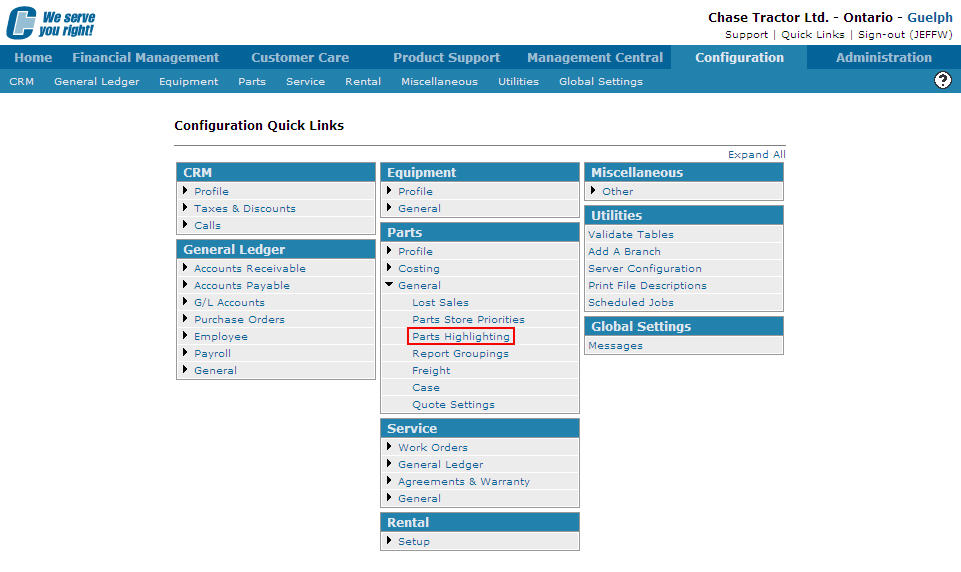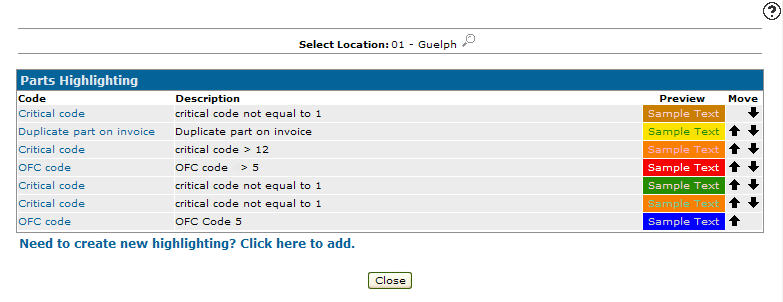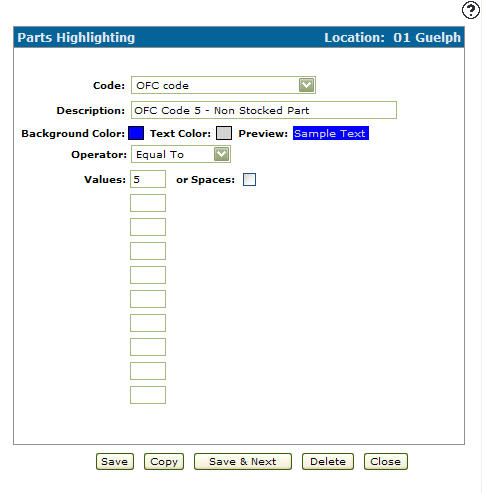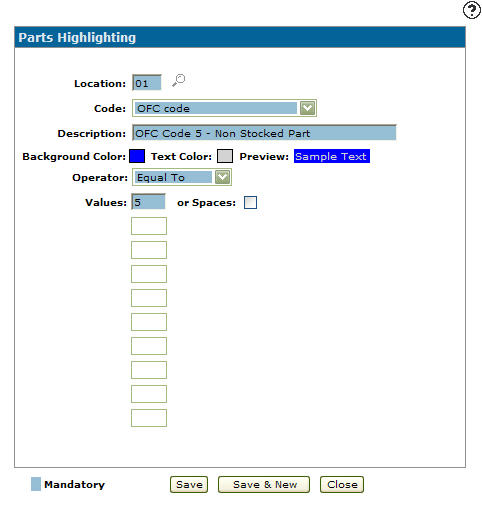Copying Parts Highlighting Criteria
-
From any IntelliDealer screen, click on the Configuration tab.
The Configuration Quick Links screen will appear.Configuration Quick Links screen
-
From the Parts list, click the General link and select Parts Highlighting from the drop down list.
Configuration Quick Links screen
-
The Parts Highlighting screen will appear.
Parts Highlighting screen
-
On the Parts Highlighting screen, click on the Search
 icon and select a location from the Location Selection screen. If you desire another location besides your default location.
icon and select a location from the Location Selection screen. If you desire another location besides your default location. -
Click on the Code you wish to edit.
The Parts Highlighting screen will appear.Parts Highlighting screen
-
On the Parts Highlighting screen, click on the Copy button.
The Parts Highlighting screen will refresh allowing you to add additional information to the copied highlight criteria before creating the new copy.Parts Highlighting screen
-
Once you have fill out all the desired fields click on the Save button to create the new highlight criteria.