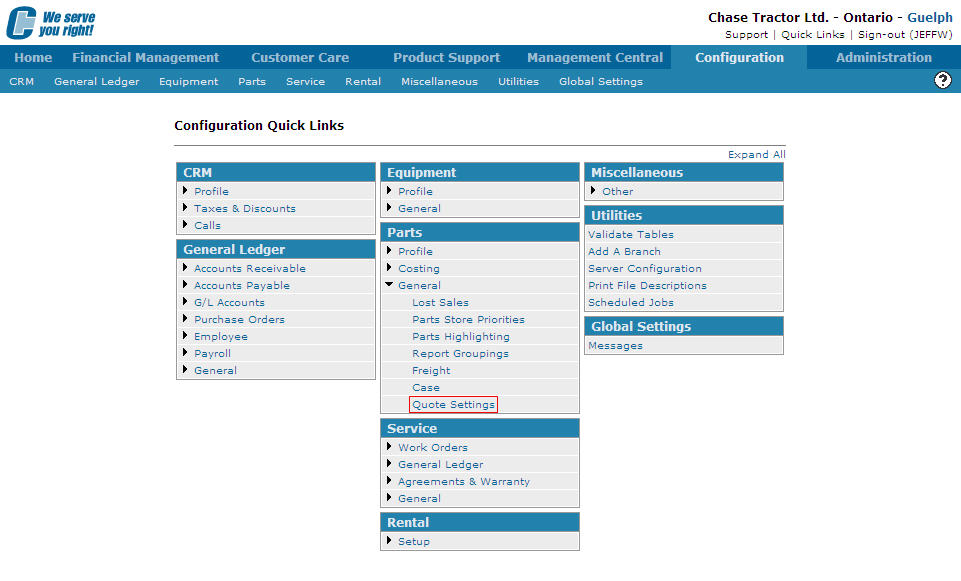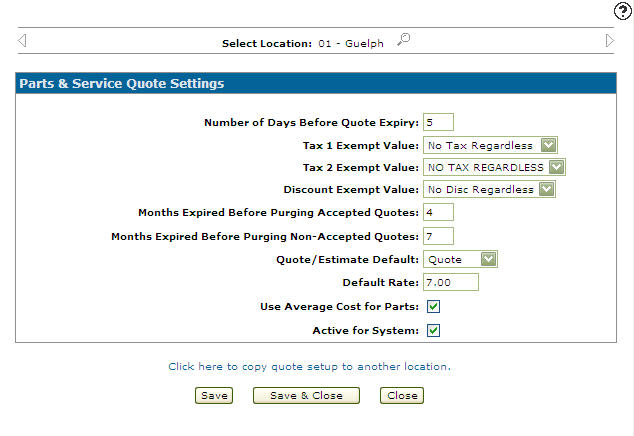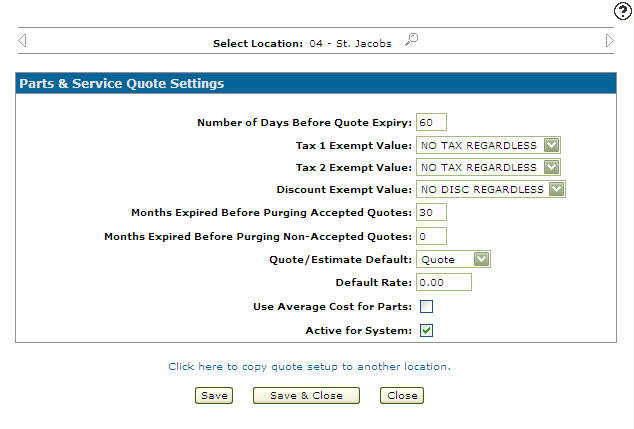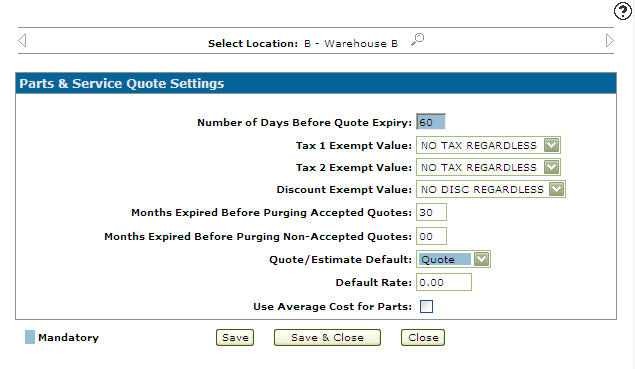Copying Quote Parameters from One Location to Another
-
From any IntelliDealer screen, click on the Configuration tab.
The Configuration Quick Links screen will appear.Configuration Quick Links screen
-
From the Parts list, click the General link and select Quote Settings from the drop down list.
Configuration Quick Links screen
-
The Parts & Service Quote Settings screen will appear.
Parts & Service Quote Settings screen
-
On the Quote Settings screen, select the location you wish to copy by using the Previous
 and Next
and Next  icons.
icons.
- or -
Click on the Search icon and select a location from the Location Selection screen.
icon and select a location from the Location Selection screen.Location Selection screen
-
The Parts & Service Quote Settings screen will refresh indicating the selected location.
Parts & Service Quote Settings screen
-
On the Parts & Service Quote Settings screen, select the Click here to copy quote setup to another location link.
The Location Selection screen will appear.Note:
If all locations quote parameters are configured the Click here to copy quote setup to another location link will not appear.Location Selection screen
-
The case parameters will be copied to the location you select.
Once the Location is selected the Parts & Service Quote Settings screen will appear.Parts & Service Quote Settings screen
-
Once you have fill out all the desired fields click on the Save button to set up the quote parameters for the selected location.