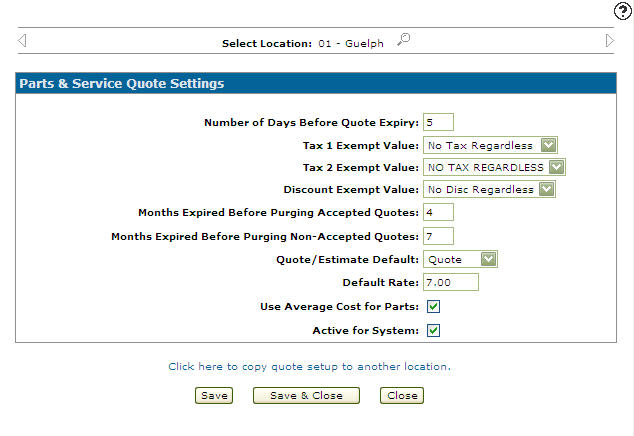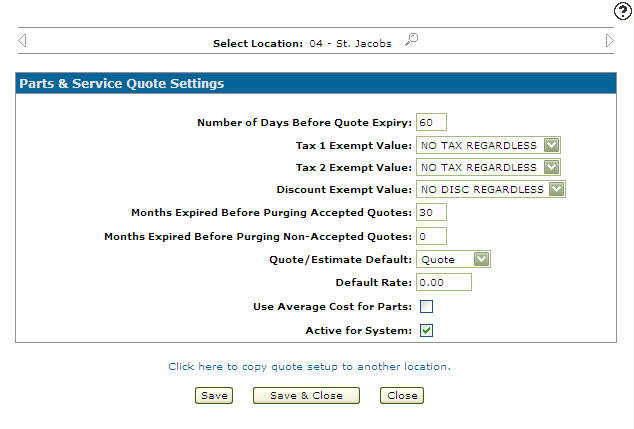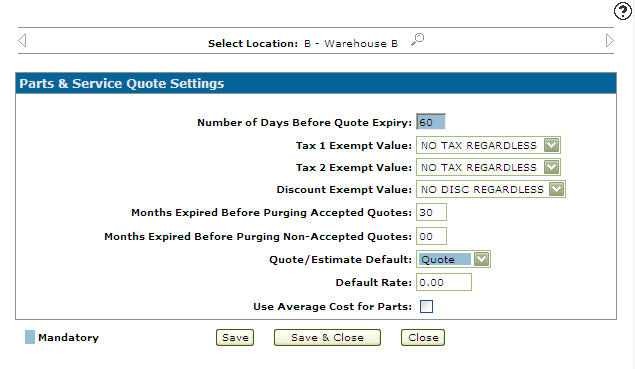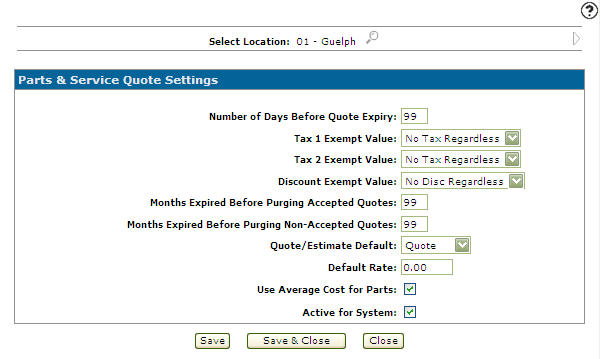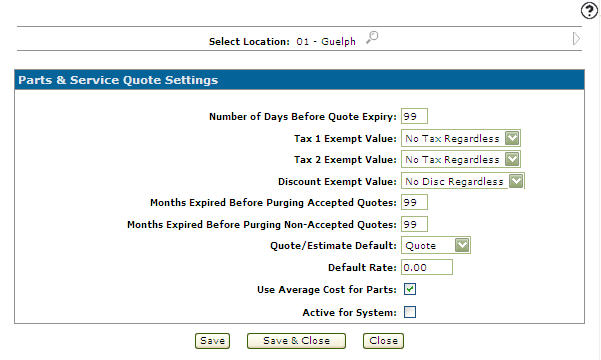Configuration: Parts & Service Quote Settings
You must set up the parameters on the Parts & Service Quote Settings screen to access the Work Order and Parts Quoting modules within the IntelliDealer system and before using the Work Order quoting module. The G/L account that a Work Order quote gain or loss will be posted to is set up on the Quote Settings screen.
To open the Parts & Service Quote Settings screen, from anywhere within IntelliDealer navigate to Configuration > Parts> General> Quote Settings .
Copying Quote Parameters from One Location to Another
-
From anywhere in IntelliDealer screen, navigate to Configuration > Parts> General> Quote Settings .
-
On the Quote Settings screen, select the location you wish to copy by using the Previous
 and Next
and Next icons.
icons.
- or -
Click on the Search icon and select a location from the Location Selection screen.
icon and select a location from the Location Selection screen.
-
The Parts & Service Quote Settings screen refreshes, indicating the selected location.
The Parts & Service Quote Settings screen appears.
-
On the Parts & Service Quote Settings screen, select the Click here to copy quote setup to another location link.
If all locations quote parameters are configured the Click here to copy quote setup to another location link not appears. -
The case parameters be copied to the location you select.
Once the Location is selected the Parts & Service Quote Settings screen appears. -
Once you have fill out all the desired fields click on the Save button to set up the quote parameters for the selected location.
Deactivating Quote Parameters
-
From any IntelliDealer screen, navigate to Configuration > Parts> General> Quote Settings .
-
On the Parts & Service Quote Settings screen, use the Previous
 and Next
and Next icons to switch between locations.
icons to switch between locations.
Once you have found the correct location, select the Active for System checkbox removing the checkmark. -
Click on the Save button in order to deactivate the quoting parameters for the selected location.
Screen Description
The search field on the Parts & Service Quote Settings screen is:
| Field | Description |
|---|---|
| Select Location | Set up work order and parts quoting control parameters for the selected location. These parameters are used in the work order and part quoting modules for the selected location. |
OR use the Previous![]() and Next
and Next![]() icons to switch between locations.
icons to switch between locations.
The fields on the Parts & Service Quote Settings screen are:
| Field | Description |
|---|---|
| Number of Days Before Quote Expiry |
The number of days a quote will remain active within the system. The quote expiry date is automatically calculated by the system by adding the value entered in this field to the current date. The resulting date is printed on the quote. A user can override the expiry date that appears on a quote before the quote is printed. If a quote is expired, a Reactivate option is available based on security settings in switch 813 - Product Support W/O Quoting. |
| Tax 1 Exempt Value |
Select a tax value you wish to indicate as exempt for the work order or parts quote. Tax 1 codes are set up on the Tax 1 screen. |
| Tax 2 Exempt Value |
Select a tax value you wish to indicate as exempt for the work order or parts quote. Tax 2 codes are set up on the Tax 2 screen. |
| Discount Exempt Value |
Select a discount value to be applied to a work order or parts quote. Discount codes are set up on the Discounts screen. |
| Months Expired Before Purging Accepted Quotes | The number of months an accepted work order or parts quote will remain in the system past its expiry date, before it is purged from the system. |
| Months Expired Before Purging Non-Accepted Quotes | The number of months a quote with the status of pending, expired, or quoted will remain in the system past its expiry date before it is purged from the system. |
| Quote/Estimate Default |
When creating a document, this value determines whether it defaults to a quote or an estimate. This setting applies to both the Details tab of a Work Order quote and the Parts tab of a Parts Quote. |
| Default Rate | Enter the default labor rate to be used on a work order quote or estimate. This rate is used only if no rates are loaded in the Rates screen. |
| Use Average Cost for Parts |
Controls how margins are calculated for parts quotes. Selected—margins are based off the average cost of the part. Margin = Price – AVGPrice Not Selected—margins are based off the current cost of the part. Margin = Price – Cost If selected but there are no parts in inventory, then the calculation reverts to cost. Tip: In IntelliDealer only, there is logic hard-coded into the system to use the MD Cost Code Factor whenever Cost is used in a Parts Quote. The MD Cost Code Factor can be seen by clicking on the Cost on the part profile. |
| Responsible Salesperson Required |
If selected, makes the Responsible field mandatory on the Customer - Quote Header tab. |
| Calculate Taxes On Quotes |
Determines if taxes will be calculated on the quote. |
| Show Retail Price on Parts Quotes |
Determines whether the retail price is printed on the Parts Quote. |
| Show Your Savings on Parts Quotes |
Determines whether a total savings line is printed on the Parts Quote. The total saving represents the difference between the retail price and the price that was quoted (provided it is a positive value). |
| Active for System |
Controls whether the quote parameters are active for use within the work order and parts system.
|
Select the Click here to copy quote setup to another location link to copy a branches quote parameters to another location.
If all branch locations quote parameters are configured the Click here to copy quote setup to another location link does not appear.Use these buttons to complete your work on the Parts & Service Quote Settings screen:
| Button | Function |
|---|---|
| Save | Saves parameter changes made to the work order and parts quoting modules. |
| Save & Close | Saves parameter changes and closes the screen. |
| Close | Closes the Parts & Service Quote Settings screen without saving and returns to the Configuration Quick Links screen. |