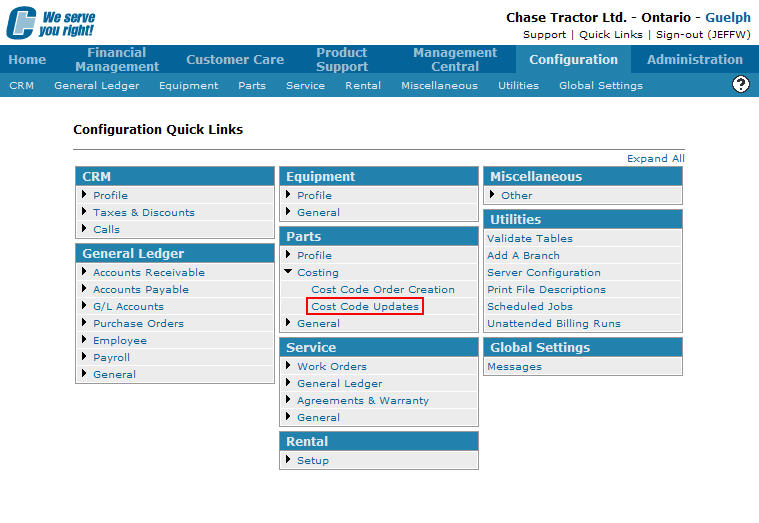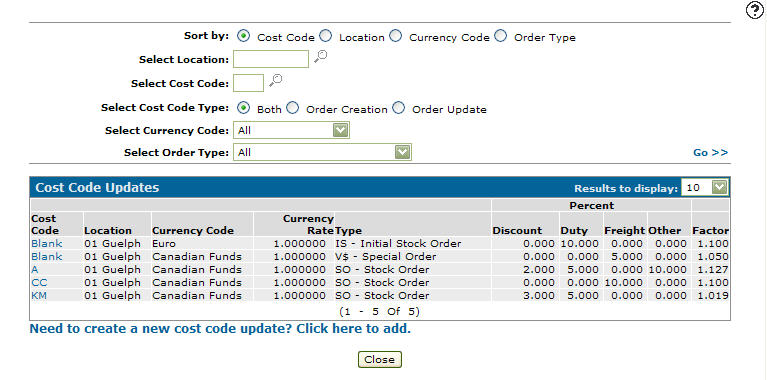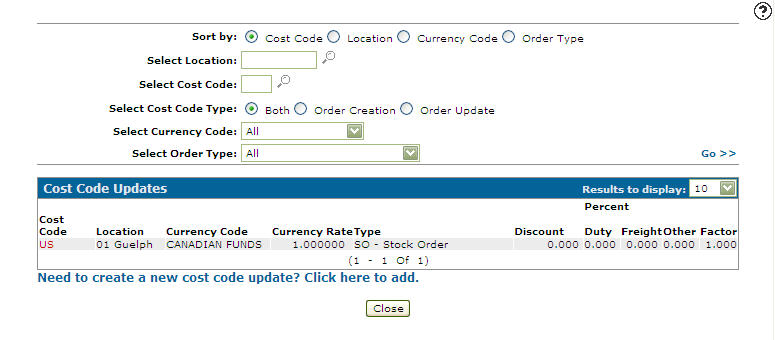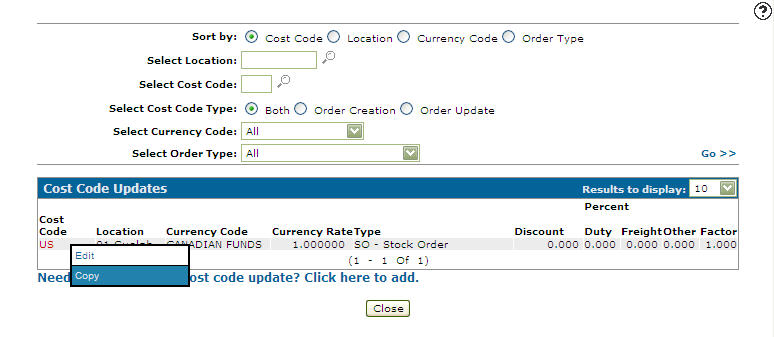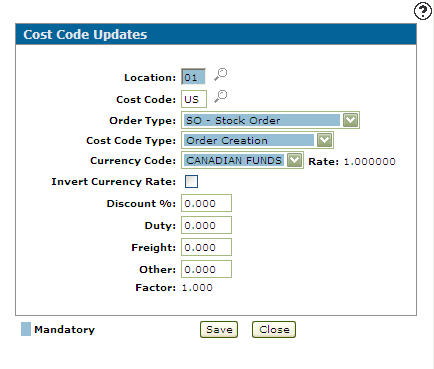Copying a Cost Code Update
-
From any IntelliDealer screen, click on the Configuration tab.
The Configuration Quick Links screen will appear.Configuration Quick Links screen
-
From on the Parts list, click the Costing link and select Cost Code Updates from the drop down list.
Configuration Quick Links screen
-
The Cost Code Updates screen will appear.
Cost Code Updates screen
-
On the Cost Code Updates screen, fill in the appropriate fields and click the Go >> link.
The Cost Code Updates screen will refresh listing the generated search results.Cost Code Updates screen
-
Move the cursor over a Cost Code and select Copy from the pop-up menu.
Cost Code Updates screen
-
The Cost Code Updates screen will appear.
Cost Code Updates screen
-
On the Cost Code Updates screen, add additional information to the copied cost code before creating the new copy.
Click on the Save button to create the new cost code update.