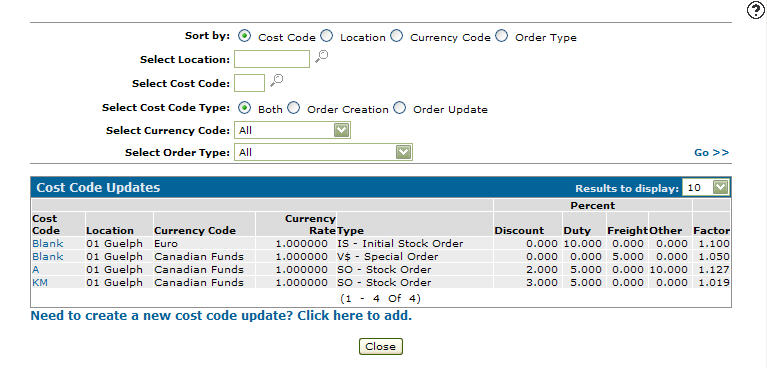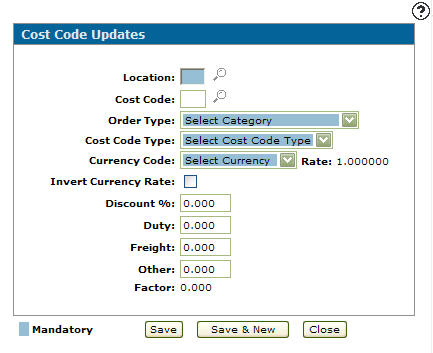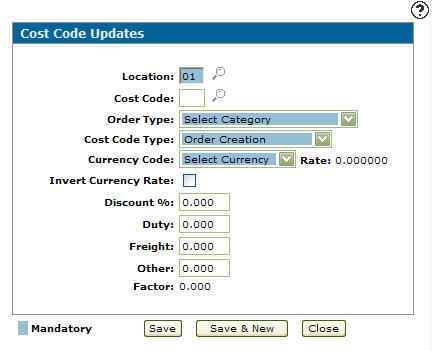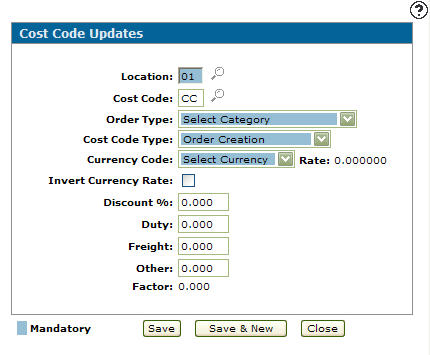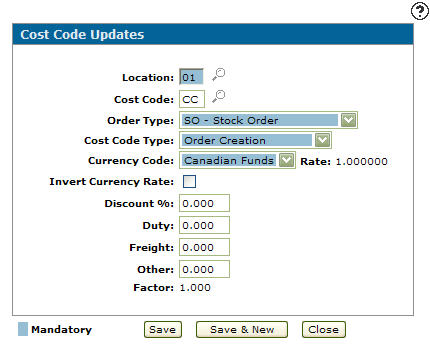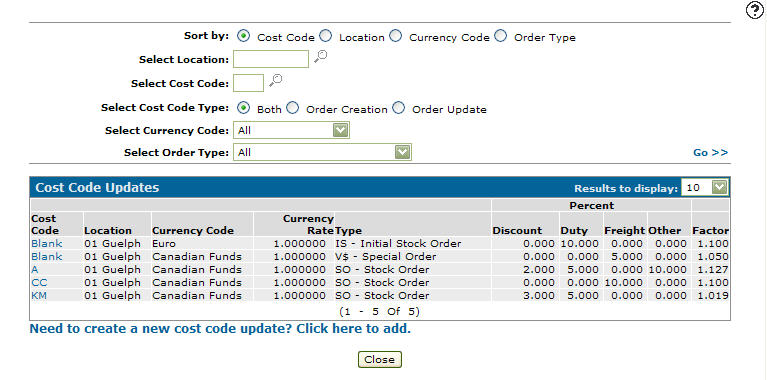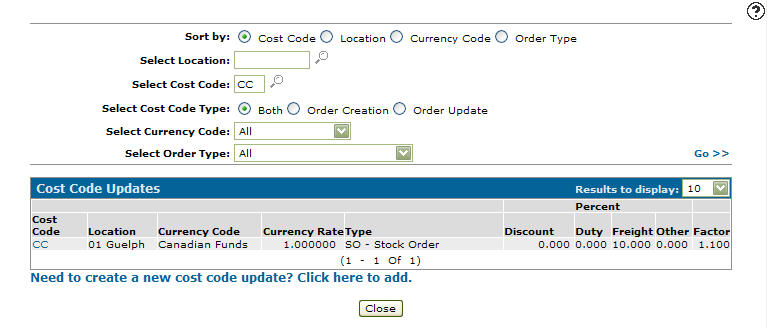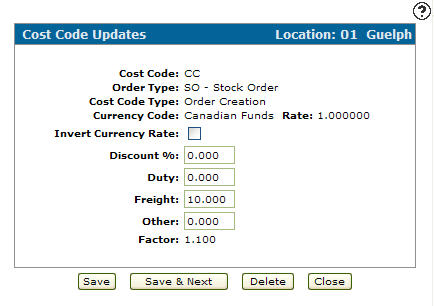Configuration: Cost Code Updates Listing
Use the Cost Code Updates screen to enter values into the system used to calculate the values on the Cost Code Order Creation screen.
To open the Cost Code Updates screen, navigate to Configuration > Parts > Costing > Cost Code Updates.
Topics in this section
Adding a Cost Code Update
-
From anywhere in IntelliDealer screen, navigate to Configuration > Parts > Costing > Cost Code Updates .
-
Click Need to create a new cost code update? Click here to add link.
-
Click Location.
The Cost Code Updates screen appears with the selected location in the Location field. -
Enter a Cost Code.
- or -
Click on the Search icon and select a Cost Code from the Select Cost Code screen.
icon and select a Cost Code from the Select Cost Code screen. -
On the Cost Code Updates screen, select an Order Type from the drop down list.
-
Select a Cost Code type from the drop down list.
-
Select a Currency Code from the drop down list.
-
(OPTIONAL) select the Invert Currency Rate checkbox to invert the cost code's currency rate.
-
(OPTIONAL) enter the Discount percentage that applies to the cost code update (if applicable).
-
(OPTIONAL) enter the Duty cost that applies to the cost code update (if applicable).
-
(OPTIONAL) enter the Freight cost that applies to the cost code update (if applicable).
-
(OPTIONAL) enter an Other costs that applies to the cost code update (if applicable).
-
On the Cost Code Updates screen, click the Save button to save the new cost code update and return to the Cost Code Updates screen.
- or -
Click the Save & New button to save the new cost code update.
The Cost Code Updates screen refreshes, allowing you to add another cost code update without closing the screen.
Deleting a Cost Code Update
-
From anywhere in IntelliDealer screen, navigate to Configuration > Parts > Costing > Cost Code Updates .
-
Fill in the appropriate fields and click the Go >> link.
-
Click Cost Code.
-
Click the Delete button.
Click Yes button.
Screen Description
The sorting options on the Cost Code Updates screen are:
| Sort by | |
|---|---|
| Field | Description |
| Cost Code | Sort the search results by cost code. |
| Location | Sort the search results by branch location. |
| Currency Code | Sort the search results by currency code. |
| Order Type | Sort the search results by order type. |
The search fields on the Cost Code Updates screen are:
| Field | Description |
|---|---|
| Select Location | Search for a cost code by entering a branch location. |
| Select Cost Code | Search for a cost code by entering a cost code. |
| Select Cost Code Type | Search for a cost code by selecting a cost code type radio button (e.g. order creation or order update). |
| Select Currency Code | Search for a cost code by selecting a currency code from the drop down list (e.g. Canadian funds). |
| Select Order Type | Search for a cost code by selecting an order type from the drop down list (e.g. stock order or machine down). |
The fields on the Cost Code Updates screen are:
| Field | Description |
|---|---|
| Cost Code | The cost code the values will apply to when setting up costing factors on the Cost Code Order Creation screen. |
| Location | The branch location of the cost code. |
| Currency Code | The currency code, type of funds (e.g. Canadian funds). |
| Currency Rate | The cost codes rate of currency. |
| Type | The order type (e.g. SO - Stock Order or MD - Machine Down). |
| Discount | If applicable, the cost code discount percentage. |
| Duty | If applicable, the cost code duty charge percentage. |
| Freight | If applicable, the cost code's freight charge percentage. |
| Other | If applicable, any other cost code charge percentages. |
| Factor |
The current currency exchange rate set up for the selected order type. Factor values are set up on the Cost Code Order Creation screen. |