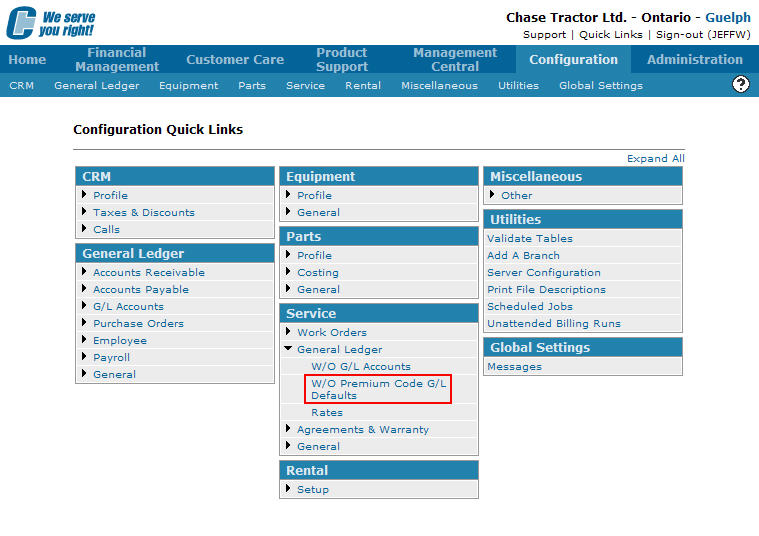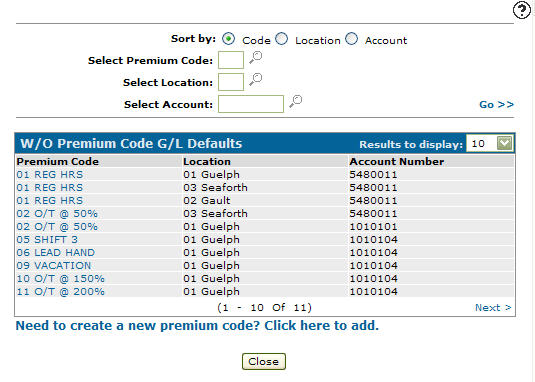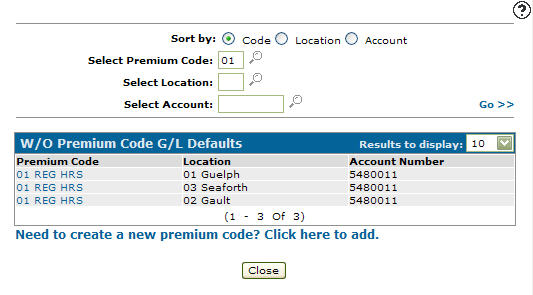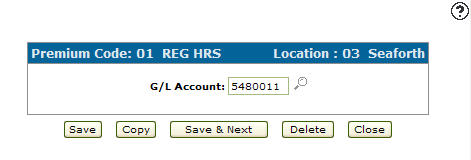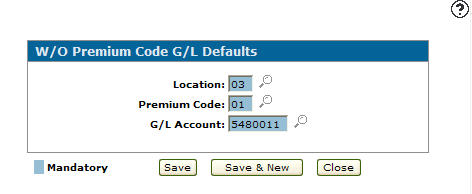Copying a G/L Default Account Premium Code Configuration
-
From any IntelliDealer screen, click on the Configuration tab.
The Configuration Quick Links screen will appear.Configuration Quick Links screen
-
From the Service list, click the General Ledger link and select W/O Premium Code G/L Defaults from the drop down list.
Configuration Quick Links screen
-
The W/O Premium Code G/L Defaults screen will appear.
W/O Premium Code G/L Defaults screen
-
On the W/O Premium Code G/L Defaults screen, fill in the appropriate fields and click the Go >> link.
The W/O Premium Code G/L Defaults screen will refresh listing the generated search results.W/O Premium Code G/L Defaults screen
-
Click on a Premium Code.
The Premium Code screen will appear.Premium Code screen
-
On the Premium Code screen, click on the Copy button.
The W/O Premium Code G/L Defaults screen will refresh allowing you to add additional information to the copied premium code configuration before creating the new copy.W/O Premium Code G/L Defaults screen
-
Once you have fill out all the desired fields click on the Save button to create the new premium code configuration.