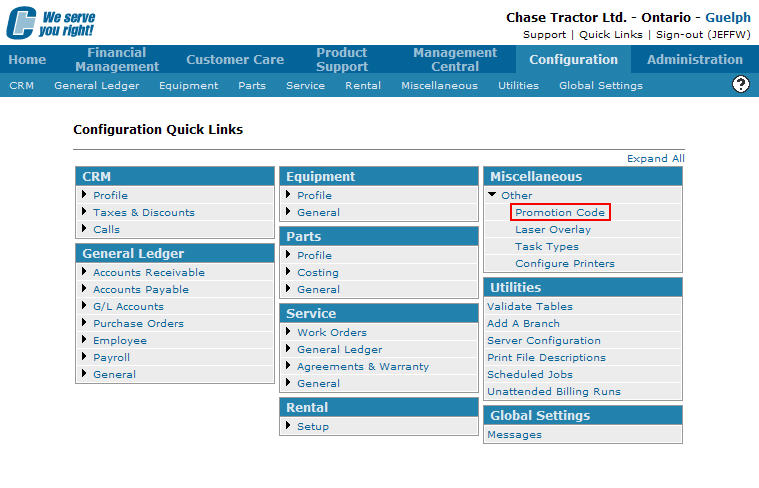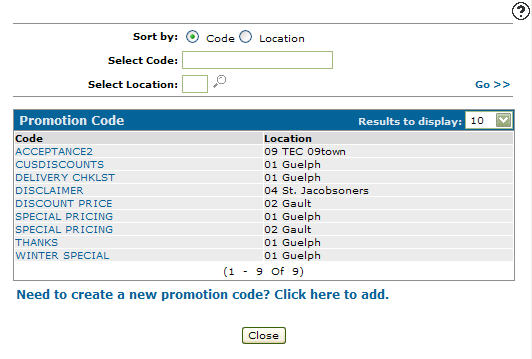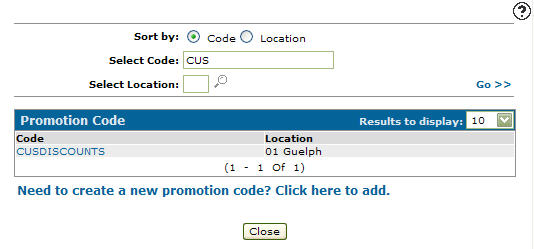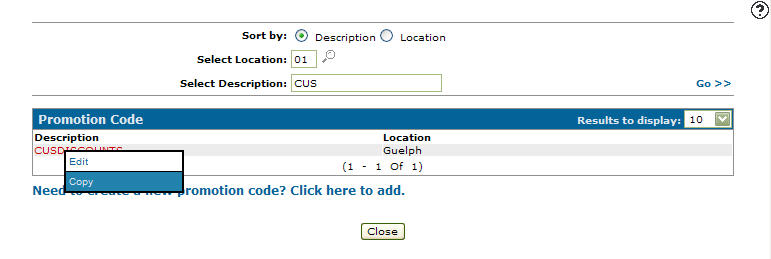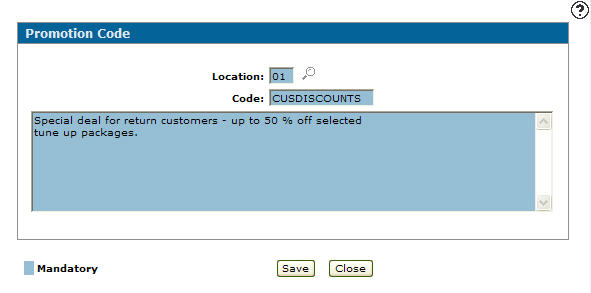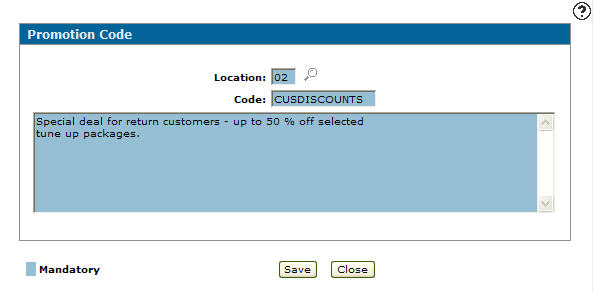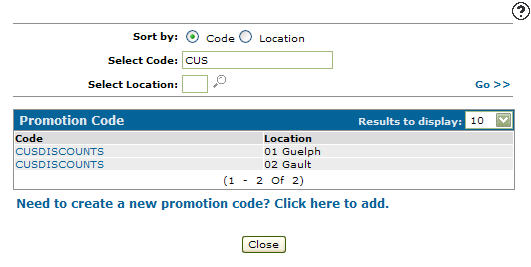Copying a Promotion Code
-
From any IntelliDealer screen, click the Configuration tab.
The Configuration Quick Links screen will appear. -
From the Miscellaneous list, click the Other link and select Promotion Code from the drop down list.
-
The Promotion Code screen will appear.
Promotion Code screen
-
On the Promotion Code screen, fill out the appropriate fields and click on the Go >> link.
The Promotion Code screen will refresh listing the generated search results. -
Move the cursor over the Description and select Copy from the pop-up menu.
-
The Promotion Code screen will appear.
-
On the Promotion Code screen, enter a new Location.
- or -
Click on the Search icon.
icon.
The Location Selection screen will appear. -
On the Location Selection screen, click on a Location.
The Code screen will appear with the selected location in the Location field. -
On the Code screen, you may edit/change the Code's name and Description before copying the code.
-
Click the Save button.
The Promotion Code screen will appear.
Enter your search criteria an click the Go >> link.
The Promotion Code screen will refresh listing the copied promotion code.