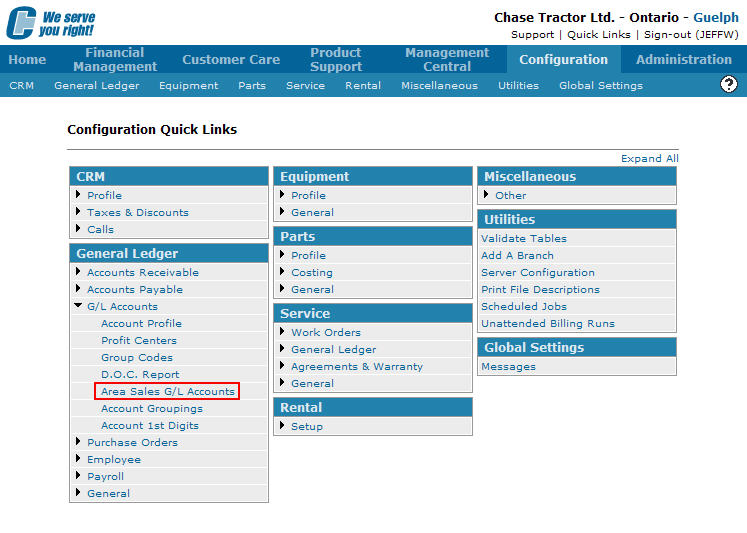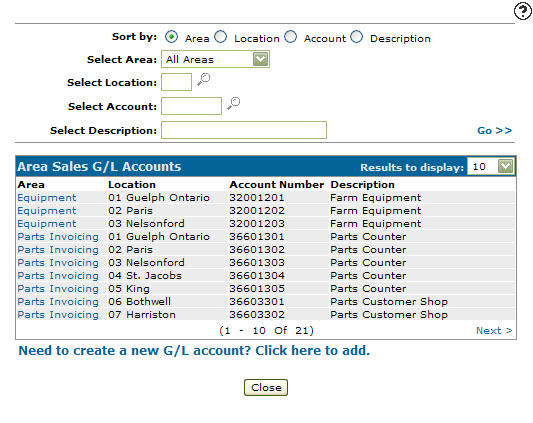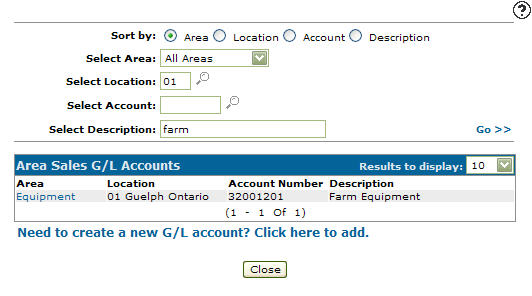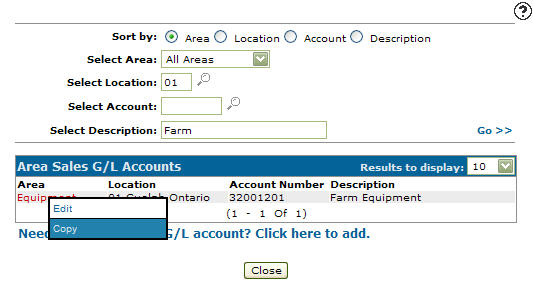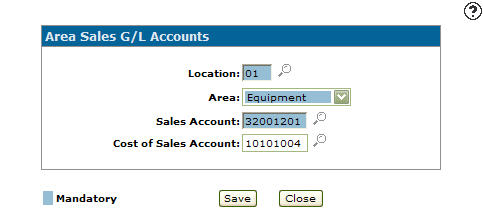Copying an Area Sales G/L Account
-
From any IntelliDealer screen, click on the Configuration tab.
The Configuration Quick Links screen will appear.Configuration Quick Links screen
-
From the General Ledger list, click the G/L Accounts link and select Area Sales G/L Accounts from the drop down list.
Configuration Quick Links screen
-
The Area Sales G/L Accounts screen will appear.
Area Sales G/L Accounts screen
-
On the Area Sales G/L Accounts screen, fill out the appropriate fields and click Go >>.
The Area Sales G/L Accounts screen will refresh listing the generated search results.Area Sales G/L Accounts screen
-
Move the cursor over an Area and select Copy from the pop-up list.
Area Sales G/L Accounts screen
-
The Add/View G/L Accounts screen will refresh allowing you to add additional information to the copied area sales G/L account before creating the new copy.
Add/View G/L Accounts screen
-
Once you have fill out all the desired fields click on the Save button to create the new area sales G/L account.