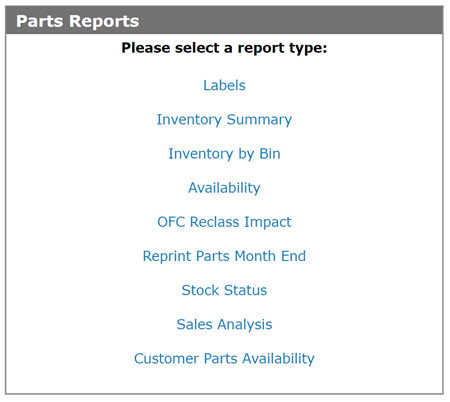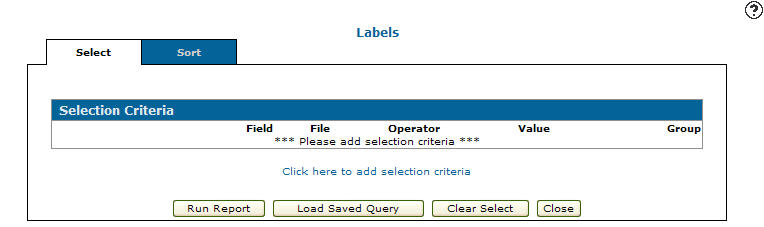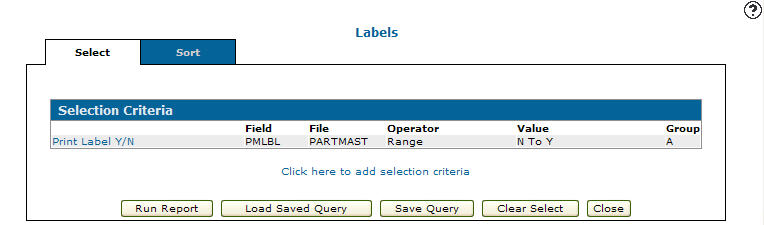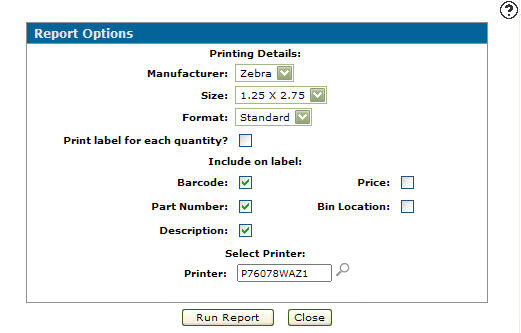Parts Labels
The Labels report prints barcodes for parts when they are receipted if the option to print barcodes is activated. This includes parts in a show room. Labels can be printed using a ZEBRA label printer.
Many special characters are not supported on a barcode, such as the double quote or inch symbol (") These characters should not be used in the part number as it most likely will be stripped from the scan.
Zebra Labels for Harsh Environments
Zebra Premium 5100 Resin ribbons and Z-Ultimate 3000T White labels are recommended for use in extreme environments as they are scratch and smear resistant, and chemical and heat resistant. Being placed directly on equipment is one such application which would be considered extreme since the equipment is most likely exposed to the elements. Being premium labels and ribbons, 5100 Resin ribbons and Z-Ultimate 3000T labels have a considerable price premium over standard wax/resin ribbons and labels. Due to the increased cost, premium labels and ribbons should be reserved for environments where they will be best suited. Using them to label parts or part shelves would probably be considered over-kill in most environments.
Zebra Premium 5100 Resin Ribbons are to be used only with Z-Ultimate 3000T White labels as the resin does not appear to adhere to the standard non high gloss labels.
Harsh environment part numbers
Label: Z-Ultimate 3000T 2.75" x 1.25" 4270 labels per roll Zebra #65587
Ribbon:5100 Resin 3.27" Zebra #05100BK06407
Zebra Labels for Standard Environments
Zebra 3200 Wax/Resin ribbons and PolyPro 4000 white labels are recommended for use in standard environments. PolyPro 4000 labels are synthetic, propylene label. They feature a high quality permanent acrylic adhesive backing, and like the Z-Ultimate 3000T labels, they cannot be torn. PolyPro 4000 labels are acceptable for labelling parts bins, parts, and shelves.
Zebra PolyPro 4000 labels should only be used with Zebra 3200 Wax/Resin ribbons and should not be used with Zebra Premium 5100 resin ribbons. We have determined that the 5100 resin ribbon will not adhere to the matt finish of the PolyPro 4000 label.
Standard environment part numbers
Labels: PolyPro 4000T 2.75" x 1.25" 3970 labels per roll Zebra #66884
Ribbon: 3200 Wax/Resin 3.15" Zebra #03200BK08045
Zebra Label Sizes and Ribbon Sizes
It is important to use a ribbon which is wider than the label being used. A label which is three inches wide should have a ribbon which is just wider than three inches. If you're going to be printing to small labels, there's no reason to have a ribbon which is considerably larger as the excess will be wasted with each advancing label.
IntelliDealer supports a label that is 2.75 inches wide by 1.25 inches tall. This label size is available in both the Z-Ultimate 3000T labels for harsh environments, and the PolyPro 2000 label for standard environments.
IntelliDealer Label Printing FAQ
No, IntelliDealer Label Printing using the Zebra printer is an IntelliDealer only solution. IntelliDealer was specifically programmed to support the Zebra S4M printer - there are no plans to add green screen environment support.
Yes, Microsoft Windows drivers are available for printing directly to the Zebra S4M/ZT230/ZT231 printer without using IntelliDealer. IntelliDealer only supports the Zebra S4M/ZT230/ZT231 printer when printing from IntelliDealer.
No, the font size used by IntelliDealer labels cannot be changed. We carefully selected the font size to make sure that no information on the label would be cropped due to lack of space.
No, currently IntelliDealer has only one label design for each type of label.
Yes, you can choose not to include the default fields on labels printed from IntelliDealer.
No, the IntelliDealer Label Printing Solution currently supports only Zebra labels sized at 2.75" x 1.25".
No, IntelliDealer does not have supplies for these devices. You will need to get them from a manufacturer or authorized dealer.
Creating Parts Labels
-
From anywhere in IntelliDealer screen, navigate to Management Central > Parts > Parts Report.
-
Click Labels.
-
Click the Click here to add selection criteria link.
-
On the Selection Criteria screen, select a Group from the drop down list.
-
Select a Field or click the Search
 icon, to search for and select a field.
icon, to search for and select a field. -
Select an Operator code from the drop down list.
-
Enter a numeric Value or select the Spaces checkbox.
-
Click on the Save/Exit button.
-
Click Run Report.
-
On the Report Options screen, select a printer Manufacturer from the drop down list.
Note: You must use a Zebra printer to use this function. Other laser printers do not support this functionality.
-
Select a label Size from the drop down list.
-
Select a label Format from the drop down list.
-
(OPTIONAL) Select the Print Label for Each Quantity? checkbox
-
Select what to include on the labels:
- Barcode
- Part Number
- Description
- Price
- Bin Location
-
Select a Printer.
-
Click on the Run Report button to create the parts labels.
Security: 831 - Parts Reports
Revision: 2024.05