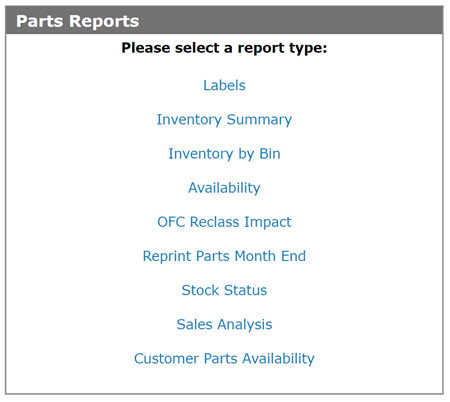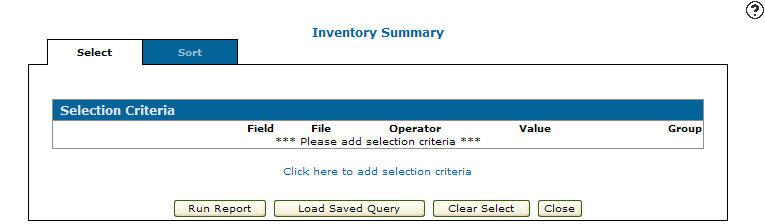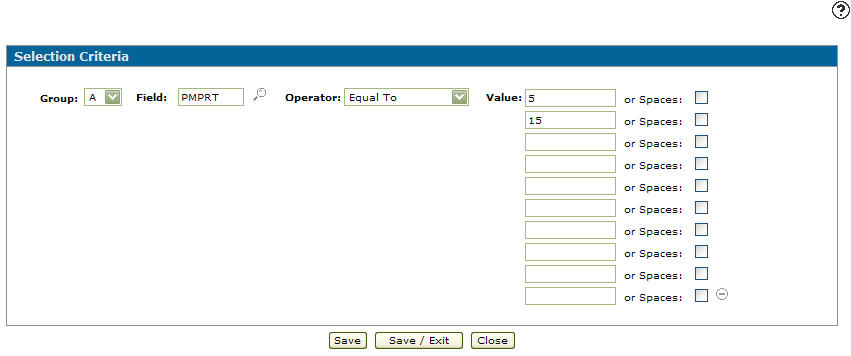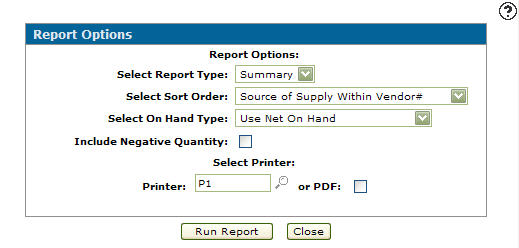Creating an Inventory Summary Report
This option produces a report showing the current parts inventory dollar value. This report is usually run at fiscal year end for audit purposes and creates the parts inventory summary report Inventory Summary (WPSPR02B) or Inventory Details (WPSPR04A).
-
From anywhere in IntelliDealer navigate to Product Support > Parts > Parts Reports, or Management Central > Parts > Parts Reports.
-
Click on the report type Inventory Summary.
-
Click the Click here to add selection criteria link.
-
Select a Group, a Field and an Operator.
-
Enter a numeric Value or select the Spaces checkbox. Click on the More
 icon if you would like to use more than one value or space.
icon if you would like to use more than one value or space. -
Click Save/Exit button and the Inventory Summary Selection Criteria tab appears.
-
On the Availability Selection Criteria tab, click the Run Report button.
The Report Options screen appears. -
On the Report Option screen, Select Report Type from the drop down list:
-
Select a sort order type from the Select Sort Order drop down list.
-
Select an on hand type from the Select On Hand Type drop down list.
-
(OPTIONAL) Select the Include Negative Quantity checkbox.
-
Select a Printer and whether or not to create a or PDF file.
-
Click the Run Report button.