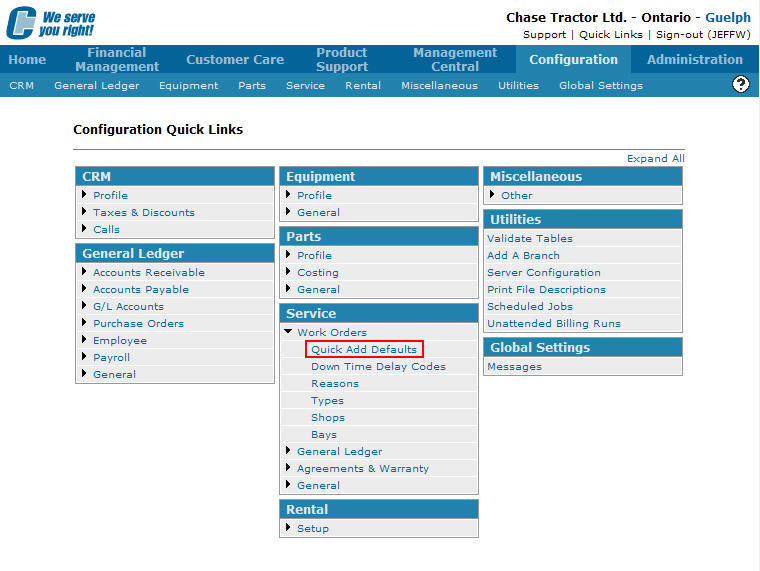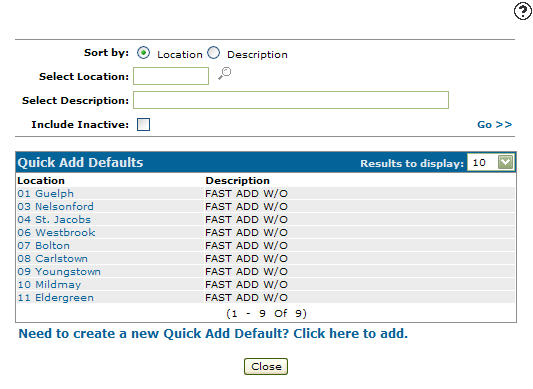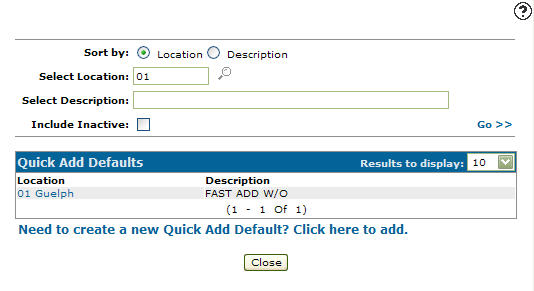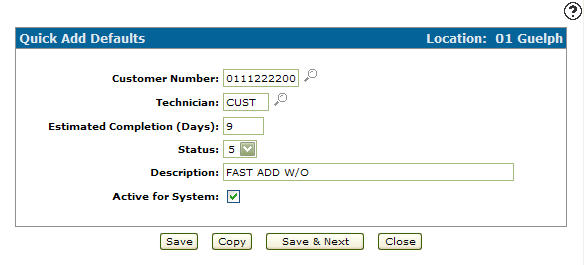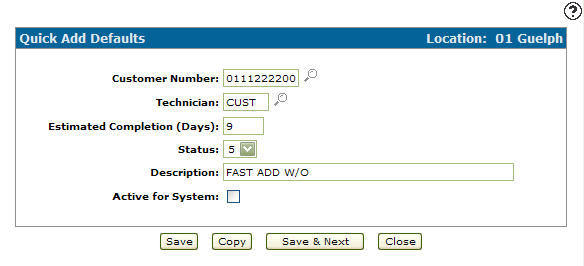Deactivating a Quick Add Default
-
From any IntelliDealer screen, click on the Configuration tab.
The Configuration Quick Links screen will appear.Configuration Quick Links screen
-
From the Service list, click the Work Orders link and select Quick Add Default from the drop down list.
Configuration Quick Links screen
-
The Quick Add Defaults screen will appear.
Quick Add Defaults screen
-
On the Quick Add Defaults screen, fill out the appropriate fields and click the Go >> link.
The Quick Add Defaults screen will refresh listing the generated search results.Quick Add Defaults screen
-
Click on a Location.
The Change Quick Add Defaults screen will appear.Change Quick Add Defaults screen
-
On the Change Quick Add Defaults screen, select the Active for System checkbox, removing the checkmark.
-
Click the Save button to deactivate the quick add default.