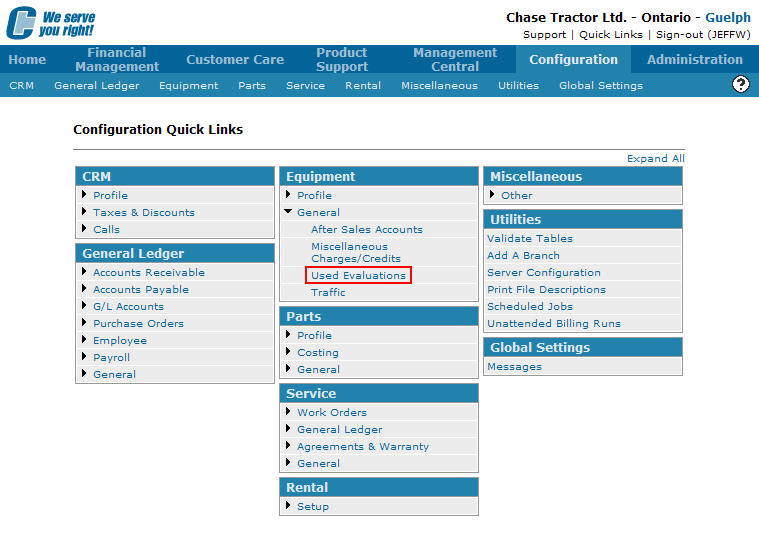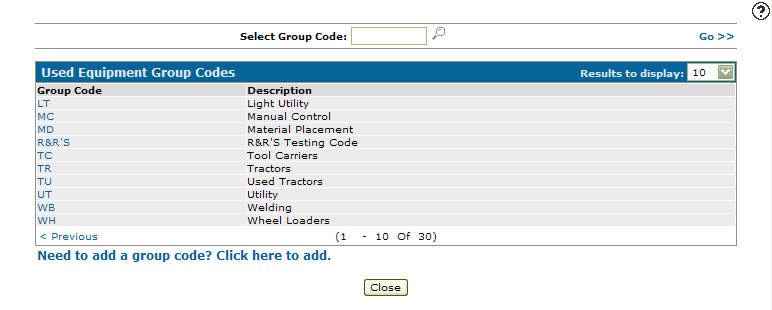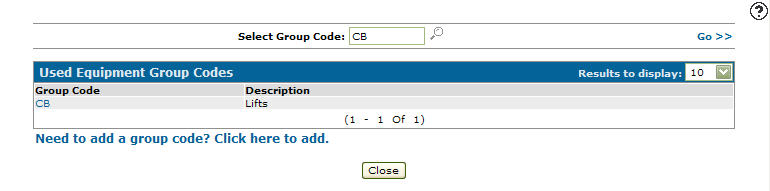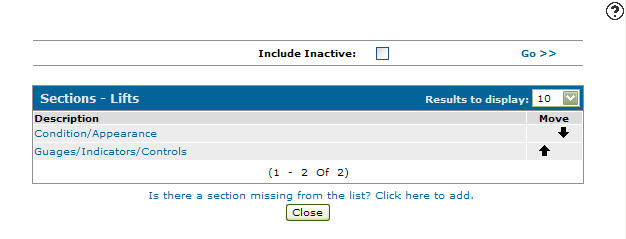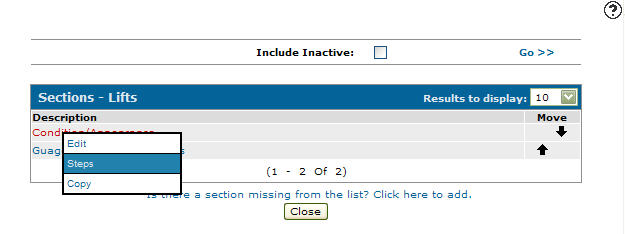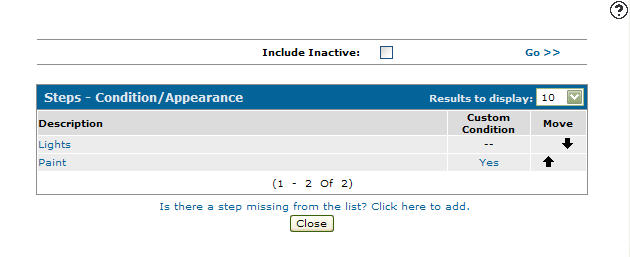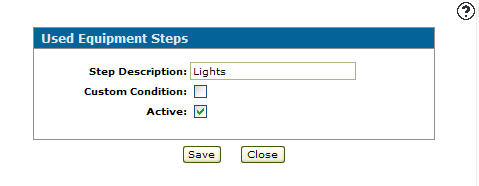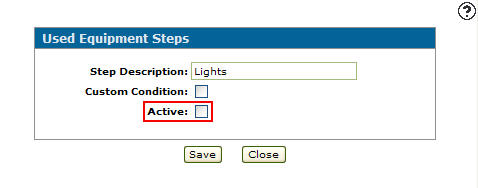Deactivating a Used Equipment Evaluation Step
-
From any IntelliDealer screen, click on the Configuration tab.
The Configuration Quick Links screen will appear.Configuration Quick Links screen
-
From the Equipment list, click the General link and select Used Evaluations from the drop down list.
Configuration Quick Links screen
-
The Used Equipment Group Codes screen will appear.
Used Equipment Group Codes screen
-
On the Used Equipment Group Codes screen, fill out the appropriate fields and click the Go >> link.
The Used Equipment Group Codes screen will refresh listing the generated search results.Used Equipment Group Codes screen
-
Click on the Group Code.
The Sections screen will appear.Sections screen
-
On the Sections screen, move the cursor over a Description and select Steps from the pop-up menu.
Sections screen
-
The Steps screen will appear.
Steps screen
-
On the Steps screen, click on a Description.
The Used Equipment Steps screen will appear.Used Equipment Steps screen
-
On the Used Equipment Steps screen, select the Active checkbox, removing the checkmark.
Used Equipment Steps screen
-
Click the Save button to deactivate the selected step.