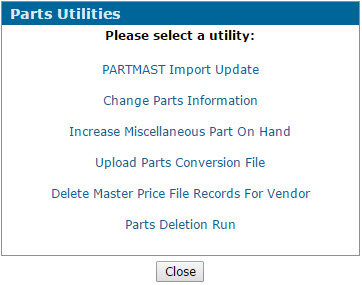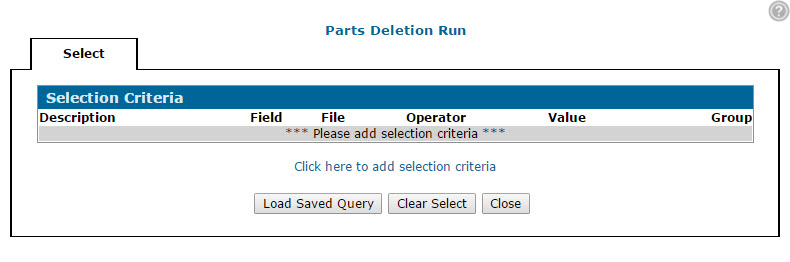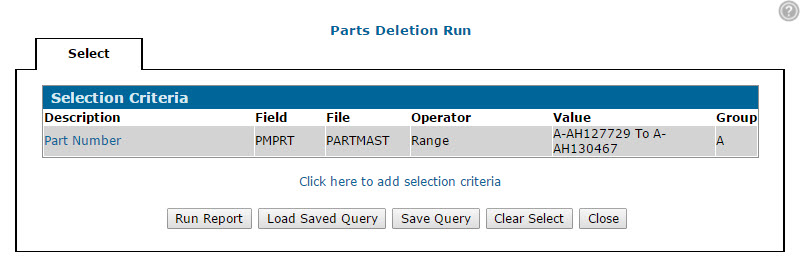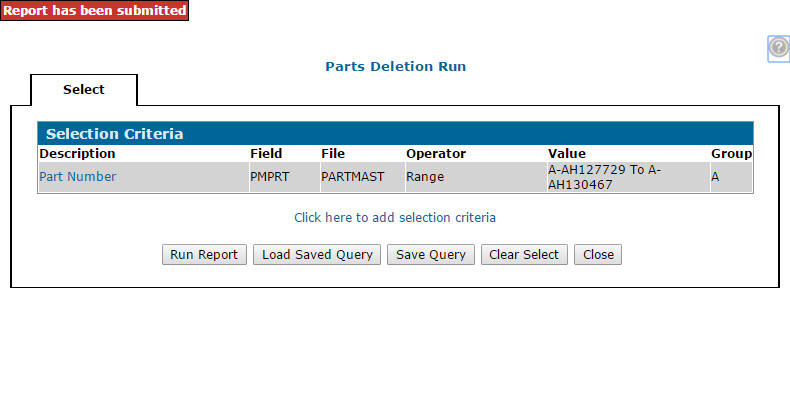-
From anywhere within IntelliDealer, hover over the Product Support link and select Parts> Utilities from the drop down list.
The Parts Utilities screen will appear.Parts Utilities screen
-
On the Parts Utilities screen, select the Parts Deletion Run option.
The Selection Criteria screen will appear.Note: The Parts Deletion Run option will only appear if the Access Parts Deletion Run switch is activated in security system 833.
Selection Criteria screen
-
On the Selection Criteria screen, click the Click here to add selection criteria link.
The Selection Criteria screen will appear.Selection Criteria screen
-
On the Selection Criteria screen, enter or select the desired criteria.
For example, if you know the exact range of part numbers you want to delete, select PMPRT in the Field field, select Range in the Operator field, and enter the desired part numbers in the From and To fields.After making your selections, click Save to enter a new set of criteria.
-or-
Click Save/ Exit to return to the Selection Criteria screen.The selected criteria will be displayed.
Selection Criteria screen
-
On the Selection Criteria screen, click Run Report.
The system will delete any parts that do not have an On Hand, On Order, or On Back Order quantity, and the following reports will be generated:WPSPR05A Lists all parts that were successfully deleted. WPSPR05B Lists all parts that could not be deleted. Selection Criteria screen