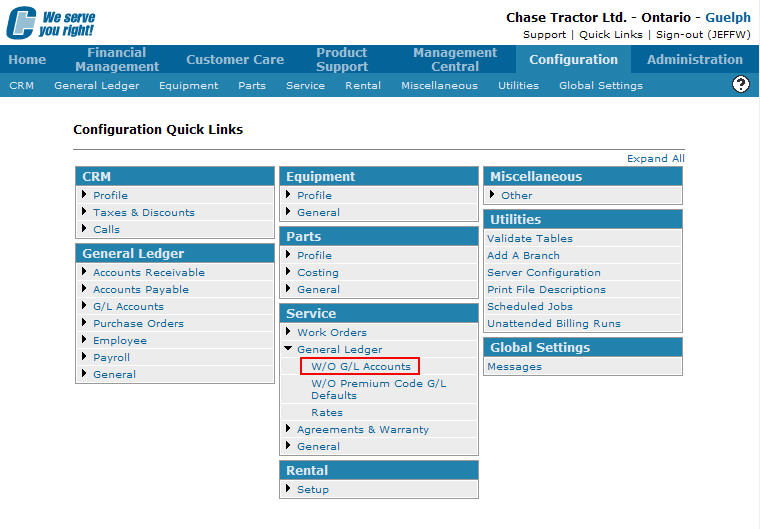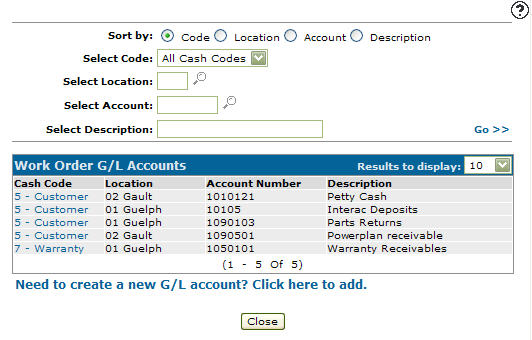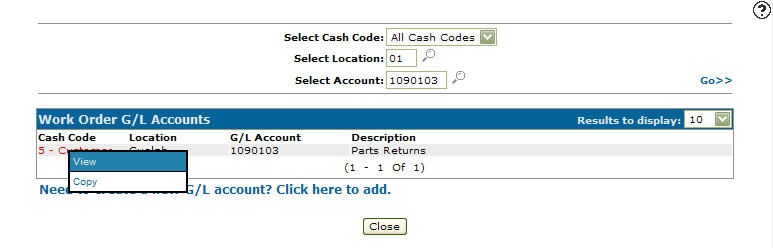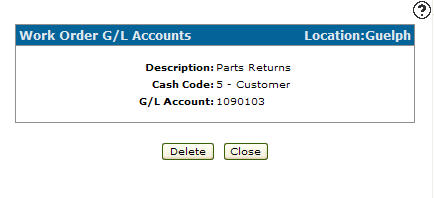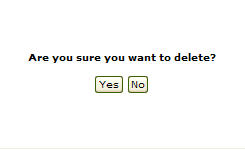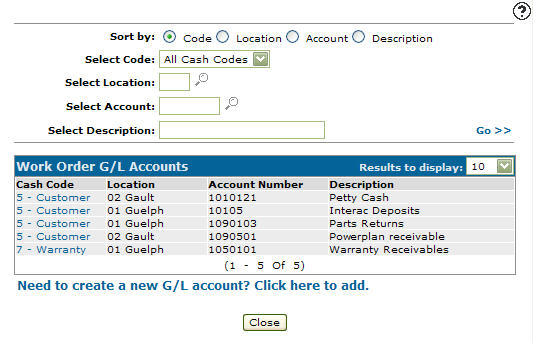Deleting a Work Order General Ledger Account
-
From any IntelliDealer screen, click on the Configuration tab.
The Configuration Quick Links screen will appear.Configuration Quick Links screen
-
From the Service list, click the General Ledger link and select W/O G/L Accounts from the drop down list.
Configuration Quick Links screen
-
The Work Order G/L Accounts screen will appear.
Work Order G/L Accounts screen
-
On the Work Order G/L Accounts screen, fill in the appropriate fields and click the Go >> link.
The Work Order G/L Accounts screen will refresh listing the generated search results. -
Move the cursor over a Cash Code and select View from the pop-up menu.
Work Order G/L Accounts screen
-
The Work Order G/L Accounts screen will appear.
Work Order G/L Accounts screen
-
On the Work Order G/L Accounts screen, click on the Delete button.
The Confirmation screen will appear.Confirmation screen
-
On the Confirmation screen, click on the Yes button.
The Work Order G/L Accounts screen will appear with the work order G/L account deleted from the list.Work Order G/L Accounts screen