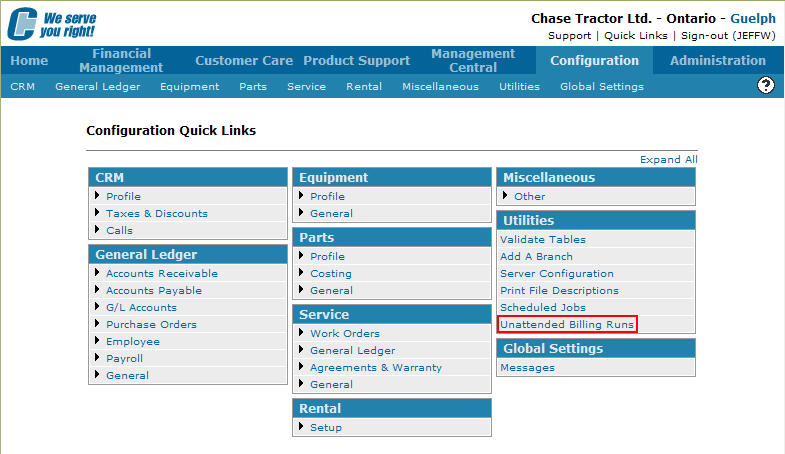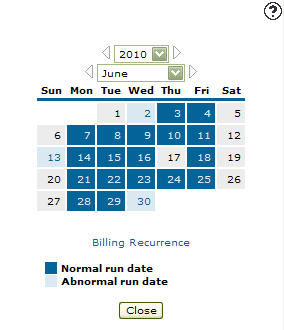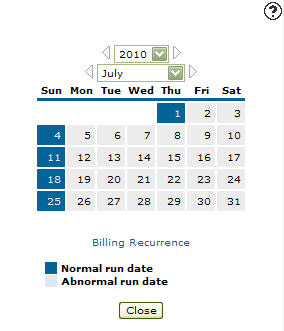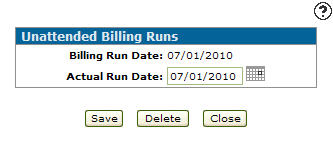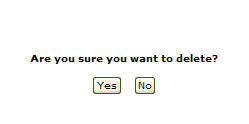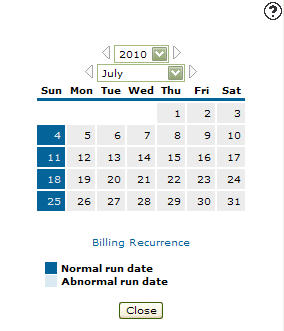Deleting an Unattended Billing Run
-
From any IntelliDealer screen, click on the Configuration tab.
The Configuration Quick Links screen will appear.Configuration Quick Links screen
-
From on the Utilities list, select the Unattended Billing Runs link.
Configuration Quick Links screen
-
The Unattended Billing Runs screen will appear.
Unattended Billing Runs screen
-
On the Unattended Billing Runs screen, select the Year you in which you wish to schedule the unattended billing run.
- or -
Click on the Previous and Next
and Next  icons to scroll to a previous or future year.
icons to scroll to a previous or future year. -
Select the Month in which you wish to schedule the unattended billing run.
- or -
Click on the Previous and Next
and Next  icons to scroll to a previous or future month.
icons to scroll to a previous or future month. -
The Unattended Billing Runs screen will refresh displaying the correct calendar view according to the Year and Month selected.
Unattended Billing Runs screen
-
On the Unattended Billing Runs screen, click on a date that has been schedule to run an unattended billing run.
The Unattended Billing Runs screen will appear.Unattended Billing Runs screen
-
On the Unattended Billing Runs screen, click on the Delete button.
A Confirmation screen will appear.Confirmation screen
-
Click on the Yes button.
The Unattended Billing Runs screen will appear no longer listing the scheduled run.Unattended Billing Runs screen