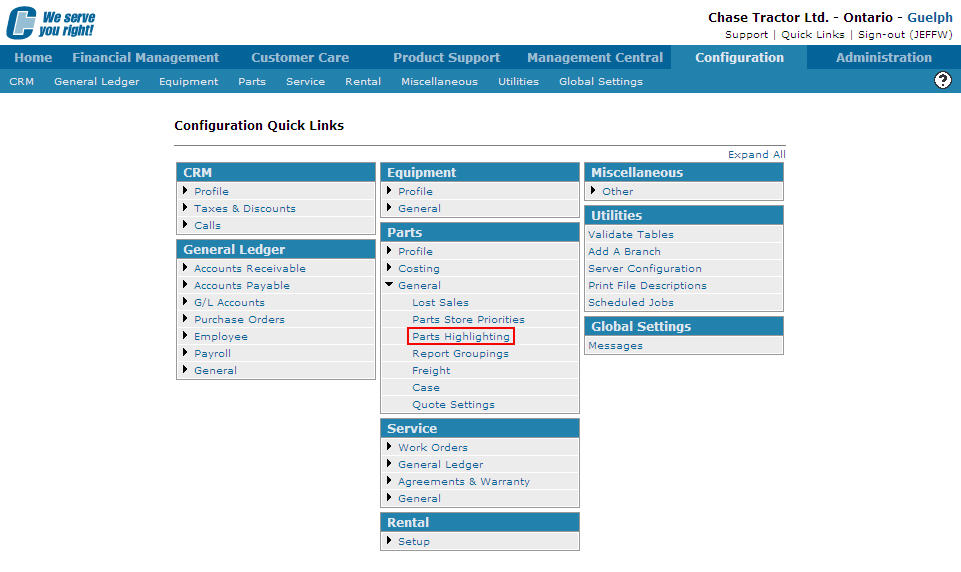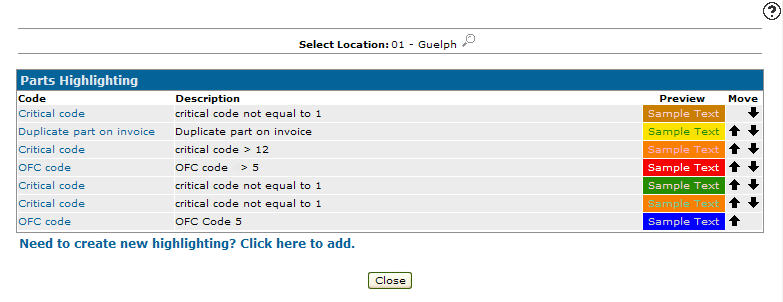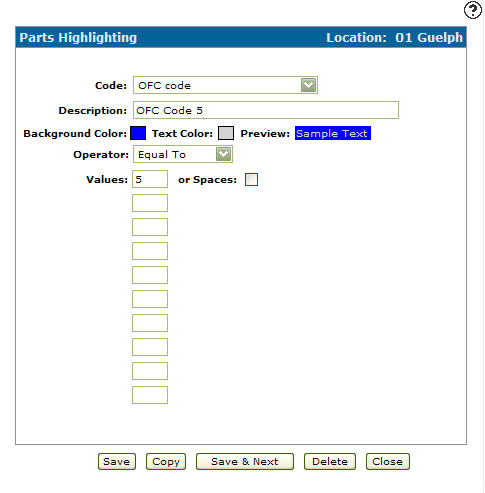Editing Parts Highlighting Criteria
-
From any IntelliDealer screen, click on the Configuration tab.
The Configuration Quick Links screen will appear.Configuration Quick Links screen
-
From the Parts list, click the General link and select Parts Highlighting from the drop down list.
Configuration Quick Links screen
-
The Parts Highlighting screen will appear.
Parts Highlighting screen
-
On the Parts Highlighting screen, click on the Search
 icon and select a location from the Location Selection screen. If you desire another location besides your default location.
icon and select a location from the Location Selection screen. If you desire another location besides your default location. -
Click on the Code you wish to edit.
The Parts Highlighting screen will appear.Parts Highlighting screen
-
On the Parts Highlighting screen, you may edit any of the available fields within the selected highlight criteria.
-
Click the Save button to save any changes made to the highlight criteria.
- or -
Click the Save & Next button to save any changes made to the highlight criteria and continue to the next highlight criteria on the list.