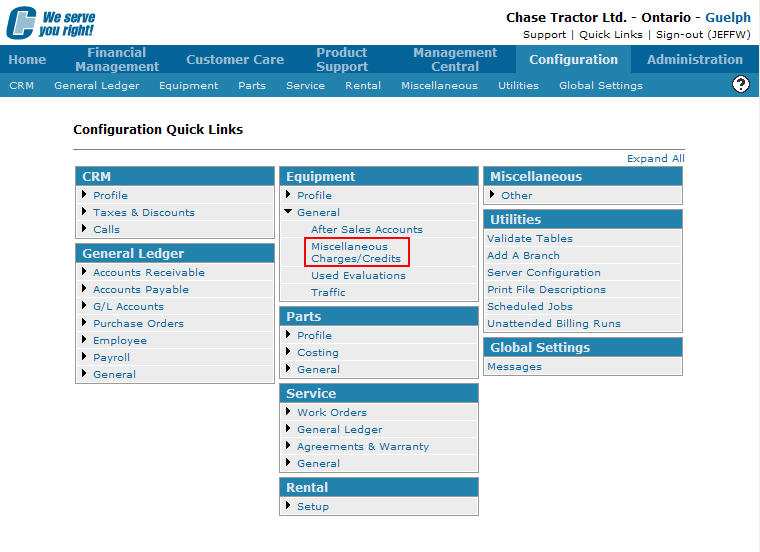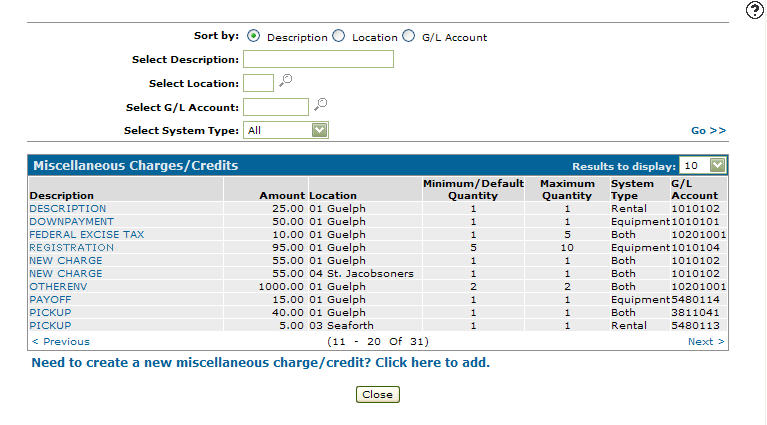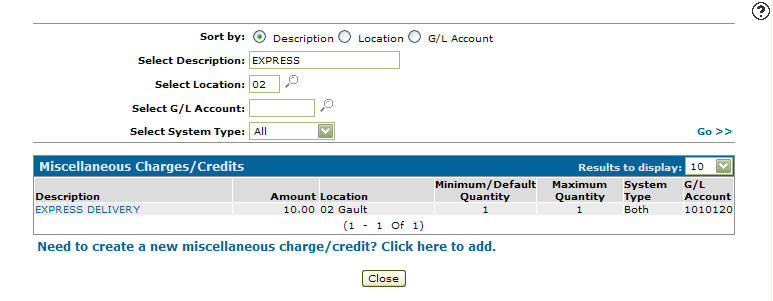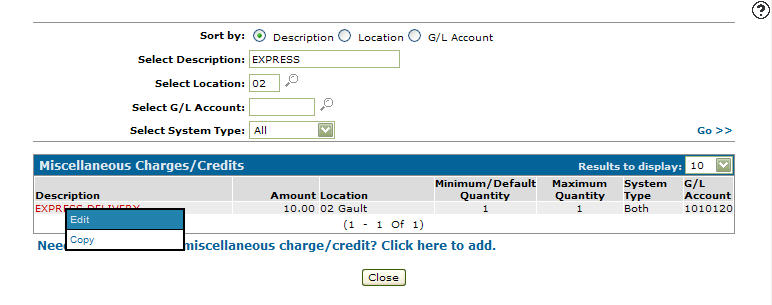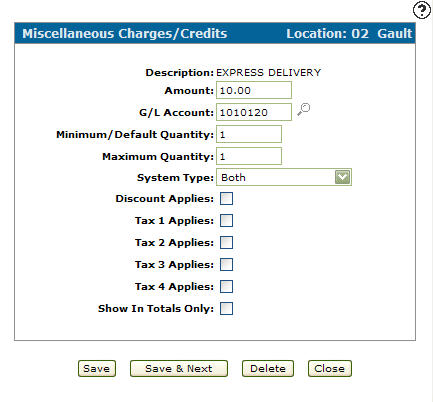Editing a Miscellaneous Charge/Credit
-
From any IntelliDealer screen, click on the Configuration tab.
The Configuration Quick Links screen will appear.Configuration Quick Links screen
-
From the Equipment list, click the General link and select Miscellaneous Charges/Credits from the drop down list.
Configuration Quick Links screen
-
The Miscellaneous Charges/Credits screen will appear.
Miscellaneous Charges/Credits screen
-
On the Miscellaneous Charges/Credits screen, fill in the appropriate fields and click the Go >> link.
The Miscellaneous Charges/Credits screen will refresh listing the generated search results.Miscellaneous Charges/Credits screen
-
Move the cursor over a Description and select Edit from the pop-up menu.
Miscellaneous Charges/Credits screen
-
The Miscellaneous Charges/Credits screen will appear.
Miscellaneous Charges/Credits screen
-
On the Miscellaneous Charges/Credits screen, you may edit any of the available fields within the selected miscellaneous charge.
-
Click the Save button to save changes made to the miscellaneous charge/credit.
- or -
Click the Save & Next button to save any changes made to the miscellaneous charge/credit and continue to the next miscellaneous charge/credit on the list.