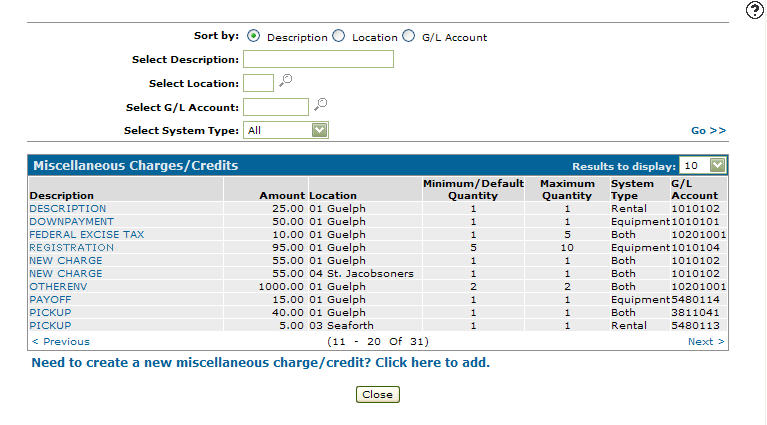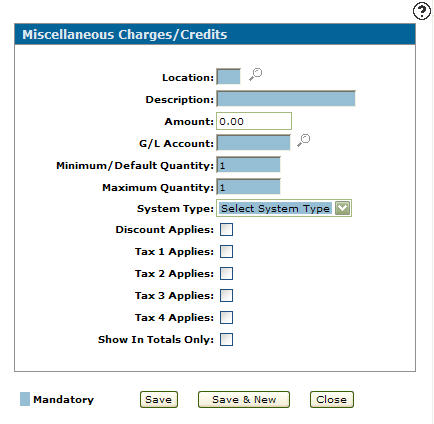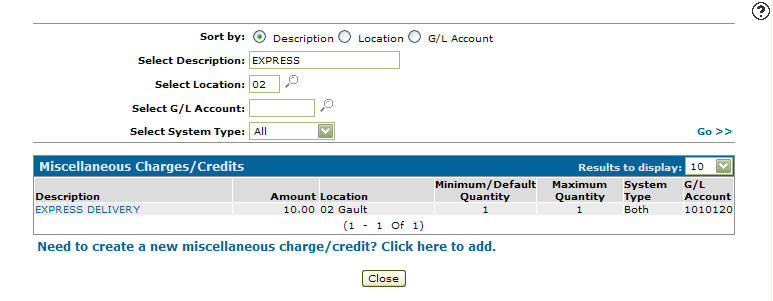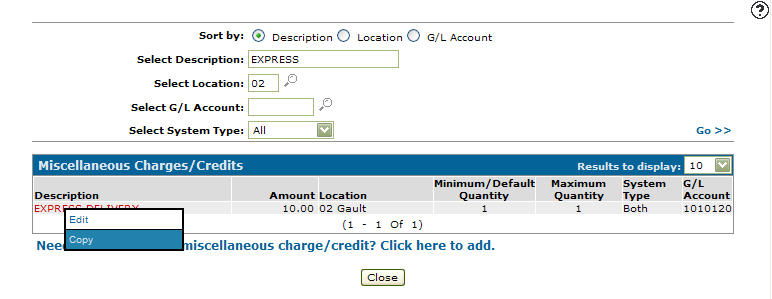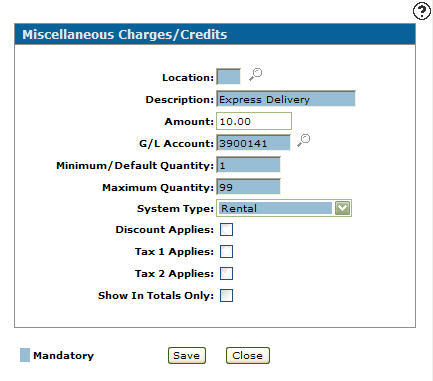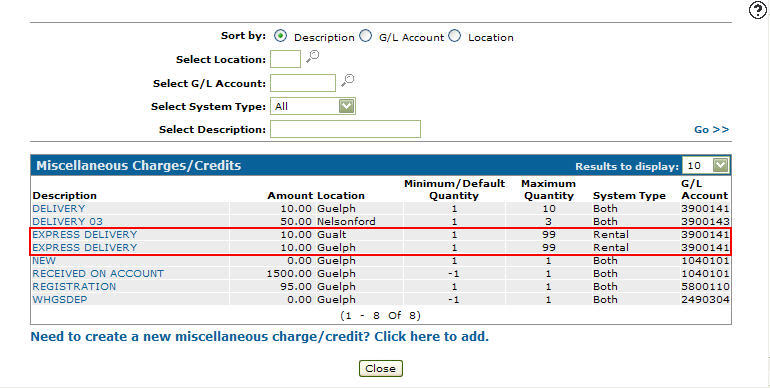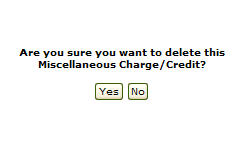Miscellaneous Charges/Credits
Use the Miscellaneous Charges/Credits screen to add or maintain the configuration settings of miscellaneous charges and credits.
To open the Miscellaneous Charges/Credits screen, navigate to Configuration > Equipment > General > Miscellaneous Charges/ Credit.
Topics in this section are:
Adding a Miscellaneous Charge Credit
-
Navigate to Configuration > Equipment > Genera l> Miscellaneous Charges Credit.
-
Click Need to create a new miscellaneous charge/credit? Click here to add .
-
Fill in the fields on the screen referring to the table below.
-
Click Save to save the new miscellaneous charge/credit and return to the Miscellaneous Charge/Credits screen.
- or -
Click the Save & New button to save the new miscellaneous charge/credit.
The Miscellaneous Charge/Credits screen refreshes, allowing you to add another miscellaneous charge or credit without closing it.
Copying a Miscellaneous Charge/Credit to Another Location
-
Navigate to Configuration > Equipment > General > Miscellaneous Charges/ Credit.
-
Fill out the appropriate fields and click Go >> .
-
Move the cursor over a description and select Copy from the pop-up menu.
The Miscellaneous Charges/Credits screen appears for the changes.
-
Edit or change the fields.
-
Click Save.
Deleting a Miscellaneous Charge/Credit
To delete a Miscellaneous Charge/Credit, open it for edit. Then click the Delete button.
If you select Yes on the confirmation screen, the miscellaneous charge is deleted from the Miscellaneous Charges/Credits listing screen.
Screen Description
The fields and buttons available on this screen change depending editing a charge/credit, or adding a new one.
The fields on the Miscellaneous Charges/Credits screen are:
| Field | Description |
|---|---|
| Location | The location. |
| Description | (OPTIONAL) A brief description of the miscellaneous charge/credit. |
| Amount | The amount of the miscellaneous charge. If the amount is zero you can specify this when invoicing. |
| Account | The G/L account number being posted to when the miscellaneous charge is sold/applied. |
| Minimum/Default Quantity |
The minimum number of times the miscellaneous charge/credit can be applied. If the charge/credit field on an invoice segment is left blank, the value entered is used. |
| Maximum Quantity | The maximum number of times the miscellaneous charge/credit can be applied. |
| System Type | Whether the miscellaneous charge or credit is applicable to equipment, rental or both. |
| Discount Applies | If a discount applies to the charge. |
| Tax 1 Applies | If the Tax 1 value applies to the charge. |
| Tax 2 Applies | If the Tax 2 value applies to the charge. |
| AvaTax Product Code | Identifies the type of item being sold. Click the search |
| Tax 3 Applies | If the Tax 3 value applies to the charge. |
| Tax 4 Applies | If the Tax 4 value applies to the charge. |
| Show in Totals Only |
Shows the miscellaneous charges/credit after the units selling price. The Show in Totals Only field only applies when a custom quote format is being used. |
| Active for System |
Selecting this option allows you to add the miscellaneous charge/credit to equipment quotes and invoices. This switch appears only when editing an existing miscellaneous charge/credit. By default, all new charges/credits are active in the system. |
Use these buttons to complete your work on the Miscellaneous Charges/Credit screen:
| Button | Function |
|---|---|
| Save | Saves changes made on the Miscellaneous Charges/Credit screen. |
| Save & New |
Saves a newly added miscellaneous charge/credit and refreshes the Miscellaneous Charges/Credit screen, allowing you to add another miscellaneous charge/credit without closing the screen. This button appears only by accessing the Miscellaneous Charge/Credit screen by clicking the Need to add a new miscellaneous charge/credit? Click here to add link. |
| Save & Next |
Allows you to save any edits/changes made to the selected miscellaneous charge/credit and scroll through to the next miscellaneous charge/credit in the list to apply any edits/changes. This button appears only by accessing the Miscellaneous Charge/Credit screen by clicking on a Description. |
| Delete | Deletes the selected miscellaneous charge/credit from the list. |
| Close | Closes the Miscellaneous Charges/Credit screen without saving changes and returns to the Miscellaneous Charges/Credit screen. |