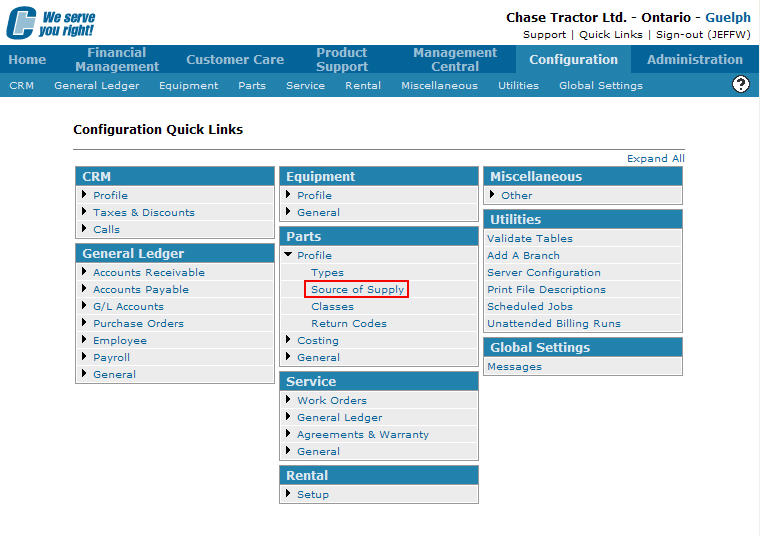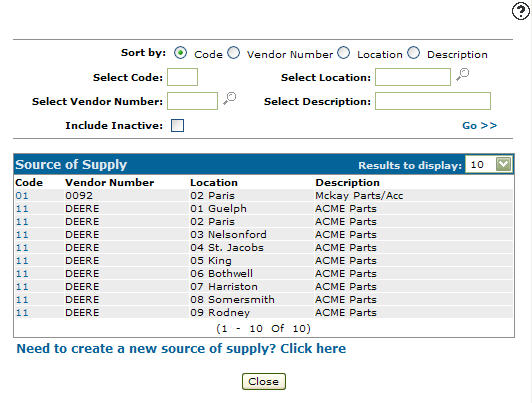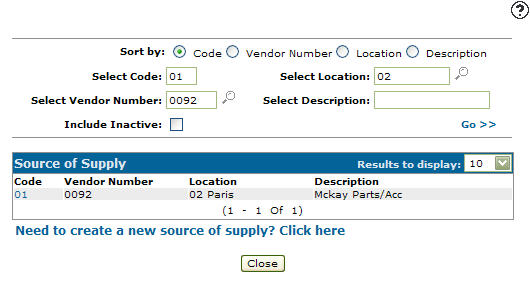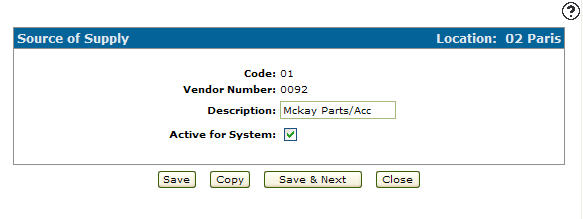Editing a Source of Supply Code
-
From any IntelliDealer screen, click on the Configuration tab.
The Configuration Quick Links screen will appear.Configuration Quick Links screen
-
From on the Parts list, click the Profile link and select Source of Supply from the drop down list.
Configuration Quick Links screen
-
The Source of Supply screen will appear.
Source of Supply screen
-
On the Source of Supply screen, fill out the appropriate fields and click the Go >> link.
The Source of Supply screen will refresh listing the generated search results.Source of Supply screen
-
Click on a Code.
The Source of Supply screen will appear.Source of Supply screen
-
On the Source of Supply screen, you may edit any of the available fields within the selected source of supply code.
-
Click the Save button to save any changes made to the source of supply code.
- or -
Click the Save & Next button to save any changes made to the source of supply code and continue to the next source of supply code on the list.