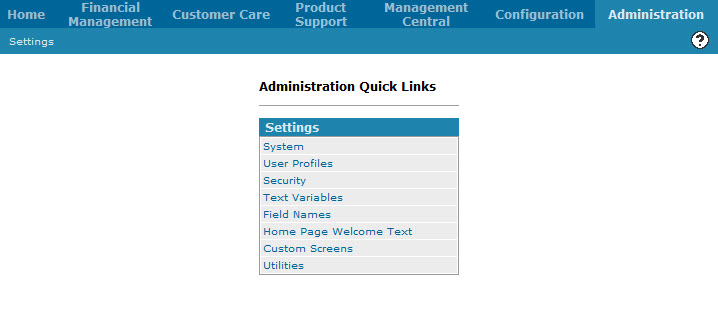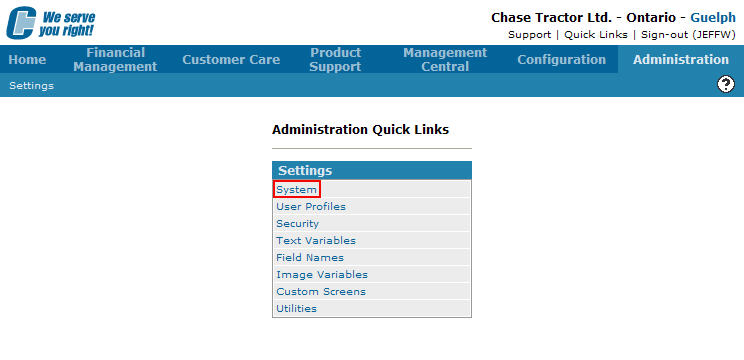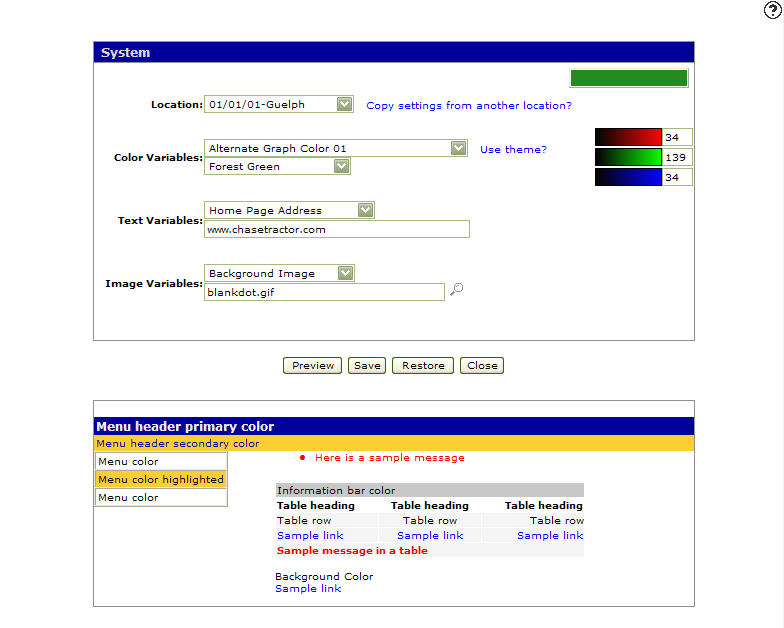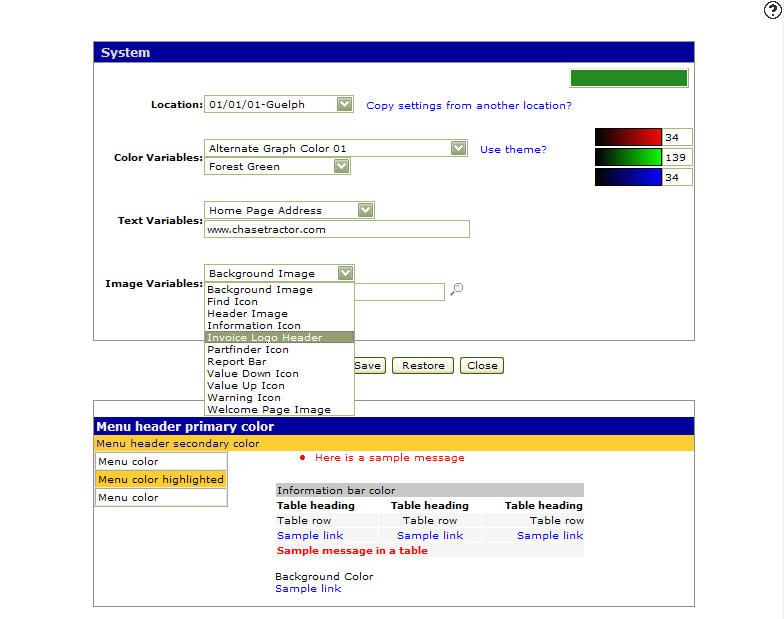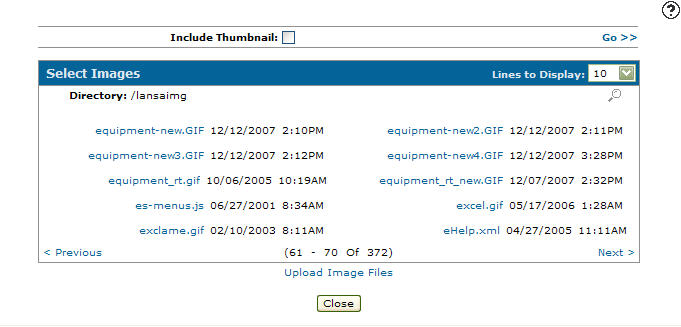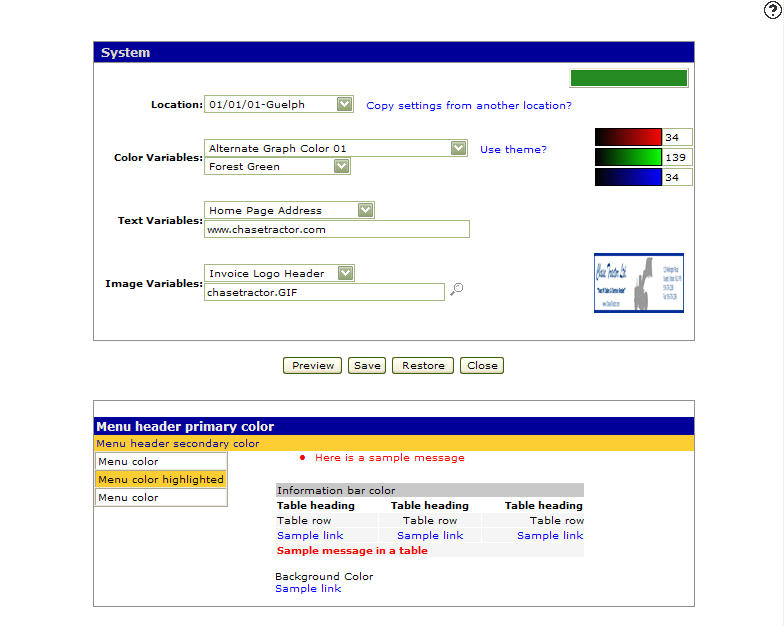How to Set/Change Systems Image Variables
-
From any IntelliDealer screen, click on the Administration tab.
The Administration Quick Links screen will appear.Administration Quick Links screen
-
From the Settings list, click on the System link.
Administration Quick Links screen
-
The System screen will appear.
System screen
-
Click on the Image Variables field drop down list and select an image icon you wish to change from the list.
System screen
-
Type in an image file name.
- or -
Click on the Search icon, the Select Image screen will appear.
icon, the Select Image screen will appear.Select Images screen
-
Click on an image file.
The IntelliDealer Administration - Systems Settings screen will appear with the selected image file in the Image Variable field and a thumbnail of the image next to the Image Variables field.Updated IntelliDealer Administration - System Settings screen
-
Click the Save button to save the image variable changes.